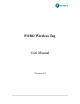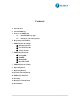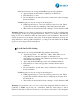User Manual
5 | P a g e
3 Start to use FOBO tag
3.1 Installing FOBO tag apps
Step 1: Download FOBO tag apps to your smart phone
For iPhone users, download from Apps Store
Step 2: Launch FOBO tag apps
Accept the Terms & Conditions of use before proceeding next to register a
user account.
Step 3: Sign up
Sign up a new account with an e-mail address and password
A verification message will be sent to your e-mail address
Please sign up again if you did not receive any message from FOBO server
Upon successful verification, proceed to Login before using FOBO tag
3.2 Pairing to your smart phone
Step 1: Add a new FOBO tag
Select “Add Tag”
A QR camera will be launched
Step 2: Scan the QR code
Aim the camera to the QR code sticker at the back of FOBO Tag
The QR code contains FOBO Tag ID information which will be used by
the apps for pairing purpose.
Step 3: Select profile for FOBO Tag
User must select a profile for the FOBO Tag. FOBO Tag will behave
differently under different profile setting. Choose one profile for each
FOBO Tag.
Belonging Profile – to monitor belongings such as car key, laptop
bag, luggage, handbag, etc.
Loved One Profile – to monitor loved ones such as elderly, child,
pet or those who can’t take care of themselves
Vehicle Profile – to monitor vehicles such as car, bicycle,
motorbikes, etc.
Step 4: Configure FOBO Tag