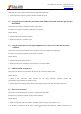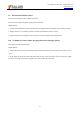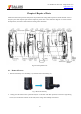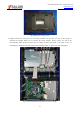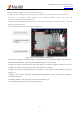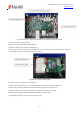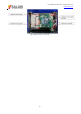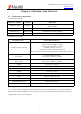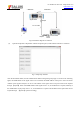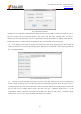User Manual
Table Of Contents
- CONTENTS
- Chapter 1 Product Overview
- Chapter 2 Working Principle
- 2.1 Microwave/Millimeter-Wave Frequency Conversio
- 2.2 Frequency Synthesis Module
- 2.3 IF Signal Processing Module
- 2.4 Data Processing, Display and Control Module
- Chapter 3 Analysis on Common Faults
- 3.1 Lighting failure of power indicator lamp
- 3.2 No response of key
- 3.3 No zero frequency signal
- 3.4 Frequency accuracy out of standard
- 3.5 No signal detected when the pan smaller than
- 3.6 Large deviation between the signal amplitude
- condition
- 3.7 SWR deviation at input port
- 3.8 Phase noise deviation
- 3.9 Abnormal attenuation control
- 3.10 No display for battery under charging and cu
- Chapter 4 Repair of Parts
- 4.1 Removal Process
- Chapter 5 Calibration of the Main Unit
- 5.1 Temperature Compensation
- 5.2 Automatic Test of Indicators
Tel: 886.909 602 109 Email: sales@salukitec.com
www.salukitec.com
19
Fig.12 Set address interface
Attention: In case of the initial compensation, the following steps 3) and 4) shall be carried out. If steps 3) and 4)
have been carried out and “PowerMeter.powdoc” and “cal.txt” files have been generated under the current
directory, start from step 2 directly in case of re-compensation of other spectrometers. In addition, when replacing
another signal source or another cable for compensation, steps 3) and 4) shall be carried out again.
(3) Click Measure Power Meter to measure the actual power value of the signal generator after passing the
cables. The interface is as shown in the following figure. When the test is completed, it will prompt to generate the
file “PowerMeter.powdoc”.
Fig.13 Generate power meter file
(4) This step is mainly intended to measure the loss value of the cable. After the power meter is calibrated and
zeroed, connect 2.4 mm (m-m) low loss RF cable with the S1465H signal generator. When the power sensor is
connected with 2.4 mm (m-m) low loss RF cable, 2.4 mm (f-f) adapter shall be used (when testing the S3302A/B,
type 2.4 mm (f)-N (m) adapter shall be used). After that, select the “ Calibration Signal Source ” of the
compensation software. When the measurement is completed, the status bar will prompt “ Calibration Signal
Source Finish”, and “Cal.txt” will be generated. The interface is as follows: