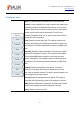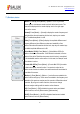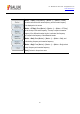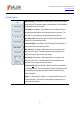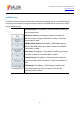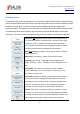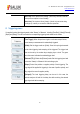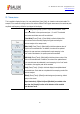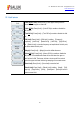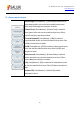Tus neeg siv phau ntawv
Table Of Contents
- 1Brief Introduction
- 2Product features
- 3Functions
- 4Typical application
- 1Model confirmation
- 2Appearance inspection
- 1Environmental requirements
- 2Selection of power line
- 3Power supply requirements
- 4Electrostatic protection (ESD)
- 5Input/output port protection
- 6Cleaning of display of front panel
- 1Battery description
- 2Battery installation and replacement
- 3Battery status check
- 4 Battery charging
- 1Start-up of spectrum analyzer
- 2Shutdown of spectrum analyzer
- 1Display zone
- 2Number input zone
- 3Function key zone
- 4Reset button
- 5Power switch
- 1Channel power measurement
- 2Occupied bandwidth measurement
- 3Adjacent channel power ratio measurement
- 4Third-order IM distortion measurement
- 5Drift signal measurement
- 6Noise signal measurement
- 7Distortion measurement
- 8Pulse RF signal measurement
- 9Signal source measurement (option)
- 10Coverage map (option)
- 1. Frequency menu
- 2. Span menu
- 3. IF output menu
- 4. Amplitude menu
- 5. Bandwidth menu
- 6. Detector menu
- 7. Marker menu
- 8. Peak menu
- 9 Mode menu
- 10 Sweep menu
- 11Triggering menu
- 12Trace menu
- 13Limit menu
- 14Measurement menu
- 15Signal source menu (option)
- 16Coverage map menu (option)
- 17File menu
- 18System menu
- 1Spectrogram measurement
- 2RSSI measurement
- 1Frequency menu
- 2Span menu
- 3Amplitude menu
- 4Bandwidth menu
- 5Marker menu
- 6Peak menu
- 7Sweep menu
- 8Auto Save menu
- 9Measurement menu
- 10File menu
- 1Frequency menu
- 2Amplitude menu
- 3Bandwidth menu
- 4Calibrate menu
- 5Limit menu
- 6File menu
- 1Frequency menu
- 2Span menu
- 3Amplitude menu
- 4Bandwidth menu
- 5Marker menu
- 6Peak menu
- 7RF spectrum menu
- 8Audio spectrum menu
- 9Audio waveform menu
- 10Measurement menu
- 11File menu
- 1Channel Scanner
- 2Frequency Scanner
- 3List scanner
- 1Sweep menu
- 2Channel Scanner menu
- 3Frequency Scanner menu
- 4List Scanner menu
- 5Measurement menu
- 6File menu
- 1[PScan]
- 2FScan
- 3MScan
- 1Frequency menu ([PScan] mode)
- 2Frequency menu ([FScan] mode)
- 3Amplitude menu
- 4Bandwidth menu
- 5Marker menu
- 6Peak menu
- 7Sweep/Antenna menu
- 8Demodulation menu
- 9Edit List menu
- 10Measurement menu
- 11File menu
- 1 Frequency menu
- 2 Span menu
- 3 Amplitude menu
- 4 Bandwidth menu
- 5 Marker menu
- 6 Peak menu
- 7 Sweep menu
- 8 Record menu
- 9 Configuration menu
- 10 Tune listen menu
- 11 IQ capture menu
- 12 ShortCut menu
- 13 File menu
- Please refer to the file menu description under sp
- 1Point Scan
- 2Horizon Scan
- 3Map Location
- 1 Frequency menu
- 2 Amplitude menu
- 3 Bandwidth menu
- 4 Sweep/Antenna menu
- 5Demodulation menu
- 6Measurement menu
- 7Map menu
- 8File menu
Tel: 886.909 602 109 Email: sales@salukitec.com
www.salukitec.com
86
10 Sweep menu
The sweep time refers to the time required for the LO tuning of the spectrum analyzer within the selected frequency
interval, and directly affects the time of one test. It generally changes with the span, resolution bandwidth and video
bandwidth. In the auto mode, the minimum sweep time will be adopted by the spectrum analyzer after
measurement setting. The sweep time can be increased in the manual mode to meet specific measurement needs.
The default sweep mode is linear sweeping, while list sweeping is optional. Multiple segment can be swept
continuously. The functions of editing, saving and recalling the list are available, thus facilitating the operation.
· [Sweep Time Auto Man]: Press [Sweep]→[Sweep Time] to adjust the sweep
time of the spectrum analyzer. Use the number keys, step keys or knob to adjust
the sweep time. If “Man” is underlined, the sweep time can be set manually. If
“Auto” is underlined, the sweep time will be automatically associated according to
the resolution bandwidth, frequency bandwidth and video bandwidth.
· [Sweep Cont
Single]: Press [Sweep]→[Sweep Type] to enable the continuous
or single sweeping mode.
· [Sweep Once]: Press [Sweep]→ [Sweep Once] to sweep once again.
· [Triggering]: Press [Sweep]→ [Triggering] to select the triggering mode,
including [Free Run], [Video], [External], etc. Refer to the trigger menu for
details.
· [Points [1001]]: This is optional. Press [Sweep]→[Points] to enable the
soft menu of points select. You can use soft keys such as [201], [501], [1001],
[2001], [4001] to set sweep points.
· [Sweep Mode Lin List]: Press [Sweep]→[Sweep Mode] to enable the linear or
list mode. In the linear mode, sweeping will be performed based on the linear
frequency interval, and the frequency intervals of adjacent measurement points
are the same. The list mode is optional, in which sweeping will be performed
based on the set frequency range and other parameters in the edited list.
·[Edit List]: This is optional. Press [Sweep]→[Edit List] to enable the soft menu
of list editing. You can use soft keys such as [Add Seg], [Delete Seg] and [Delete
All] to manage and edit the sweep lit. The selected segment will be in green. After
editing the segment, press [Done] and [OK] to go back to the sweep menu.