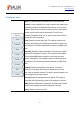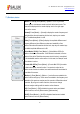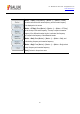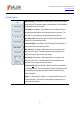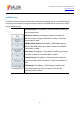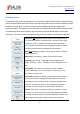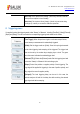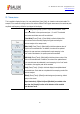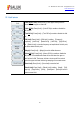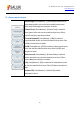Tus neeg siv phau ntawv
Table Of Contents
- 1Brief Introduction
- 2Product features
- 3Functions
- 4Typical application
- 1Model confirmation
- 2Appearance inspection
- 1Environmental requirements
- 2Selection of power line
- 3Power supply requirements
- 4Electrostatic protection (ESD)
- 5Input/output port protection
- 6Cleaning of display of front panel
- 1Battery description
- 2Battery installation and replacement
- 3Battery status check
- 4 Battery charging
- 1Start-up of spectrum analyzer
- 2Shutdown of spectrum analyzer
- 1Display zone
- 2Number input zone
- 3Function key zone
- 4Reset button
- 5Power switch
- 1Channel power measurement
- 2Occupied bandwidth measurement
- 3Adjacent channel power ratio measurement
- 4Third-order IM distortion measurement
- 5Drift signal measurement
- 6Noise signal measurement
- 7Distortion measurement
- 8Pulse RF signal measurement
- 9Signal source measurement (option)
- 10Coverage map (option)
- 1. Frequency menu
- 2. Span menu
- 3. IF output menu
- 4. Amplitude menu
- 5. Bandwidth menu
- 6. Detector menu
- 7. Marker menu
- 8. Peak menu
- 9 Mode menu
- 10 Sweep menu
- 11Triggering menu
- 12Trace menu
- 13Limit menu
- 14Measurement menu
- 15Signal source menu (option)
- 16Coverage map menu (option)
- 17File menu
- 18System menu
- 1Spectrogram measurement
- 2RSSI measurement
- 1Frequency menu
- 2Span menu
- 3Amplitude menu
- 4Bandwidth menu
- 5Marker menu
- 6Peak menu
- 7Sweep menu
- 8Auto Save menu
- 9Measurement menu
- 10File menu
- 1Frequency menu
- 2Amplitude menu
- 3Bandwidth menu
- 4Calibrate menu
- 5Limit menu
- 6File menu
- 1Frequency menu
- 2Span menu
- 3Amplitude menu
- 4Bandwidth menu
- 5Marker menu
- 6Peak menu
- 7RF spectrum menu
- 8Audio spectrum menu
- 9Audio waveform menu
- 10Measurement menu
- 11File menu
- 1Channel Scanner
- 2Frequency Scanner
- 3List scanner
- 1Sweep menu
- 2Channel Scanner menu
- 3Frequency Scanner menu
- 4List Scanner menu
- 5Measurement menu
- 6File menu
- 1[PScan]
- 2FScan
- 3MScan
- 1Frequency menu ([PScan] mode)
- 2Frequency menu ([FScan] mode)
- 3Amplitude menu
- 4Bandwidth menu
- 5Marker menu
- 6Peak menu
- 7Sweep/Antenna menu
- 8Demodulation menu
- 9Edit List menu
- 10Measurement menu
- 11File menu
- 1 Frequency menu
- 2 Span menu
- 3 Amplitude menu
- 4 Bandwidth menu
- 5 Marker menu
- 6 Peak menu
- 7 Sweep menu
- 8 Record menu
- 9 Configuration menu
- 10 Tune listen menu
- 11 IQ capture menu
- 12 ShortCut menu
- 13 File menu
- Please refer to the file menu description under sp
- 1Point Scan
- 2Horizon Scan
- 3Map Location
- 1 Frequency menu
- 2 Amplitude menu
- 3 Bandwidth menu
- 4 Sweep/Antenna menu
- 5Demodulation menu
- 6Measurement menu
- 7Map menu
- 8File menu
Tel: 886.909 602 109 Email: sales@salukitec.com
www.salukitec.com
82
7. Marker menu
·[Marker 1 2 3 4 5 6]: Press [Marker]→[Marker 1 2 3 4 5 6] to select
various markers. Activate one marker and set it at the trace center. The
values will be displayed in the marker display zone in the right upper
corner of the screen.
·[Normal]: Press [Marker]→ [Normal] to display the marker frequency and
amplitude. Move the active marker with the knob, step keys or number
keys. The default amplitude is in dB.
·[Delta]: Press [Marker]→[Delta] to display the amplitude difference and
frequency difference (time difference under zero bandwidth) of two
markers. Move the active marker with the knob, step keys or number keys.
The default amplitude difference is in dB.
·[Noise Marker Off On]: Press [Marker]→ [Noise Marker Off On] to
enable or disable the noise marker. If the ON state is selected, the noise
marker will be active. Read the noise power at which noise is normalized
to 1Hz bandwidth near the active marker. In this case, the “Sample” mode
of the detector is active.
·[Counter Mkr Off
On]: Press [Marker]→[Counter Mkr Off On] to enable
or disable the marker counter function. If no marker is active but the
marker counter function is enabled, one mobile marker will be activated in
the middle of the screen.
·[Marker>>]: Press [Marker]→[Marker→], and soft menus related to the
marker functions will pop up. Such menus are related to the frequency and
bandwidth of the spectrum analyzer and the normal or differential mode of
the marker. By using such marker functions, the user can change
spectrum analyzer settings with the marker as the reference.
·[off]: Press [Marker]→[Off] to disable the current marker and related
marker functions, such as: [Noise marker]. [Noise marker].
·[All Off]: Press [Marker]→ [All Off] to disable all markers and related
marker functions, such as: [Noise marker].