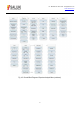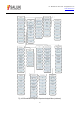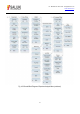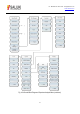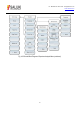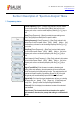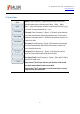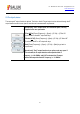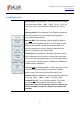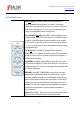Tus neeg siv phau ntawv
Table Of Contents
- 1Brief Introduction
- 2Product features
- 3Functions
- 4Typical application
- 1Model confirmation
- 2Appearance inspection
- 1Environmental requirements
- 2Selection of power line
- 3Power supply requirements
- 4Electrostatic protection (ESD)
- 5Input/output port protection
- 6Cleaning of display of front panel
- 1Battery description
- 2Battery installation and replacement
- 3Battery status check
- 4 Battery charging
- 1Start-up of spectrum analyzer
- 2Shutdown of spectrum analyzer
- 1Display zone
- 2Number input zone
- 3Function key zone
- 4Reset button
- 5Power switch
- 1Channel power measurement
- 2Occupied bandwidth measurement
- 3Adjacent channel power ratio measurement
- 4Third-order IM distortion measurement
- 5Drift signal measurement
- 6Noise signal measurement
- 7Distortion measurement
- 8Pulse RF signal measurement
- 9Signal source measurement (option)
- 10Coverage map (option)
- 1. Frequency menu
- 2. Span menu
- 3. IF output menu
- 4. Amplitude menu
- 5. Bandwidth menu
- 6. Detector menu
- 7. Marker menu
- 8. Peak menu
- 9 Mode menu
- 10 Sweep menu
- 11Triggering menu
- 12Trace menu
- 13Limit menu
- 14Measurement menu
- 15Signal source menu (option)
- 16Coverage map menu (option)
- 17File menu
- 18System menu
- 1Spectrogram measurement
- 2RSSI measurement
- 1Frequency menu
- 2Span menu
- 3Amplitude menu
- 4Bandwidth menu
- 5Marker menu
- 6Peak menu
- 7Sweep menu
- 8Auto Save menu
- 9Measurement menu
- 10File menu
- 1Frequency menu
- 2Amplitude menu
- 3Bandwidth menu
- 4Calibrate menu
- 5Limit menu
- 6File menu
- 1Frequency menu
- 2Span menu
- 3Amplitude menu
- 4Bandwidth menu
- 5Marker menu
- 6Peak menu
- 7RF spectrum menu
- 8Audio spectrum menu
- 9Audio waveform menu
- 10Measurement menu
- 11File menu
- 1Channel Scanner
- 2Frequency Scanner
- 3List scanner
- 1Sweep menu
- 2Channel Scanner menu
- 3Frequency Scanner menu
- 4List Scanner menu
- 5Measurement menu
- 6File menu
- 1[PScan]
- 2FScan
- 3MScan
- 1Frequency menu ([PScan] mode)
- 2Frequency menu ([FScan] mode)
- 3Amplitude menu
- 4Bandwidth menu
- 5Marker menu
- 6Peak menu
- 7Sweep/Antenna menu
- 8Demodulation menu
- 9Edit List menu
- 10Measurement menu
- 11File menu
- 1 Frequency menu
- 2 Span menu
- 3 Amplitude menu
- 4 Bandwidth menu
- 5 Marker menu
- 6 Peak menu
- 7 Sweep menu
- 8 Record menu
- 9 Configuration menu
- 10 Tune listen menu
- 11 IQ capture menu
- 12 ShortCut menu
- 13 File menu
- Please refer to the file menu description under sp
- 1Point Scan
- 2Horizon Scan
- 3Map Location
- 1 Frequency menu
- 2 Amplitude menu
- 3 Bandwidth menu
- 4 Sweep/Antenna menu
- 5Demodulation menu
- 6Measurement menu
- 7Map menu
- 8File menu
Tel: 886.909 602 109 Email: sales@salukitec.com
www.salukitec.com
76
Section 3 Description of “Spectrum Analysis” Menu
1. Frequency menu
· [Center frequency]: Press →[Center Freq] and set it with the number
keys on the front panel. Then select [GHz], [MHz], [kHz] or [Hz] in the
frequency unit menu, or set the center frequency with the [↑] or [↓] key or
knob.
·[Span]: Press [Frequency]→[Span] to enable the span setting menu.
Refer to the [Span] menu description for specific details.
·[Starting frequency]: Press [Frequency]→ [Start Freq], and set it with
number keys on the front panel. Select [GHz], [MHz], [kHz] or [Hz]
in the frequency unit menu or set the starting frequency with the [↑] or [↓]
key or knob.
·[Stop Freq]: Press [Frequency]→ [Stop Freq], and set it with number
keys on the front panel. Select [GHz], [MHz], [kHz] or [Hz] in the
frequency unit menu or set the stop frequency with the [↑] or [↓] key or
knob.
·[Step frequency]: Press [Frequency]→ [Step Freq], and set it with number
keys on the front panel. Select [GHz], [MHz], [kHz] or [Hz] in the
frequency unit menu or set the step frequency with the [↑] or [↓] key or
knob.
·[Signal Track Off On]: Click this menu to enable or disable signal
tracking. After each sweeping, the active marker will be set at the peak
point of the signal by the signal tracking function. The peak frequency will
be set as the center frequency. By selecting [Signal On Off], the signal
drifting slowly will be automatically kept at the center of the screen.
[Signal Std]: Click it and the signal standard menu will pop up, including
soft menus such as [Head], [Tail], [Page Up], [Page Down] and
[Done]. Click [Done] to select the required signal standard file.
[Channel]: Click it to display the contents and number of the selected
signal standard.
[Special note]: The channel should be set based on the applied
signal standard; otherwise, the prompt that setting is not allowed will
pop up.