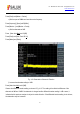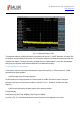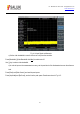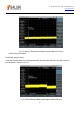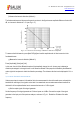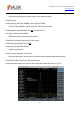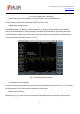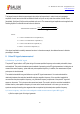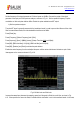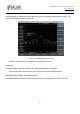Tus neeg siv phau ntawv
Table Of Contents
- 1Brief Introduction
- 2Product features
- 3Functions
- 4Typical application
- 1Model confirmation
- 2Appearance inspection
- 1Environmental requirements
- 2Selection of power line
- 3Power supply requirements
- 4Electrostatic protection (ESD)
- 5Input/output port protection
- 6Cleaning of display of front panel
- 1Battery description
- 2Battery installation and replacement
- 3Battery status check
- 4 Battery charging
- 1Start-up of spectrum analyzer
- 2Shutdown of spectrum analyzer
- 1Display zone
- 2Number input zone
- 3Function key zone
- 4Reset button
- 5Power switch
- 1Channel power measurement
- 2Occupied bandwidth measurement
- 3Adjacent channel power ratio measurement
- 4Third-order IM distortion measurement
- 5Drift signal measurement
- 6Noise signal measurement
- 7Distortion measurement
- 8Pulse RF signal measurement
- 9Signal source measurement (option)
- 10Coverage map (option)
- 1. Frequency menu
- 2. Span menu
- 3. IF output menu
- 4. Amplitude menu
- 5. Bandwidth menu
- 6. Detector menu
- 7. Marker menu
- 8. Peak menu
- 9 Mode menu
- 10 Sweep menu
- 11Triggering menu
- 12Trace menu
- 13Limit menu
- 14Measurement menu
- 15Signal source menu (option)
- 16Coverage map menu (option)
- 17File menu
- 18System menu
- 1Spectrogram measurement
- 2RSSI measurement
- 1Frequency menu
- 2Span menu
- 3Amplitude menu
- 4Bandwidth menu
- 5Marker menu
- 6Peak menu
- 7Sweep menu
- 8Auto Save menu
- 9Measurement menu
- 10File menu
- 1Frequency menu
- 2Amplitude menu
- 3Bandwidth menu
- 4Calibrate menu
- 5Limit menu
- 6File menu
- 1Frequency menu
- 2Span menu
- 3Amplitude menu
- 4Bandwidth menu
- 5Marker menu
- 6Peak menu
- 7RF spectrum menu
- 8Audio spectrum menu
- 9Audio waveform menu
- 10Measurement menu
- 11File menu
- 1Channel Scanner
- 2Frequency Scanner
- 3List scanner
- 1Sweep menu
- 2Channel Scanner menu
- 3Frequency Scanner menu
- 4List Scanner menu
- 5Measurement menu
- 6File menu
- 1[PScan]
- 2FScan
- 3MScan
- 1Frequency menu ([PScan] mode)
- 2Frequency menu ([FScan] mode)
- 3Amplitude menu
- 4Bandwidth menu
- 5Marker menu
- 6Peak menu
- 7Sweep/Antenna menu
- 8Demodulation menu
- 9Edit List menu
- 10Measurement menu
- 11File menu
- 1 Frequency menu
- 2 Span menu
- 3 Amplitude menu
- 4 Bandwidth menu
- 5 Marker menu
- 6 Peak menu
- 7 Sweep menu
- 8 Record menu
- 9 Configuration menu
- 10 Tune listen menu
- 11 IQ capture menu
- 12 ShortCut menu
- 13 File menu
- Please refer to the file menu description under sp
- 1Point Scan
- 2Horizon Scan
- 3Map Location
- 1 Frequency menu
- 2 Amplitude menu
- 3 Bandwidth menu
- 4 Sweep/Antenna menu
- 5Demodulation menu
- 6Measurement menu
- 7Map menu
- 8File menu
Tel: 886.909 602 109 Email: sales@salukitec.com
www.salukitec.com
55
f) Measure the harmonic distortion (Method 1).
The fundamental wave and the second harmonic as shown in the figure has am amplitude difference of about -60
dB, or a harmonic distortion of 0.1% (see Fig. 4-17).
Fig. 4-17 Conversion of Percentage of Harmonic Distortion Amplitude
To measure the third harmonic, press [Next Pk Right] and read the amplitude ratio of other harmonics to the
fundamental wave.
g) Measure the harmonic distortion (Method 2).
Press [Amplitude], [Units] and [Volt].
In this case, the unit of the differential marker will automatically change into volt. An easy way to determine
distortion percentage is to change the unit to volt. Move the decimal of the proportion indicated by the differential
marker rights for two places to obtain the distortion percentage. The minimum ratio that can be displayed is 0.01 or
1%.
3) Accurate harmonic measurement
It takes more steps to measure in this method, but since measurement is done with smaller span and resolution
bandwidth for each signal, the signal-to-noise ratio is increased and more accurate measurement result will be
obtained. It will be explained below how to measure the harmonic of 1 GHz signals.
a) Set the output signal of the signal generator.
Set the frequency of the signal generator as 1GHz and power as -10dBm. Connect the output of the signal
generator to the input port of the spectrum analyzer, as shown in Fig. 4-1. Enable the ON state of the radio
frequency.