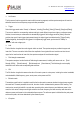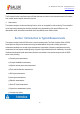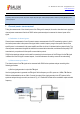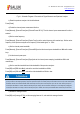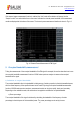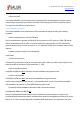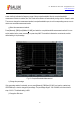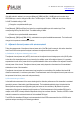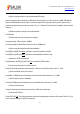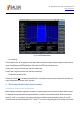Tus neeg siv phau ntawv
Table Of Contents
- 1Brief Introduction
- 2Product features
- 3Functions
- 4Typical application
- 1Model confirmation
- 2Appearance inspection
- 1Environmental requirements
- 2Selection of power line
- 3Power supply requirements
- 4Electrostatic protection (ESD)
- 5Input/output port protection
- 6Cleaning of display of front panel
- 1Battery description
- 2Battery installation and replacement
- 3Battery status check
- 4 Battery charging
- 1Start-up of spectrum analyzer
- 2Shutdown of spectrum analyzer
- 1Display zone
- 2Number input zone
- 3Function key zone
- 4Reset button
- 5Power switch
- 1Channel power measurement
- 2Occupied bandwidth measurement
- 3Adjacent channel power ratio measurement
- 4Third-order IM distortion measurement
- 5Drift signal measurement
- 6Noise signal measurement
- 7Distortion measurement
- 8Pulse RF signal measurement
- 9Signal source measurement (option)
- 10Coverage map (option)
- 1. Frequency menu
- 2. Span menu
- 3. IF output menu
- 4. Amplitude menu
- 5. Bandwidth menu
- 6. Detector menu
- 7. Marker menu
- 8. Peak menu
- 9 Mode menu
- 10 Sweep menu
- 11Triggering menu
- 12Trace menu
- 13Limit menu
- 14Measurement menu
- 15Signal source menu (option)
- 16Coverage map menu (option)
- 17File menu
- 18System menu
- 1Spectrogram measurement
- 2RSSI measurement
- 1Frequency menu
- 2Span menu
- 3Amplitude menu
- 4Bandwidth menu
- 5Marker menu
- 6Peak menu
- 7Sweep menu
- 8Auto Save menu
- 9Measurement menu
- 10File menu
- 1Frequency menu
- 2Amplitude menu
- 3Bandwidth menu
- 4Calibrate menu
- 5Limit menu
- 6File menu
- 1Frequency menu
- 2Span menu
- 3Amplitude menu
- 4Bandwidth menu
- 5Marker menu
- 6Peak menu
- 7RF spectrum menu
- 8Audio spectrum menu
- 9Audio waveform menu
- 10Measurement menu
- 11File menu
- 1Channel Scanner
- 2Frequency Scanner
- 3List scanner
- 1Sweep menu
- 2Channel Scanner menu
- 3Frequency Scanner menu
- 4List Scanner menu
- 5Measurement menu
- 6File menu
- 1[PScan]
- 2FScan
- 3MScan
- 1Frequency menu ([PScan] mode)
- 2Frequency menu ([FScan] mode)
- 3Amplitude menu
- 4Bandwidth menu
- 5Marker menu
- 6Peak menu
- 7Sweep/Antenna menu
- 8Demodulation menu
- 9Edit List menu
- 10Measurement menu
- 11File menu
- 1 Frequency menu
- 2 Span menu
- 3 Amplitude menu
- 4 Bandwidth menu
- 5 Marker menu
- 6 Peak menu
- 7 Sweep menu
- 8 Record menu
- 9 Configuration menu
- 10 Tune listen menu
- 11 IQ capture menu
- 12 ShortCut menu
- 13 File menu
- Please refer to the file menu description under sp
- 1Point Scan
- 2Horizon Scan
- 3Map Location
- 1 Frequency menu
- 2 Amplitude menu
- 3 Bandwidth menu
- 4 Sweep/Antenna menu
- 5Demodulation menu
- 6Measurement menu
- 7Map menu
- 8File menu
Tel: 886.909 602 109 Email: sales@salukitec.com
www.salukitec.com
36
b) Power drop XdB:
The occupied bandwidth in this calculation method is defined as follows: spacing between two frequency points
corresponding to signal power drop by XdB on both sides of the frequency point where the signal peak power is.
The signal power drop XdB can be set by the user.
2) Measurement procedures
The occupied bandwidth can be measured with S3302 series spectrum analyzer according to the following
procedures:
a) Set the signal generator to output the FM signal:
Use the signal generator to generate one FM signal. Set the frequency as 1GHz, power as -10dBm, FM offset as
500kHz and demodulation rate as 10kHz. Connect the output of the signal generator to the RF input end of the
spectrum analyzer through one cable, as shown in Fig. 4-1. Enable the ON state of the modulation output and radio
frequency.
b) Reset the spectrum analyzer into the default state:
Press [Reset].
c) Set the center frequency:
Press [frequency] and [Center Freq] to set the center frequency with number keys. Set the center frequency of the
spectrum analyzer as the frequency of the tested signal, i.e. 1GHz.
d) Set the resolution bandwidth:
Press [BW] and [RBW Auto Man
], and set the resolution bandwidth as an appropriate value.
e) Set the video bandwidth:
Press [BW] and [VBW Auto Man
], and set the video bandwidth as an appropriate value.
In order to improve the measurement accuracy, it is recommended to set the ratio of the resolution bandwidth to
video bandwidth to be more than 10. Press [RBW/VBW] to change this ratio.
f) Enable the occupied bandwidth measurement mode of the spectrum analyzer:
Press [Measure], [OBW] and [OBW Off On
].
After the occupied bandwidth measurement function is enabled, the spectrum analyzer will change into the
occupied bandwidth measurement interface, and measurement results will be displayed at the bottom of the screen.
Refer to Fig. 4-3 for the schematic diagram of occupied bandwidth measurement. Two vertical white lines on the