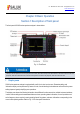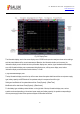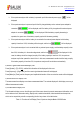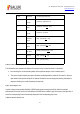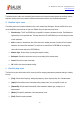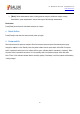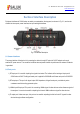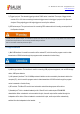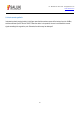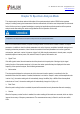Tus neeg siv phau ntawv
Table Of Contents
- 1Brief Introduction
- 2Product features
- 3Functions
- 4Typical application
- 1Model confirmation
- 2Appearance inspection
- 1Environmental requirements
- 2Selection of power line
- 3Power supply requirements
- 4Electrostatic protection (ESD)
- 5Input/output port protection
- 6Cleaning of display of front panel
- 1Battery description
- 2Battery installation and replacement
- 3Battery status check
- 4 Battery charging
- 1Start-up of spectrum analyzer
- 2Shutdown of spectrum analyzer
- 1Display zone
- 2Number input zone
- 3Function key zone
- 4Reset button
- 5Power switch
- 1Channel power measurement
- 2Occupied bandwidth measurement
- 3Adjacent channel power ratio measurement
- 4Third-order IM distortion measurement
- 5Drift signal measurement
- 6Noise signal measurement
- 7Distortion measurement
- 8Pulse RF signal measurement
- 9Signal source measurement (option)
- 10Coverage map (option)
- 1. Frequency menu
- 2. Span menu
- 3. IF output menu
- 4. Amplitude menu
- 5. Bandwidth menu
- 6. Detector menu
- 7. Marker menu
- 8. Peak menu
- 9 Mode menu
- 10 Sweep menu
- 11Triggering menu
- 12Trace menu
- 13Limit menu
- 14Measurement menu
- 15Signal source menu (option)
- 16Coverage map menu (option)
- 17File menu
- 18System menu
- 1Spectrogram measurement
- 2RSSI measurement
- 1Frequency menu
- 2Span menu
- 3Amplitude menu
- 4Bandwidth menu
- 5Marker menu
- 6Peak menu
- 7Sweep menu
- 8Auto Save menu
- 9Measurement menu
- 10File menu
- 1Frequency menu
- 2Amplitude menu
- 3Bandwidth menu
- 4Calibrate menu
- 5Limit menu
- 6File menu
- 1Frequency menu
- 2Span menu
- 3Amplitude menu
- 4Bandwidth menu
- 5Marker menu
- 6Peak menu
- 7RF spectrum menu
- 8Audio spectrum menu
- 9Audio waveform menu
- 10Measurement menu
- 11File menu
- 1Channel Scanner
- 2Frequency Scanner
- 3List scanner
- 1Sweep menu
- 2Channel Scanner menu
- 3Frequency Scanner menu
- 4List Scanner menu
- 5Measurement menu
- 6File menu
- 1[PScan]
- 2FScan
- 3MScan
- 1Frequency menu ([PScan] mode)
- 2Frequency menu ([FScan] mode)
- 3Amplitude menu
- 4Bandwidth menu
- 5Marker menu
- 6Peak menu
- 7Sweep/Antenna menu
- 8Demodulation menu
- 9Edit List menu
- 10Measurement menu
- 11File menu
- 1 Frequency menu
- 2 Span menu
- 3 Amplitude menu
- 4 Bandwidth menu
- 5 Marker menu
- 6 Peak menu
- 7 Sweep menu
- 8 Record menu
- 9 Configuration menu
- 10 Tune listen menu
- 11 IQ capture menu
- 12 ShortCut menu
- 13 File menu
- Please refer to the file menu description under sp
- 1Point Scan
- 2Horizon Scan
- 3Map Location
- 1 Frequency menu
- 2 Amplitude menu
- 3 Bandwidth menu
- 4 Sweep/Antenna menu
- 5Demodulation menu
- 6Measurement menu
- 7Map menu
- 8File menu
Tel: 886.909 602 109 Email: sales@salukitec.com
www.salukitec.com
23
If the spectrum analyzer with no battery is powered up with the external power supply, “ ” will be
displayed;
If the spectrum analyzer is powered up with the fully charged battery and no external power adapter is
connected, “
” will be displayed; and if the battery is fully charged and the external power
adapter is connected, “
” will be displayed. With the battery capacity decreasing in
operation, the green zone of the battery capacity symbol will decrease gradually.
If the spectrum analyzer with the battery is connected to the external power adapter but the battery
capacity is less than 100%, the battery will be charged, and the icon “
” will be displayed.
If the spectrum analyzer is not connected with any external power supply, and the battery capacity is less
than 20%, the battery is in the undervoltage state, and the icon “ ” will be displayed. In this
case, the battery should be charged promptly. If the battery capacity is less than 10%, the spectrum
analyzer may further operate for about 10min. In this case, measurement results should be kept promptly.
If the battery capacity is less than 5%, the spectrum analyzer will be shut down automatically.
2) Marker, signal standard and title display zone
Press [System]→[Tip Off On
], and the title information will be displayed in this zone.
Press [frequency]→[Signal Std], and the current signal standard name will be displayed.
Press [Maker] or [Peak], and the frequency and amplitude information of the current active marker will be displayed.
3) Measurement trace display zone
The measurement trace display zone shows measurement data. The contents displayed in this display zone vary in
different measurement modes.
4) Left information display zone
This information display zone on the left upper part of the screen shows the current measurement information, such
as the reference level, attenuator setting, display scale, resolution bandwidth, video bandwidth and sweep time,
which can be respectively set with corresponding function keys shown in the table below.
Table 3-1 Functions of Left Display Zone in Spectrum Analysis Mode of S3302 Series