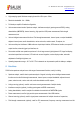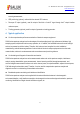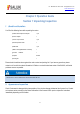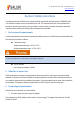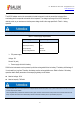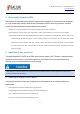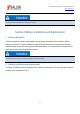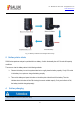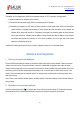Tus neeg siv phau ntawv
Table Of Contents
- 1Brief Introduction
- 2Product features
- 3Functions
- 4Typical application
- 1Model confirmation
- 2Appearance inspection
- 1Environmental requirements
- 2Selection of power line
- 3Power supply requirements
- 4Electrostatic protection (ESD)
- 5Input/output port protection
- 6Cleaning of display of front panel
- 1Battery description
- 2Battery installation and replacement
- 3Battery status check
- 4 Battery charging
- 1Start-up of spectrum analyzer
- 2Shutdown of spectrum analyzer
- 1Display zone
- 2Number input zone
- 3Function key zone
- 4Reset button
- 5Power switch
- 1Channel power measurement
- 2Occupied bandwidth measurement
- 3Adjacent channel power ratio measurement
- 4Third-order IM distortion measurement
- 5Drift signal measurement
- 6Noise signal measurement
- 7Distortion measurement
- 8Pulse RF signal measurement
- 9Signal source measurement (option)
- 10Coverage map (option)
- 1. Frequency menu
- 2. Span menu
- 3. IF output menu
- 4. Amplitude menu
- 5. Bandwidth menu
- 6. Detector menu
- 7. Marker menu
- 8. Peak menu
- 9 Mode menu
- 10 Sweep menu
- 11Triggering menu
- 12Trace menu
- 13Limit menu
- 14Measurement menu
- 15Signal source menu (option)
- 16Coverage map menu (option)
- 17File menu
- 18System menu
- 1Spectrogram measurement
- 2RSSI measurement
- 1Frequency menu
- 2Span menu
- 3Amplitude menu
- 4Bandwidth menu
- 5Marker menu
- 6Peak menu
- 7Sweep menu
- 8Auto Save menu
- 9Measurement menu
- 10File menu
- 1Frequency menu
- 2Amplitude menu
- 3Bandwidth menu
- 4Calibrate menu
- 5Limit menu
- 6File menu
- 1Frequency menu
- 2Span menu
- 3Amplitude menu
- 4Bandwidth menu
- 5Marker menu
- 6Peak menu
- 7RF spectrum menu
- 8Audio spectrum menu
- 9Audio waveform menu
- 10Measurement menu
- 11File menu
- 1Channel Scanner
- 2Frequency Scanner
- 3List scanner
- 1Sweep menu
- 2Channel Scanner menu
- 3Frequency Scanner menu
- 4List Scanner menu
- 5Measurement menu
- 6File menu
- 1[PScan]
- 2FScan
- 3MScan
- 1Frequency menu ([PScan] mode)
- 2Frequency menu ([FScan] mode)
- 3Amplitude menu
- 4Bandwidth menu
- 5Marker menu
- 6Peak menu
- 7Sweep/Antenna menu
- 8Demodulation menu
- 9Edit List menu
- 10Measurement menu
- 11File menu
- 1 Frequency menu
- 2 Span menu
- 3 Amplitude menu
- 4 Bandwidth menu
- 5 Marker menu
- 6 Peak menu
- 7 Sweep menu
- 8 Record menu
- 9 Configuration menu
- 10 Tune listen menu
- 11 IQ capture menu
- 12 ShortCut menu
- 13 File menu
- Please refer to the file menu description under sp
- 1Point Scan
- 2Horizon Scan
- 3Map Location
- 1 Frequency menu
- 2 Amplitude menu
- 3 Bandwidth menu
- 4 Sweep/Antenna menu
- 5Demodulation menu
- 6Measurement menu
- 7Map menu
- 8File menu
Tel: 886.909 602 109 Email: sales@salukitec.com
www.salukitec.com
20
The battery can be charged when S3302 series spectrum analyzer is OFF or operating. Charging steps:
a) Install the battery to be charged into the machine.
b) Connect the external power supply with the accompanying AC-DC adapter.
c) If the battery is charged in the OFF state, the power indicator in the left lower corner of the front panel will be
yellow and flicker, indicating that the battery is being charged, and after the battery is fully charged, the
indicator will be yellow and normally on. If the battery is charged in the operating state, the power indicator
will be green and flicker, indicating that the battery is being charged, and after the battery is fully charged,
the indicator will be green and normally on. In this case, the battery icon on the right side of the system
status bar of the display will be full.
In addition, the battery power more than 5% should be charged for about 4h in the shutdown status.
Section 4 User Inspection
1 Start-up of spectrum analyzer
Connect S3302 series spectrum analyzer to the external power supply with the power adapter. Observe the power
indicator on the front panel. If the power indicator is yellow, it indicates that the standby power supply is normal.
Gently press the power switch on the front panel for more than 3s. Observe whether the power indicator on the front
panel turns green and whether the backlight of the display is ON. You should wait for about 30s for start-up of the
display. Then the normal start-up image will appear. The display screen should include no warming prompt 10min
after start warm-up.
Note: “Flicker” of the indicator indicates that the electricity quantity of the internal battery is not full and the battery is
being charged.
2 Shutdown of spectrum analyzer
Press the yellow power switch [ ] in the left lower corner of the front panel for about 3s. The spectrum analyzer
will automatically exit the measurement application program, and the power supply will be shut down.