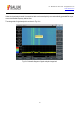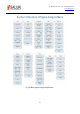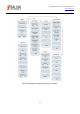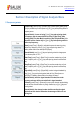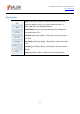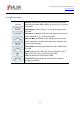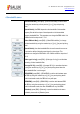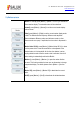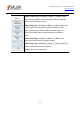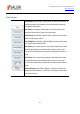Tus neeg siv phau ntawv
Table Of Contents
- 1Brief Introduction
- 2Product features
- 3Functions
- 4Typical application
- 1Model confirmation
- 2Appearance inspection
- 1Environmental requirements
- 2Selection of power line
- 3Power supply requirements
- 4Electrostatic protection (ESD)
- 5Input/output port protection
- 6Cleaning of display of front panel
- 1Battery description
- 2Battery installation and replacement
- 3Battery status check
- 4 Battery charging
- 1Start-up of spectrum analyzer
- 2Shutdown of spectrum analyzer
- 1Display zone
- 2Number input zone
- 3Function key zone
- 4Reset button
- 5Power switch
- 1Channel power measurement
- 2Occupied bandwidth measurement
- 3Adjacent channel power ratio measurement
- 4Third-order IM distortion measurement
- 5Drift signal measurement
- 6Noise signal measurement
- 7Distortion measurement
- 8Pulse RF signal measurement
- 9Signal source measurement (option)
- 10Coverage map (option)
- 1. Frequency menu
- 2. Span menu
- 3. IF output menu
- 4. Amplitude menu
- 5. Bandwidth menu
- 6. Detector menu
- 7. Marker menu
- 8. Peak menu
- 9 Mode menu
- 10 Sweep menu
- 11Triggering menu
- 12Trace menu
- 13Limit menu
- 14Measurement menu
- 15Signal source menu (option)
- 16Coverage map menu (option)
- 17File menu
- 18System menu
- 1Spectrogram measurement
- 2RSSI measurement
- 1Frequency menu
- 2Span menu
- 3Amplitude menu
- 4Bandwidth menu
- 5Marker menu
- 6Peak menu
- 7Sweep menu
- 8Auto Save menu
- 9Measurement menu
- 10File menu
- 1Frequency menu
- 2Amplitude menu
- 3Bandwidth menu
- 4Calibrate menu
- 5Limit menu
- 6File menu
- 1Frequency menu
- 2Span menu
- 3Amplitude menu
- 4Bandwidth menu
- 5Marker menu
- 6Peak menu
- 7RF spectrum menu
- 8Audio spectrum menu
- 9Audio waveform menu
- 10Measurement menu
- 11File menu
- 1Channel Scanner
- 2Frequency Scanner
- 3List scanner
- 1Sweep menu
- 2Channel Scanner menu
- 3Frequency Scanner menu
- 4List Scanner menu
- 5Measurement menu
- 6File menu
- 1[PScan]
- 2FScan
- 3MScan
- 1Frequency menu ([PScan] mode)
- 2Frequency menu ([FScan] mode)
- 3Amplitude menu
- 4Bandwidth menu
- 5Marker menu
- 6Peak menu
- 7Sweep/Antenna menu
- 8Demodulation menu
- 9Edit List menu
- 10Measurement menu
- 11File menu
- 1 Frequency menu
- 2 Span menu
- 3 Amplitude menu
- 4 Bandwidth menu
- 5 Marker menu
- 6 Peak menu
- 7 Sweep menu
- 8 Record menu
- 9 Configuration menu
- 10 Tune listen menu
- 11 IQ capture menu
- 12 ShortCut menu
- 13 File menu
- Please refer to the file menu description under sp
- 1Point Scan
- 2Horizon Scan
- 3Map Location
- 1 Frequency menu
- 2 Amplitude menu
- 3 Bandwidth menu
- 4 Sweep/Antenna menu
- 5Demodulation menu
- 6Measurement menu
- 7Map menu
- 8File menu
Tel: 886.909 602 109 Email: sales@salukitec.com
www.salukitec.com
177
4 Bandwidth menu
·[Res BW Auto Man]: press [BW]→[Res BW Auto Man], to set the RBW
by using the number key on front panel or [↑] or [↓] key and spinning
wheel.
·[Special Notice]: the RBW depends on the bandwidth of intermediate
frequency filter while the shape of trace depends on the intermediate
frequency bandwidth filter. This apparatus can change the RBW within 1Hz
- 10MHz and at the step size of 1-3-10.
·[Video BW Auto Man]: press [BW]→[Video BW Auto Man ], to change
the video bandwidth by using the number key or [↑] or [↓] key and spinning
wheel.
·[Special Notice]: the video bandwidth filter is used to smooth trace so as
to improve the ability of detecting weak signal in noise signal. This
apparatus can change the RBW within 1Hz~10MHz and at the step size of
1-3-10.
·[Video type Lin Log]: press [BW]→[Video type Lin Log], to set the data
processing of video bandwidth filter.
·[Average Off On]: press [BW]→[Average Off On], to smoothen the trace
by using the number key or [↑] or [↓] key and spinning wheel when the
video bandwidth filter is not changed.
·[SPAN/RBW]: press [BW]→[SPAN/RBW], to set the ratio between span
and RBW by using the number key or [↑] or [↓] key and spinning wheel.
Under the automatic mode, the RBW will vary with span.
·[RBW/VBW]: press [BW]→[RBW/VBW], to set the ratio between RBW
and VBW by using the number key or [↑] or [↓] key and spinning wheel.
Under the automatic mode, the video bandwidth will vary with RBW.
·[Detection]: press [BW]→[Detector], to open the detection sub-menu.
For details, please refer to [Detector] menu.