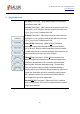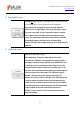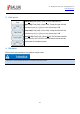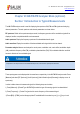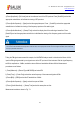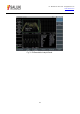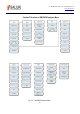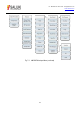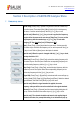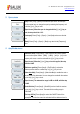Tus neeg siv phau ntawv
Table Of Contents
- 1Brief Introduction
- 2Product features
- 3Functions
- 4Typical application
- 1Model confirmation
- 2Appearance inspection
- 1Environmental requirements
- 2Selection of power line
- 3Power supply requirements
- 4Electrostatic protection (ESD)
- 5Input/output port protection
- 6Cleaning of display of front panel
- 1Battery description
- 2Battery installation and replacement
- 3Battery status check
- 4 Battery charging
- 1Start-up of spectrum analyzer
- 2Shutdown of spectrum analyzer
- 1Display zone
- 2Number input zone
- 3Function key zone
- 4Reset button
- 5Power switch
- 1Channel power measurement
- 2Occupied bandwidth measurement
- 3Adjacent channel power ratio measurement
- 4Third-order IM distortion measurement
- 5Drift signal measurement
- 6Noise signal measurement
- 7Distortion measurement
- 8Pulse RF signal measurement
- 9Signal source measurement (option)
- 10Coverage map (option)
- 1. Frequency menu
- 2. Span menu
- 3. IF output menu
- 4. Amplitude menu
- 5. Bandwidth menu
- 6. Detector menu
- 7. Marker menu
- 8. Peak menu
- 9 Mode menu
- 10 Sweep menu
- 11Triggering menu
- 12Trace menu
- 13Limit menu
- 14Measurement menu
- 15Signal source menu (option)
- 16Coverage map menu (option)
- 17File menu
- 18System menu
- 1Spectrogram measurement
- 2RSSI measurement
- 1Frequency menu
- 2Span menu
- 3Amplitude menu
- 4Bandwidth menu
- 5Marker menu
- 6Peak menu
- 7Sweep menu
- 8Auto Save menu
- 9Measurement menu
- 10File menu
- 1Frequency menu
- 2Amplitude menu
- 3Bandwidth menu
- 4Calibrate menu
- 5Limit menu
- 6File menu
- 1Frequency menu
- 2Span menu
- 3Amplitude menu
- 4Bandwidth menu
- 5Marker menu
- 6Peak menu
- 7RF spectrum menu
- 8Audio spectrum menu
- 9Audio waveform menu
- 10Measurement menu
- 11File menu
- 1Channel Scanner
- 2Frequency Scanner
- 3List scanner
- 1Sweep menu
- 2Channel Scanner menu
- 3Frequency Scanner menu
- 4List Scanner menu
- 5Measurement menu
- 6File menu
- 1[PScan]
- 2FScan
- 3MScan
- 1Frequency menu ([PScan] mode)
- 2Frequency menu ([FScan] mode)
- 3Amplitude menu
- 4Bandwidth menu
- 5Marker menu
- 6Peak menu
- 7Sweep/Antenna menu
- 8Demodulation menu
- 9Edit List menu
- 10Measurement menu
- 11File menu
- 1 Frequency menu
- 2 Span menu
- 3 Amplitude menu
- 4 Bandwidth menu
- 5 Marker menu
- 6 Peak menu
- 7 Sweep menu
- 8 Record menu
- 9 Configuration menu
- 10 Tune listen menu
- 11 IQ capture menu
- 12 ShortCut menu
- 13 File menu
- Please refer to the file menu description under sp
- 1Point Scan
- 2Horizon Scan
- 3Map Location
- 1 Frequency menu
- 2 Amplitude menu
- 3 Bandwidth menu
- 4 Sweep/Antenna menu
- 5Demodulation menu
- 6Measurement menu
- 7Map menu
- 8File menu
Tel: 886.909 602 109 Email: sales@salukitec.com
www.salukitec.com
139
Section 3 Description of AM-FM-PM Analyzer Menu
1 Frequency menu
[Center Freq]: Press [Freq]→[Center Freq] and set it with the number keys
on the front panel. Then select [GHz], [MHz], [kHz] or [Hz] in the frequency
unit menu, or set the center frequency with the [↑] or [↓] key or knob.
[Special note]: When the [↑] or [↓] key or knob is applied, the frequency
step should be the same as the set value of [Step Freq]. You can set the
step frequency with the number keys or [↑] or [↓] key or knob after
changing [CF Step Auto
Man] into [CF Step Auto Man].
[Span]: Press [Freq]→[Span] to activate the span menu. Set the span with
the number keys, and select the frequency unit, or set the span with the [↑] or
[↓] key or knob. Refer to [Span] menu description for details.
[Special note]: When the span is changed with the [↑] or [↓] key or knob,
the step should be 1-2-5.
· [Start freq]: Press [Freq]→[Start Freq], and set the starting frequency with
the number keys on the front panel. Select the corresponding frequency unit
or set the starting frequency with the [↑] or [↓] key or knob.
[Stop Freq]: Press [Freq]→[Stop Freq], and set the stop frequency with the
number keys on the front panel. Select the corresponding frequency unit or
set the stop frequency with the [↑] or [↓] key or knob.
[Signal Std]: Press [Freq]→[Signal Std], and relevant soft menus will pop up,
including [Head], [Tail], [Page Up], [Page Down] and [Done]. Select the related
signal standard, and recall it with [Done] or [ok] in the menu.
[Special note]: When the signal standard is applied, the center
frequency and span will be set as those defined in the signal standard.
[Channel]: Press [Freq]→[Channel], and the channel setting dialog box will
pop up. Set the channel with the number keys or [↑] or [↓] key or knob.
[Special note]: The channel should be set based on the applied signal
standard; otherwise, the prompt that setting is not allowed will pop up.