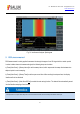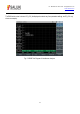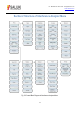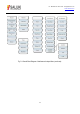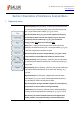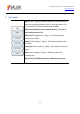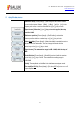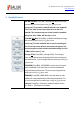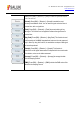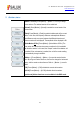Tus neeg siv phau ntawv
Table Of Contents
- 1Brief Introduction
- 2Product features
- 3Functions
- 4Typical application
- 1Model confirmation
- 2Appearance inspection
- 1Environmental requirements
- 2Selection of power line
- 3Power supply requirements
- 4Electrostatic protection (ESD)
- 5Input/output port protection
- 6Cleaning of display of front panel
- 1Battery description
- 2Battery installation and replacement
- 3Battery status check
- 4 Battery charging
- 1Start-up of spectrum analyzer
- 2Shutdown of spectrum analyzer
- 1Display zone
- 2Number input zone
- 3Function key zone
- 4Reset button
- 5Power switch
- 1Channel power measurement
- 2Occupied bandwidth measurement
- 3Adjacent channel power ratio measurement
- 4Third-order IM distortion measurement
- 5Drift signal measurement
- 6Noise signal measurement
- 7Distortion measurement
- 8Pulse RF signal measurement
- 9Signal source measurement (option)
- 10Coverage map (option)
- 1. Frequency menu
- 2. Span menu
- 3. IF output menu
- 4. Amplitude menu
- 5. Bandwidth menu
- 6. Detector menu
- 7. Marker menu
- 8. Peak menu
- 9 Mode menu
- 10 Sweep menu
- 11Triggering menu
- 12Trace menu
- 13Limit menu
- 14Measurement menu
- 15Signal source menu (option)
- 16Coverage map menu (option)
- 17File menu
- 18System menu
- 1Spectrogram measurement
- 2RSSI measurement
- 1Frequency menu
- 2Span menu
- 3Amplitude menu
- 4Bandwidth menu
- 5Marker menu
- 6Peak menu
- 7Sweep menu
- 8Auto Save menu
- 9Measurement menu
- 10File menu
- 1Frequency menu
- 2Amplitude menu
- 3Bandwidth menu
- 4Calibrate menu
- 5Limit menu
- 6File menu
- 1Frequency menu
- 2Span menu
- 3Amplitude menu
- 4Bandwidth menu
- 5Marker menu
- 6Peak menu
- 7RF spectrum menu
- 8Audio spectrum menu
- 9Audio waveform menu
- 10Measurement menu
- 11File menu
- 1Channel Scanner
- 2Frequency Scanner
- 3List scanner
- 1Sweep menu
- 2Channel Scanner menu
- 3Frequency Scanner menu
- 4List Scanner menu
- 5Measurement menu
- 6File menu
- 1[PScan]
- 2FScan
- 3MScan
- 1Frequency menu ([PScan] mode)
- 2Frequency menu ([FScan] mode)
- 3Amplitude menu
- 4Bandwidth menu
- 5Marker menu
- 6Peak menu
- 7Sweep/Antenna menu
- 8Demodulation menu
- 9Edit List menu
- 10Measurement menu
- 11File menu
- 1 Frequency menu
- 2 Span menu
- 3 Amplitude menu
- 4 Bandwidth menu
- 5 Marker menu
- 6 Peak menu
- 7 Sweep menu
- 8 Record menu
- 9 Configuration menu
- 10 Tune listen menu
- 11 IQ capture menu
- 12 ShortCut menu
- 13 File menu
- Please refer to the file menu description under sp
- 1Point Scan
- 2Horizon Scan
- 3Map Location
- 1 Frequency menu
- 2 Amplitude menu
- 3 Bandwidth menu
- 4 Sweep/Antenna menu
- 5Demodulation menu
- 6Measurement menu
- 7Map menu
- 8File menu
Tel: 886.909 602 109 Email: sales@salukitec.com
www.salukitec.com
118
4 Bandwidth menu
· [Res BW Auto Man]: Press [BW]→[Res BW Auto Man], and set it with
the number keys on the front panel or the [↑] or [↓] key or knob.
[Special note]: The resolution bandwidth depends on the bandwidth
of the IF filter, while the trace shape depends on the filter of IF
bandwidth. This instrument supports variable resolution bandwidth
settings from 1Hz to 10MHz, with the step of 1-3-10.
· [Video BW Auto
Man]: Press [BW]→[Vedio BW Auto Man] and change
it with the number keys or the [↑] or [↓] key or knob.
[Special note]: The video bandwidth filter is used for smoothing the
trace so as to improve the ability to detect weak noise signals. This
instrument supports variable resolution bandwidth settings from 1Hz
to 10MHz, with the step of 1-3-10.
· [Average Off
On]: Press [BW]→[Average Off On]. The averaging
function can be used smoothing the displayed trace without changing the
video bandwidth filter. It can be changed with the number keys or the [↑] or
[↓] key or knob.
·[SPAN/RBW]: Press [BW]→[SPAN/RBW] to set the ratio of the span to
resolution bandwidth. In the auto mode, the resolution bandwidth will
change automatically with the span. This ratio can be changed with the
number keys or the [↑] or [↓] key or knob.
·[RBW/VBW]: Press [BW]→[RBW/VBW]. In the auto mode, the video
bandwidth will change automatically with the resolution bandwidth. This
ratio can be changed with the number keys or the [↑] or [↓] key or knob.
· [Detector]: Press [BW]→ [Detector] to enable the detector function
menu. Refer to [Detector] menu for details.