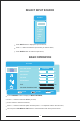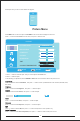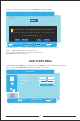Operation Manual
FUNCTION MENU
Press button on the front of panel or on the remote control to display the main menu.
MENU LCD-MENU
3. After finishing your adjustment, Press or button to save and return back to the previous menu.LCD-MENU EXIT
1. Press / button to select the option that you want to adjust in the menu.▼ ▲ Function
2. Press ◄ / ► button to adjust.
Press / button to select in the main menu, then press ► button to enter.
▼ ▲
Function
Press / button to select , then press ◄ / ► button to select different language.(Available language:english italian ▼ ▲ Language
Press / button to select , then press ◄ / ► button to select.(Available Video Size: Full, 4:3, 14:9, Zoom, Auto).
▼ ▲
Video Size
Press / button to select , then press ◄ / ► button to select different TT language.(Available TT language:west
▼ ▲
TT Language
Language
Video Size
TT Language
Sleep TimerSleep Timer
Press / button to select , then press ◄ / ► button to select different Sleep Timer.(Available Sleep Timer: 15Min,30Min,▼ ▲ Sleep Timer
45Min,60Min, 75Min, 90Min,105Min, 120Min, Off).
OSD Timer
Press / button to select , then press ◄ / ► button to select. (Available OSD Timer: 5 Seconds,10Seconds,
▼ ▲
OSD Timer
30Seconds,60Seconds,Off ).
Blue Screen
Press / button to select , then press ◄ / ► button to select ON or OFF.
▼ ▲
Blue Screen
Reset
Press / button to select , then press button to enter.
▼ ▲
Reset ENTER
12
EXIT
LANGUAGE
TT LANGUAGE
SLEEP TIMER
OSD TIMER
BLUE SCREEN
RESET
VIDEO SIZE
ENGLISH
WEST EURO
FULL
OFF
30 SECONDS
ON
FUNCTION
MOVE
ADJUST
MENU
espanol french german dutch)
evro,east evro,russian,arabic,farsi greek,cyrillic,hebrew)
Note: TT Language is invalid in menu, and it will beFunction
shown in gray. Other menu and description are the same as
that for TV mode .
Note: Video Size and TT Language are invalid in F unction
menu, and it will be shown in gray. Other menu and description
are the same as that for TV mode .