Operation Manual
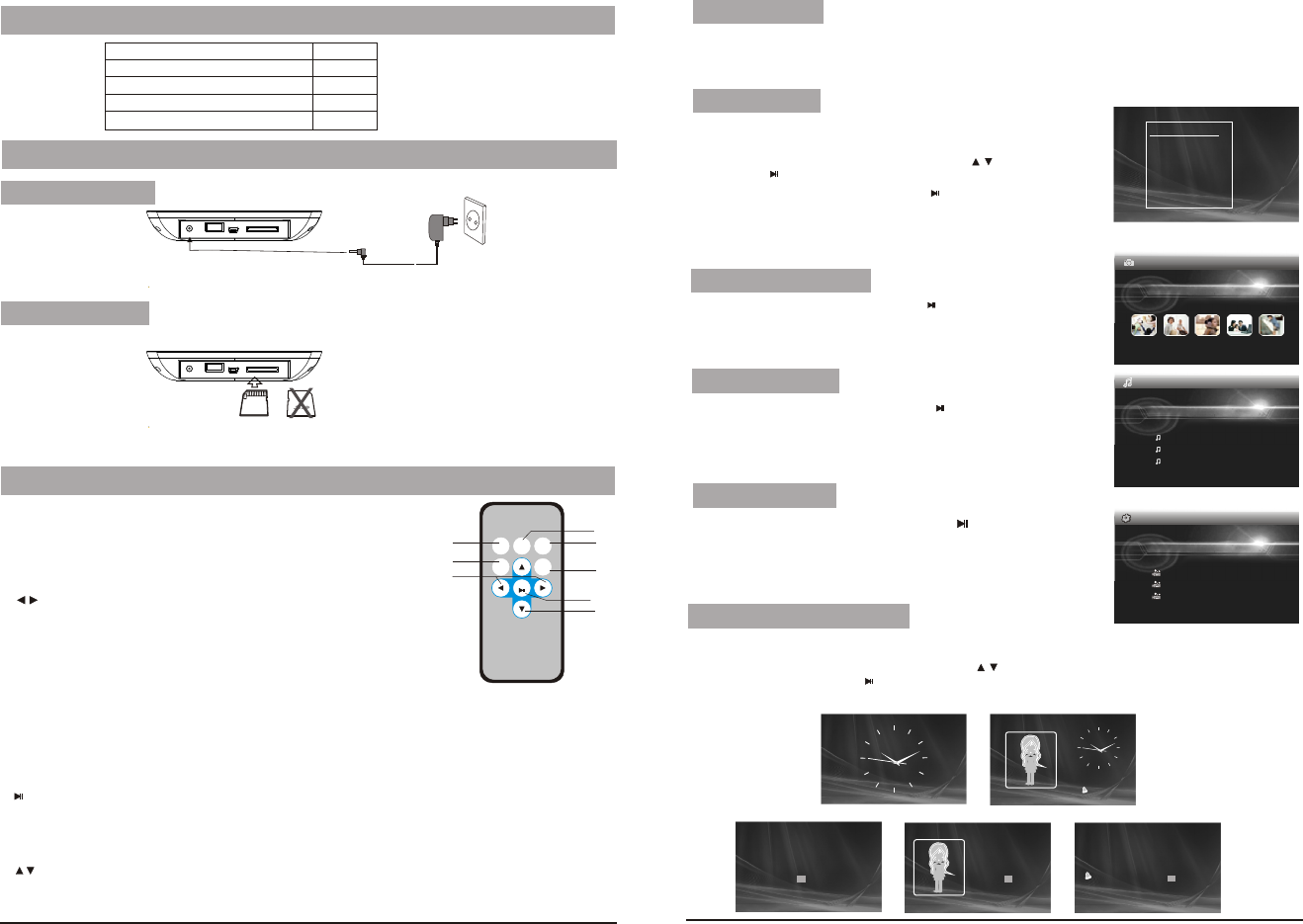
2
Main unit
Instruction manual
Remote control with battery
AC/DC power adapter
1 PC
1 PC
1 PC
1 PC
Package
Plug one end of the supplied AC/DC power adaptor into the DC input jack of the machine, then plug the
other end into the AC power receptacle. Please refer to the illustration above.
System Connection
Power connection
Upon using an SD card, insert it to the corresponding slot flatly with the label side backward until you hear a click.
Using your SD card
Note: Please do not disconnect USB device or plug out SD/MMC/MS card while they are working with the unit.
Functional failure may occur in case of wrong operations.
Remote Control
3. Button
When playing video file, press this button to fast forward or back forward.
When viewing picture, press it to rotate the picture clockwise or counter-clockwise.
When zooming in the picture, press it to move the picture left or right.
4. MENU
Press this button to return menu root from play mode, when it's time display mode,
press this key to return menu root,When playing video, press it to enter folder list;
5. MODE
When automatic playing photo, press this button to switch automatic play mode(Photo single play, Photo slide
show, multi image view, calendar + picture, timer +picture); when at music or video play mode, press this button
to forward to volume adjusting, press it twice to go fast forward or backward, press it third to return to play mode.
1. REPEAT
When playing Music or video files, press "REPEAT" button
to repeat playback of track/All.
2. ZOOM
While play photo, press this key to zoom in or out.
REPEAT
MODE
RC-M46E
OK
MENU
SETUP
ZOOM
1
2
3
8
4
5
6
7
7. /OK
To confirm when selecting an option on the menu.
During playback, press it to start to play; press it again to pause.
When at time set mode, press this button to switch from year, month, day, hour, minute, a.m,p.m;
when displaying pictures, press this button for delete or copy function.
8. button
When playing video or JPEG files, press it to play next/prev video file or JPEG file.
When the picture is enlarged, press it to move the picture up or down.
6. SETUP
Press this key to enter into setup menu.
1. After connecting power to the unit, turn on the unit with the POWER button.
2. Insert USB device or SD/MMC/ MS card.
3.The unit will automatically play image when turn on.Then you can press MODE butten to select display
Mode circularly, as photo single play/photo slide show/multi image view/clock and photo view/calendar and photo view.
3. Press MENU butten to enter the main menu. Use “ “button to select the
option, press “ /OK” or “ENTER”button to confirm.
Auto Playing file
USB device will be read only. To select the media source, press
MENU button to access the Setup-Media.
MENU
EXIT
PHOTO
MUSIC
PHOTO MUSIC
MOVIE
CLOCK
SET UP
EDIT FILE
Custom playing
1. After connecting power to the unit, turn on the unit with the POWER button.
2. Insert USB device or SD/MMC/ MS card.
Notice: When selecting an option and press “ /OK”or “ENTER” button to play,
the unit will automatically check whether USB device or other card has
been connected to the unit. If both USB device and card are inserted,
Select “ Photo” option on main menu, press “ /OK” or “ENTER”button to play.
Under this mode, only JPEG file is available to play. The unit will automatically
play JPEG when entering this mode.
Playing JPEG file(photos)
Photo
Select MOVIE option on main menu, press “ /OK” button
to enter the menu. Under this mode,only video file of DAT, MPG and AVI
is available to play.
“ ” or “ENTER”
Playing video file
MUSIC
XXXX
XXXX
XXXX
XXXXXXXX
MOVIE
XXXX
XXXX
XXXX
XXXXXXXX
Select “ MUSIC” option on main menu, press “ /OK ” or “ENTER”button to
enter the menu. Under this mode, only Music file(MP3 file) is available to play.
The unit will automatically list all music files when entering this mode .
Playing music files
Calendar and clock display
1. After connecting power to the unit, turn on the unit with the “POWER” button.
2. Press “MENU” butten to enter the main menu. Use “ ”button to select
the “CLOCK” option, Press“ /OK” or “ENTER”button to confirm. Use
“ MODE ” button to select the calendar and clock display mode.
10:30:28AM
09:30
2009-03-18 March
SMTWTFS
1234567
8 9 1 0 1 1 1 2 1 3 1 4
15 16 17 18 19 20 21
22 23 24 25 26 27 28
29 30 31
2009-03-18 March
SMTWTFS
1234567
8 9 1 0 1 1 1 2 1 3 1 4
15 16 17 18 19 20 21
22 23 24 25 26 27 28
29 30 31
10:30:28AM
09:30
2009-03-18 March
SMTWTFS
1234567
8 9 1 0 11 1 2 1 3 1 4
15 16 17 18 19 20 21
22 23 24 25 26 27 28
29 30 31
3
USB cable
1 PC




