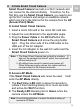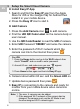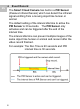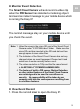User's Manual
6
EN
3. Setup the Smart Cloud Camera
Install Easy IP App
1. Search and find the Easy IP app from the Apple
Store for iOS or the Google Play for Android then
install it in your mobile device.
2. Press the Easy IP icon to start it.
Add Camera
1. Press the Add Camera icon
to add camera.
2. Find the UID QR Code Label on the camera body or
user manual.
3. Use the QR Code Reader to read the UID of camera.
4. Enter UID Password "888888" and name the camera.
5. Enter the password of Wi-Fi network which the
camera can link to the internet then press
.
6. Camera reboot within 60 sec. and the Green LED on.
7. Update device password then press
.
8. Easy IP is connecting to the camera and ready for
monitor from your mobile device when camera is
on-line.
Note: 1. The max. 4 cameras can be added.
2. If the assigned Wi-Fi network of the camera has be
changed, the camera must use the AP Mode to set
the new assigned Wi-Fi network again.
For iOS:
1. Press the Home button and go to the Wi-Fi network then
check "CamAP" and no need to enter password.
2. Around 60 sec. and make sure you see
appear.
3. Press Home button again and back to Easy IP app.