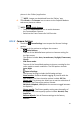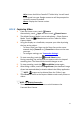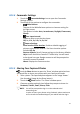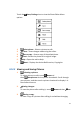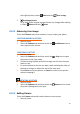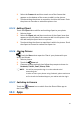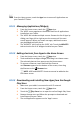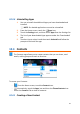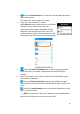User's Manual
57
FromtheHomescreen,touchtheAppsicontoaccessallApplicationson
yourCamelio2™Tablet.
10.3.1 ManagingApplications/Widgets
1. FromtheHomescreen,touchthe Appsicon.
2. The‘APPS’screenappearsasthedefaultandlistsallapplications
installedonyourTablet.
3. The‘APPS’tabincludesmultiplescreens.BrowsethelistofAppsby
slidingyourfingerleftorrightacrossthescreenuntilthenext
screenappears.Whenyouinstallnewapps,
additionalscreens
maybeaddedtodisplaythem.
4. The‘WIDGETS’tabisnexttothe‘APPS’tab.TouchtheWIDGETS
tabtoviewthelistofallWidgetsinstalledonyourTablet.
10.3.2 AddingshortcutsfromAppstotheHomeScreen
1. FromtheHomescreen,touchthe Appsicon.
2. TouchandholdonanApporWidget ,thendragittoaHomescreen.
TheselectedshortcutthenappearsontheHomescreen.
3. ToremoveaShortcut,touchandholdtheShortcut
untilRemoveappearsatthebottomofthescreen,thendrag
theShortcut
tothe Removeicon.
NOTE:APPSandWIDGETSshortcutscannotbeaddedtothe
firstHomescreen.
10.3.3 DownloadingandInstallingNewAppsfromtheGoogle
PlayStore
1. MakesureyourtabletisconnectedtoaWi‐Finetwork.
2. FromtheHomescreen,touchthe
Appsicon.
3. Touchthe
PlayStoreicontoopentheonline GooglePlayStore.
4. Browsetheappstoreandfollowthepromptstodownloadand
installAppsontoyourTablet.
5. Thenewapplicationappearsonthe‘Apps’screen.