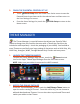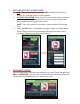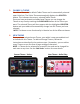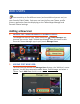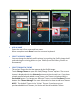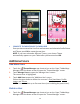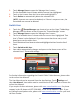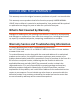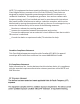User's Manual
21
9. FINISH THE PARENTAL CONTROL SET UP
x Touch Finish Setup from the Global Time Limits screen to save the
Parental Controls you have set for the selected user and then return to
the User Settings List screen.
x From the Users Settings List, touch the Finish Setup to return to the
Home screen.
THEME MANAGER
The Theme Manager is a special feature that allows your Camelio™Mini
Tablet to change into your favorite character with a Theme App Card (may be
included or sold separately – check the packaging of your tablet). You can add as
many Themes as you like from a large catalog of characters such as Hello Kitty, My
Little Pony, Avengers, WWE, Teenage Mutant Ninja Turtles and many more.
1. LAUNCH THE THEME MANAGER
To open the Theme Manager App options, touch the Theme shortcut
icon on the ‘Apps’ Tabbed Apps Manager from the first Home screen.
NOTE: Make sure your tablet is connected to a WiFi network.
2. ACCESS THE ONLINE CATALOG
From the ‘Theme Manager’ screen, touch the Add/Change Theme button to
open the online catalog of Themes. From this online list, you can choose to
add and download new Themes. You can also select a purchased Theme and
switch your tablet to that Theme.