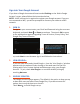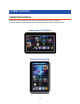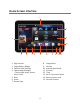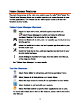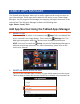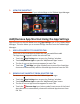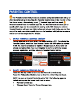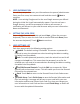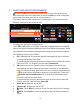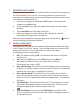User's Manual
18
3. USER INFORMATION
You will be prompted to enter your information as the parent/ administrator.
Enter your first name, last name and email and then touch Next to
continue.
NOTE: Your existing Google email or the new Google account you defined
during the Initial Set Up will automatically appear. If you do not have a
Google Account, you will be prompted to create a new account. A
notification will be sent to your email Account with your user information:
Name and Password.
4. SETTING THE LOCK CODE
Enter a 4-digit Parental Lock Code and touch Next (from the onscreen
keyboard). Then re-enter the Lock Code to confirm and touch Done (from
the onscreen keyboard). Touch Next to continue.
5. USER SETTINGS LIST
Each User appears with the following setting options:
x Unlock: The default setting is Unlocked. This means no password is
required to enter the selected user when launching the tablet or waking
the tablet from Sleep Mode.
Lock: To enable password protection, touch the unlock icon and it will
change to the Lock icon. This means that the password, as set for the
selected user, will need to be entered when launching the tablet or waking
the tablet from Sleep Mode.
x Set/Edit Parental Controls: Touch the Edit icon to open the ‘Select
apps for safe environment’ screen. This will enable you to set the Parental
Controls for the selected user.
x
Back: Touch Back to return to the Parental Control Lock Code screen.
x
Finish Setup: Touch Finish Setup to save the Parental information and
user lock settings. A message will be sent to your email with your user
information and Parental Control Lock Code. Any time you change your
user information or Lock Code and then touch Finish Setup, an email will
be sent with the updated information.