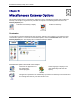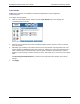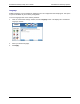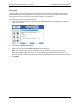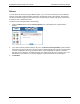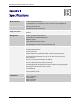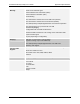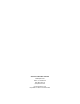User's Guide Part 2
Residential Gateway Family User’s Guide Miscellaneous Gateway Options
Color Palette
Multiple color selections are available to customize the appearance of the configuration
interface/program.
To configure the color palette:
1. From the “Customized Settings” window, click the Color Palette button. This displays the
“Customized Colors” window.
2. Using the color drop-down menus from the different display options, select the colors you wish to
use in the system.
3. Optionally, type a numeric color value in the box next to the particular color drop-down menu. The
number is based on RGB (Red Green Blue) values. For example, the color red is represented by a
value of ff0000, green is represented by a value of 00ff00, and blue is represented by a value of
0000ff. If you are entering a numeric value for the color, ensure that the “#” is in front of your numeric
value.
Click Reset System Default Colors if you want to reset all system color schemes to the factory
settings.
4. Click Apply.
85