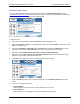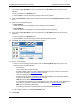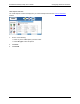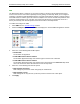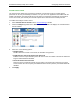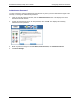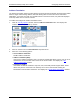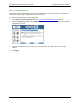User's Guide Part 2
Residential Gateway Family User’s Guide Configuring Advanced Features
9. If you selected This IP Address, enter an IP address in the IP Address field and do one of the
following:
• Enter a netmask in the Netmask field.
• Select or Host to use your Gateway netmask as the source netmask.
10. Under the Destination heading, select a network connection from the Network Interface drop-down
menu.
11. Select one of the following options:
• Any IP Address
Select this option if this rule applies to any IP address of the destination.
• This IP Address
Select this option if a rule applies to a specific IP address of the destination.
12. If you selected This IP Address, enter an IP address in the IP Address field and do one of the
following:
• Enter a netmask in the Netmask field.
• Select or Host to use your Gateway netmask as the destination netmask.
13. Click Next. This displays the “Protocol Definition” window.
14. Do one of the following:
• Select one of the following protocol options from the Select by Name drop-down menu. This
defines the types of packets filtered.
− Any Protocol
− TCP (Transmission Control Protocol):
Provides reliable, sequenced, and unduplicated delivery of bytes to remote or local users.
Click Next to display the “
TCP/UDP Options” window.
− UDP (User Datagram Protocol):
Provides for the exchange of datagrams without acknowledgement or guaranteed delivery.
Click Next to display the “
TCP/UDP Options” window.
− ICMP (Internet Control Message Protocol):
A mechanism that provides for peer communication. The most commonly used application for
this protocol is the PING command. Click Next to display the “
ICMP Options” window.
− GRE (Generic Routing Encapsulation):
A tunneling protocol that is used primarily for VPN (Virtual Private Networks).
• Type a protocol number in the Select by Number field.
15. Click Finish.
66