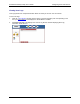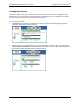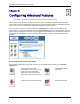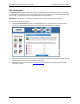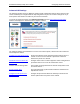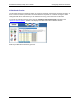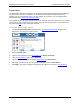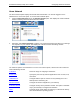User's Guide Part 1
Residential Gateway Family User’s Guide Configuring Advanced Features
Static Routes
Use the static routes advanced option to configure static routes to remote equipment. Static routing
allows a pre-defined route to be set for the transmission of data. Static routes take precedence over all
dynamic routing options and also provide enhanced security over dynamic routing.
To configure the static routes:
1. Click the Add Static Routes for Direct IP Connections hyperlink from the “
Advanced Internet
Options” window. This displays the “Static Routes” window.
2. Type the IP address of the destination device in Destination.
3. Type the net mask of the destination device in Net Mask.
4. Optionally, type the IP address of a destination Gateway in Next Hop.
5. Select a connection type from the Interface drop-down menu.
6. Click Apply. The system responds by adding your new route to the routing table.
To view the current routing table, click the View the current routing table hyperlink. This displays a
table of routing information including destination IP address, subnet mask, flags, Gateway, metric and
interface of all static and dynamic routes for network devices.
41