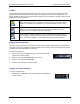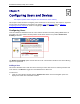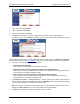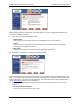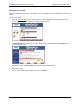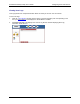User's Guide Part 1
Residential Gateway Family User’s Guide Configuring Users and Devices
2. Type a user name in Username.
3. Type a password in Password.
4. Re-type the password in Confirm.
5. Click Next. This displays the “Profile Content Filtering” window. (At any time during user
configuration, you can click Finish to complete the user profile and accept the defaults for this user.)
Content filtering restricts access to undesirable Web sites and Web content. The Enable User Profiling
option must be selected on the “
User Profiles” window for the content filtering option to be operational.
6. Select one of the following content filtering options:
• Disable all Content Filtering
User has access to all Internet content without restrictions.
• Allow access only to website addresses containing the following words
User has access only to the specified Web addresses or to addresses containing specified word
entries defined in the Website word/name table.
• Deny all access to website addresses containing the following words
User is denied access to all Web addresses specified as well as addresses that contain any
words specified in the Website word/name table.
7. If the Allow access only… or Deny all access… option is selected, type a word or Web address in
the box under the Website word/name table, then click Add Entry. The system responds by adding
the word or Web address to the Website word/name table.
Note: The entries in the Website word/name table may be either modified or deleted at any time by
clicking either Edit or Delete next to the corresponding word or Web address.
8. Click Next. This displays the “Profile Configuration Access” window.
29