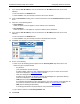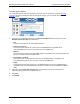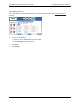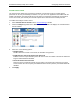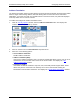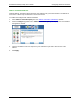User's Manual Part 2
Residential Gateway Family User’s Guide Configuring Advanced Features
Add New IP Filter Rules
The “Basic Rule Definition” window is displayed when you select Add New IP Filter Rule from the
“
Firewall IP Configuration Wizard” window. Using this option, you can define both inbound and outbound
rules. Each rule defined is added to the Rule Definition table.
To add a new rule:
1. Type up to a five digit numeric value in Rule No to uniquely identify the rule.
2. Select either Permit or Deny from the Access drop-down menu. Select Permit to allow the rule and
Deny to prohibit the rule.
3. Select either Inbound or Outbound from the Direction drop-down menu. Inbound refers to data
coming into the Gateway, while Outbound refers to data transmitted from the Gateway.
4. Optionally, select Disable stateful inspection for packets matching this rule.
5. Optionally, select Create a log entry for packets matching this rule. When selected, an entry is
placed in the log file when packets match this rule.
6. Click Next. This displays the “Source and Destination Definition” window.
7. Under the Source heading, select a network connection from the Network Interface drop-down
menu.
8. Select one of the following options:
• Any IP Address
Select this option if this rule applies to any IP address from the source.
• This IP Address
Select this option if a rule applies to a specific IP address from the source.
65