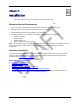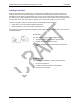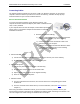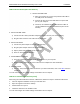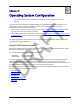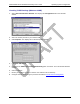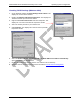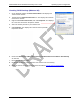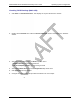User's Guide
10
Chapter 3
Operating System Configuration
This chapter explains how to configure each computer on your network to work with the
Gateway.
To access the Internet through the Gigaset Gateway, the TCP/IP protocol must be installed on your
computer. If TCP/IP is not already installed on your computer, install it. Refer to your system
documentation or online help for instructions.
• Once TCP/IP is installed on your computer, you should check the TCP/IP protocol settings
to make
sure they are correct for use with the Gateway.
• Once TCP/IP configuration is verified, the next step is to configure your computer to use the Gateway
for internet access so your PC will use the Gateway when connecting to the Internet and not Dial-Up
Networking.
The operating system on each computer in your network must have the TCP/IP network settings and
Internet access settings configured.
Check TCP/IP Protocol Settings
Because the Gateway uses the TCP/IP network protocol for all functions, it is essential that the TCP/IP
protocol be installed and configured properly.
The default network settings for the Gigaset Gateway are:
IP Address: 192.168.254.254
Subnet Mask: 255.255.255.0
By default, the Gateway will act as a DHCP server, automatically providing a suitable IP address and
related information to each computer when the computer boots up. For all non-server versions of
Windows, the TCP/IP setting defaults to act as a DHCP client. If using the default Gateway settings and
the default Windows TCP/IP settings, you do not need to make any changes.
The instructions to check TCP/IP protocol settings differ between operating system. Check the settings
using the instructions for your operating system:
• Windows 9x/ME
• Windows 2000
• Windows XP
• MAC OS 8.6 through 9.x
• MAC OSX
3