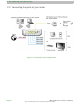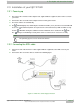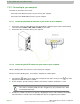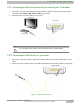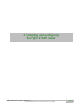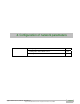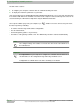Installation guide
Page 2-8 F@ST 2704R Reference Manual - 253526032-A
Sagemcom Broadband SAS document. Reproduction and disclosure prohibited
2-
Description and connection
of route
r
2.3.3
C
onnecting
to
your computer
Two kinds of connection can be made:
• Connection of the Ethernet interface of your router to your computer.
• Connection of the WLAN (Wi-Fi) interface to your computer.
2.3.3.1 Connecting the Ethernet interface of your router to your computer
1. Connect the end of the yellow Ethernet cable (RJ45/RJ45) supplied in the pack to the Ethernet fixed
connector (marked LAN1, LAN2, LAN3 or LAN4) of your router.
2. Connect the other end of the cable to your computer.
2.3.3.2 Connecting the Wi-Fi interface of your router to your computer
Wireless linking enables the router to be connected to your computer.
Before to start the following steps, check that the computer has a Wi-Fi option.
1. Check that the LED is green steady on the front panel of the router. If not, press the key on the
right panel to active the wireless network.
2. In your computer, open the manager software of the wireless networks and launch a search.
Note
The name of network (SSID) and the encryption key are provided on the label
located behind the router.
3. The wireless network selection screen appears, displaying the names of the networks found (SSID).
Select the wireless network of the router (SSID) and enter the encryption key then validate.