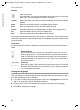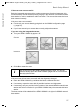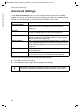User's Manual
Table Of Contents
- SE681 WiMAX
- User Guide - User
- Contents
- For your safety
- SE681 WiMAX
- Installing the SE681 WiMAX
- Configuration with the Web browser
- Basic Setup Wizard
- Advanced Settings
- Administration
- Status
- Using the SE681 WiMAX
- Appendix
- Glossary
- Index
22
User interface
SE681 WiMAX / engbt / SE681_FUG_EN_9 / Basic_configuration.fm / 18.5.11
Schablone 2011_04_07
Buttons
You will see other buttons depending on the screen currently open. If you require further
information about these, open the online Help at the appropriate place using the ques-
tion mark button.
Input fields
On the configuration screens, change the required settings using the following input
fields:
Open online Help.
Click this button if you require information about the screen you currently
have open. The corresponding Help topic is opened.
Logout Button with which you end the connection between the PC and the SE681
WiMAX.
Back Return to the previous screen in the Basic Setup Wizard.
Next Move on to the next screen in the Basic Setup Wizard.
Cancel Changed settings are not applied and you return to the highest level.
Ok Save the settings and return to the highest level.
End Save the settings and exit the Basic Setup Wizard.
Option buttons:
Two or more buttons, of which one is activated. As soon as you click
another option button, it is activated and the one previously selected is
reset. You will find option buttons wherever there is a choice between
several possibilities, e.g. whether or not you wish to use an external or
the internal antenna.
Text field:
Enter text or digits. Click in the field to activate input mode. You will find
text fields at points where you can specify text or numbers as required,
e.g. a new system password.
Setting the language
The user interface is initially displayed in the language that has been set by your oper-
ator. Other languages may be available.
If you wish to change the preset language, click on the Language button at the top
right. This opens the page for setting the language.
Click the arrow next to the selection field to open it and select your language.
Click Ok to change the language.