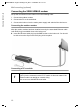User's Manual
Table Of Contents
- SE680 WiMAX
- User Guide
- Contents
- For your safety
- The SE680 WiMAX
- Installing the SE680 WiMAX modem
- Configuration with the Web browser
- Basic Setup Wizard
- Advanced Settings
- Administration
- Status
- Using the SE680 WiMAX
- Appendix
- Glossary
- Index
18
User interface
SE680 WiMAX / engbt / SE680_FUG_EN-7 / Basic_configuration.fm / 13.5.11
Schablone 2005_05_02
Opening online Help
There is an online Help for each screen of the configuration program, which you can
open directly on the screen.
Click on the question mark button at the top right.
The online Help is shown in the right pane of the configuration program.
If necessary, click on Open Help window to open the online Help in a separate
window.
Menu structure
The menu of the user interface on your SE680 WiMAX modem is split into the following
main areas: Home, Basic Setup Wizard, Advanced Settings and Status. Under
these menu options, you will find the following areas:
Menu Description
Home
Brief description of all the menus in your SE680 WiMAX modem,
as well as the connection status and the language change feature;
see "User interface" on page 15.
Basic Setup Wizard
Establish a connection to the WiMAX network, optimise the
antenna direction and set up your Internet connection, see "Basic
Setup Wizard" on page 20.
Advanced Settings
Configure your Internet access and your local network and per-
form administration tasks. For example, you can enter a system
password for access to your SE680 WiMAX or change it, see
"Configuration with the Web browser" on page 15.
Status
Obtain information about the operating status of your SE680
WiMAX modem and read off the device and version numbers as
well as IP addresses; see "Status" on page 34.
Internet See "Internet" on page 35.
Local Network See "Local network LAN" on page 36.
Device Status See "Device status" on page 36.
Radio Status See "Radio status" on page 37.
Setting the language
The user interface is initially displayed in the language that has been set by your oper-
ator. Other languages may be available.
If you wish to change the preset language, click on the Language button at the top
right. This opens the page for setting the language.
Click on the arrow next to the selection field to open it and select your language.
Click on Ok to change the language.