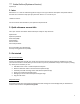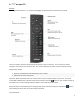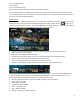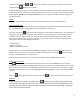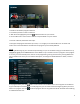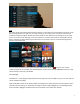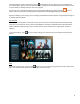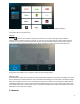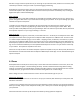User's Manual
6
The Info bar appears at the bottom of live TV when you press the up ARROW, button or change channels.
Info bars feature the ability to change channels or see information about upcoming programs without leaving
the program you are watching.
The bar show what you’re watching (program title), its start and end time, and what’s on this channel next
(right side of bar). It’s also includes a progress bar that shows start time, end time and time viewed. The O
shows you were you are in the program you're viewing now. The thick white line behind or before the O shows
how far you can rewind or fast-forward. Press SELECT on your remote to bring up a menu with helpful options
like watch, record (if have DVR service), more info and more. Press the right ARROW to browse past programs
that are available with start over. Press the left ARROW to browse future programming on the channel. You can
browse different channels by using the up and down ARROWS and then on a channel use the right or left
ARROWS to find programming.
After the info bar has been idle for a few seconds, it will disappear. You can also press the button to close
it.
For website – build a list of all the icons that can appear in the guide and info bar and put on .net.
There are a number of different icons you may see in the guide or info bar.
This table tells you what each one means:
There is another way to check out what else is on without leaving your show – mini guide. Access the mini
guide by pressing the right ARROW on your remote once while watching a show to see what else is currently
on. Press the right ARROW twice to see what’s on next. Press SELECT on your remote to choose a program. If
the program is on now, you’ll tune directly to the channel. If the programming is airing at a future time,
pressing SELECT will get you to More Info. Note: What’s next is not based on timing, like the current guide, it’s
the program scheduled to play directly after the one on now, could be 30 minutes later, could be 4 hours later.