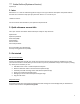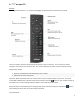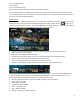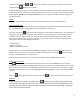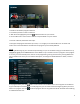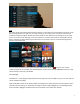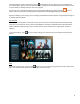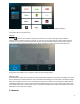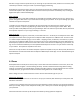User's Manual
4
To exit the menu, press the or button on your remote. To go back to the previous screen of info or
content press the button on your remote.
With your TV and box turned on, use the number (0–9) keys to tune directly to a channel. Press SELECT to go
directly to the channel. Otherwise, the desired channel will tune in a second or two. Tune to different channels
by pressing the CHANNEL UP or CHANNEL DOWN button. You can also tune to different channels using the
number (0–9) keys.
Search
**** gives you great ways to find the content you are looking for across live TV and On Demand.
Search with your voice
Find what you're looking for with voice commands in English. Spanish titles can be said in Spanish and found,
e.g. “A Que No Me Dejas.” Saying English titles in Spanish will not yield results.
Just press and hold the button and speak naturally, just as you would to another person. A sound wave on
the TV (like in the Optimum App) will let you know that **** is listening for your voice commands. You can
change the channel, search for movies or shows, browse On Demand, adjust settings, find a sports teams,
search for your favorite actor or director, open apps, go to the help section and it even recognizes popular
movie quotes. Here are some example commands:
“Find Homeland.”
“Show me Comedies.”
“What’s on Discovery Channel?”
A list will appear on screen. Use the down ARROWS to highlight a search result and press SELECT to view it.
Want to narrow your search? **** remembers what you said last, press and hold the button again and
simply say, “With Will Ferrell” or “Only season 2.”
Want to start your search over? **** is intuitive so simply say what you now want to search for.
Search with your keypad
Press on your remote and select Search from the home screen. Use the ARROWS on your remote to
navigate the on-screen keyboard, highlight the first letter of your search term, and press SELECT to choose the
letter. As you choose characters, they will appear at the top of the screen and the search will begin to suggest
titles that match your entry so far. Use the down ARROW button to highlight a search result and press SELECT
to view it.
Press the button to go back to the search result list. Press on your remote to exit the search screen.
Favorites
To get quick access to all your favorites press the button on your remote to bring up the home
screen and scroll to Favorites. Here you’ll find, recently viewed, recently recorded programs, what’s
trending, recommendations, favorite channels and favorite On Demand programming. Note: Right
now a series cannot be favorited.