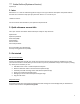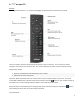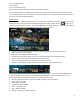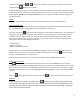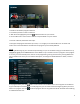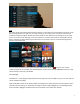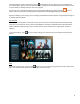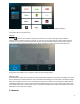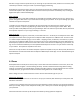User's Manual
3
"Put on Travel Channel"
"Open Netflix"
"Turn on closed captioning"
NOTE: more information about this feature is in the Search section
Plus, with backlit keys, even navigating in the dark is easy. When your remote control batteries are running
low, a message appears on your TV screen to let you know that it is low. The low battery indicator remains on
the screen until you change the batteries.
Home Screen
The home screen is the starting point for your **** experience. The home screen menu is the first menu you’ll
see when turning on the TV. It will automatically disappear after a few seconds. Press the button on your
remote to bring up the home screen. Then, use the ARROWS to browse through the 7 simple sections/ options.
Highlight an option and press the SELECT button on the remote to choose it:
Favorites - Your recommendations, recently recorded programs, favorite channels and more.
Guide - Channel lineup and listings.
DVR - View and modify your DVR recordings
On Demand - Library of TV shows, movies, kids’ programming and more, available instantly
Search - Search across live TV and On Demand at the same time
Apps – In-TV apps give you access to popular ones right on your TV
Settings – Closed captioning, SAP, picture-in-picture, parental controls, help and more
For your convenience, under each section, you’ll notice quick links/shortcuts. Use the down ARROW on the
remote to navigate to the sub-menu, and the left and right ARROWS to scroll through the options. The
selected item will have a blue box around it. In each sub-section you’ll find:
Favorites - Recommendations, recently recorded programs, and most watched.
Guide – What’s trending
DVR - Recent recordings
On Demand – Most watched
Search - Recently used
Apps – What’s available
Settings – Quick links to popular settings