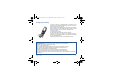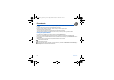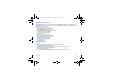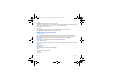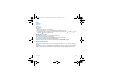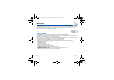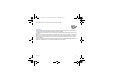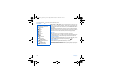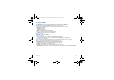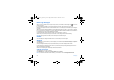User guide
30 Messages
Receiving messages
When you receive a message, the phone plays the ring tone that you selected, and the message icon comes on the
screen of your phone.
If you do not read the messages, this icon remains displayed on the screen. When it flashes, the memory is full.
Receiving icons, backgrounds or tunes can take several seconds. An icon is blinking when the download of your message is
in progress.
Note that you have two different possibilities for receiving MMS: automatically or manually; if « manual mode » is activated,
then you will receive only a notification in your Inbox, meaning that a MMS is available on the MMS Server; select Retrieve
in the options when you want to retrieve the MMS from the server.
For more details about automatic and retrieval modes, see « Sending options » on page 31.
Please contact your network provider to get more information on icons, backgrounds or tunes downloading.
Note
: after receiving an SMS, the sender’s phone number may be stored after calling him.
Outbox
This menu displays the messages that failed to send. You can therefore try to send them again.
Sentbox
The
Sentbox
menu is used to store all your sent messages if you activated the option
Store sent messages
in the
Options
menu (see page 31).
Too many messages saved will quickly fill up the available memory and no further messages will be received.
For each message, its characteristics (shown with an icon) and the time (or date) of sending are displayed on the screen.
Select a message and press the
OK
key.
Choose one of the options given: Read, Modify, Forward, Delete, Delete all.
Calling voice mail
This function allows you to call your voicemail.
On the
Messages
menu, please select the
Call Voice Mail
option and [
Select
].
Note:
if your voicemail number has not been entered yet, you must enter it in the menu
Settings/Calls/Voicemail
.
252090554_myZ-55_en.book Page 30 Mercredi, 25. mai 2005 1:24 13