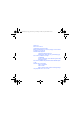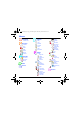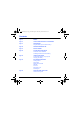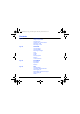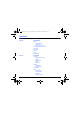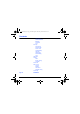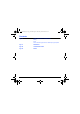26/01/04 11:51 Page 1 ENGLISH 251433924_myC-3_couv-en.qxd *251433924* SAGEM SA Mobile Phones Division Tel. +33 1 40 70 88 44 - Fax +33 1 40 70 66 40 - www.sagem.
51433924_myC-3b_lu_2e-3ecouv_en.fm Page 1 Lundi, 26. janvier 2004 9:31 09 You have just purchased a SAGEM phone, we congratulate you; it is recommended that you read this handbook carefully in order to use your phone efficiently and in the best conditions. Your phone can be used internationally in the various networks (GSM 900 MHz and DCS 1800 MHz) depending on the roaming arrangements with your operator. We remind you that this phone is approved to meet European standards.
251433924_myC-3b_lu_2e-3ecouv_en.fm Page 2 Lundi, 26. janvier 2004 9:31 09 Weight: 83 g Size: 81 x 51 x 22.
251433924_myC-3b_lu_en.book Page 1 Jeudi, 22. janvier 2004 4:32 16 Conformance Document SAGEM SA declares under its sole responsibility that the product GSM/DCS Type DC2003 conforms to the requirements of the following EEC directives: EEC Directive 1999/5/CE Safety EN 60950: 2000 EMC EN 301 489-1 EN 301 489-7 Low voltage directive 73/23/CEE Network 3GPP TS 51.010-1 with GCF-CC v3.12 included Requirements GT01 v 4.7.
251433924_myC-3b_lu_en.book Page 2 Jeudi, 22. janvier 2004 4:32 16 Menus Phonebook Contacts menu Messages Organiser Diary ToDo Calculator Compose Converter Inbox Alarm Outbox Timer Drafts Bio Features Options Memory Local info.
251433924_myC-3b_lu_en.book Page 3 Jeudi, 22.
251433924_myC-3b_lu_en.book Page 4 Jeudi, 22.
251433924_myC-3b_lu_en.book Page 5 Jeudi, 22.
251433924_myC-3b_lu_en.book Page 6 Jeudi, 22.
251433924_myC-3b_lu_en.book Page 7 Jeudi, 22.
251433924_myC-3b_lu_en.book Page 8 Jeudi, 22. janvier 2004 4:57 16 Your phone package When you open the box, check that all items are present: 1 - Phone 2 - Charger 3 - Battery 4 - User guide 5 - Hands-free kit 1 2 4 5 3 Accessories You can also find (as an option) or order the following accessories: Additional battery Additional charger (*) USB cable to connect your mobile to a PC (*) CD driver to synchronise your phone with your PC (*) These accessories are specific for myC-3 series.
myC-3b Description.fm Page 9 Lundi, 26. janvier 2004 9:43 09 Description Programmable keys and Shortcut keys Hold down: Switches the phone off Press briefly: In a call context: Reject a call - hang up In menus: Return to initial screen.
251433924_myC-3b_lu_en.book Page 10 Jeudi, 22. janvier 2004 4:32 16 Navigation principles These basic principles bring a great intuitiveness to your phone. Validate by pressing the key . Cancel by pressing the key. The thumbnails at the bottom of the screen refer to the keys. In the menus, a title bar reminds you of the previous level. The navigation keys are used to navigate from one menu to another within the same menu structure. The key is used to go from a menu to a sub-menu.
251433924_myC-3b_lu_en.book Page 11 Jeudi, 22. janvier 2004 4:32 16 Initial screen The initial screen contains the following information: 1 - The title bar icons: Battery Calls forwarded Call (establishing the call) Call (hands free) Message (reception of a message, message memory full) FAX communication DATA communication Silent mode Message in answering machine WAP (@) communication GPRS Home zone Roaming Protected WAP logon Protected WAP logon icon with certificate Signal strength level (5 bars).
251433924_myC-3b_lu_en.book Page 12 Jeudi, 22. janvier 2004 4:32 16 Activating your phone Information on the SIM card To use your phone, you need a card called SIM card. It contains personal information that you cannot modify: Secret codes (PIN(s): Personal Identification Numbers), these codes allow you to protect access to your SIM card and phone. Phonebook, Messages, How special services work. Your phone is compatible with the SIM 3V cards.
251433924_myC-3b_lu_en.book Page 13 Jeudi, 22. janvier 2004 4:32 16 Activating your phone Installing the SIM card and the battery The SIM card is inserted under the phone's battery. Ensure that the phone is switched off and the charger disconnected. 1 2 3 4 1 Turn the phone back and push lock button upwards. 2 Remove the back cover by lifting bottom end first. 3 Slide the SIM card, with cut corner as shown on the phone, into the card holder with fold face down.
251433924_myC-3b_lu_en.book Page 14 Jeudi, 22. janvier 2004 4:32 16 Using your phone Increase the efficiency of your phone - Don't press the keys when not necessary: each keypress activates the backlight, and uses much power. - Don't activate too often the screensaver: a starting time too high increases the power consumption. - Don't obstruct the antenna with your fingers. Charging the battery Your phone is powered by a rechargeable battery.
251433924_myC-3b_lu_en.book Page 15 Jeudi, 22. janvier 2004 4:32 16 My phone in 5 minutes Getting started You are now ready to use your phone for the first time. Switch on the phone by pressing the PIN number key. A short display appears. This is your SIM's secret code. If access to the SIM card is protected, the device prompts you to enter the PIN number: Enter the code between 4 and 8 digits given to you when the SIM card was issued. These digits do not appear on the screen for security reasons.
251433924_myC-3b_lu_en.book Page 16 Jeudi, 22. janvier 2004 4:32 16 My phone in 5 minutes Setting time and date Date and time Valid date? thursday 15 JAN 2004 Cancel OK When you use your phone for the first time, you need to set the date and time. In due course, when the battery is completely discharged, or if it has been removed, you will be prompted systematically to confirm date and time.
251433924_myC-3b_lu_en.book Page 17 Jeudi, 22. janvier 2004 4:32 16 My phone in 5 minutes First call Dial the number of your correspondent. Press the key. During the call, the call in progress icon flashes on screen and tones may indicate the establishment of the call. Once communication has been established, the call icon stops flashing. You can adjust the sound level (volume) using the keys. At the end of the conversation press the key to hang up.
251433924_myC-3b_lu_en.book Page 18 Jeudi, 22. janvier 2004 4:32 16 My phone in 5 minutes Receiving a call When you receive a call, the number of your correspondent is displayed when it is presented by the network. Press the key or the key to answer, and speak. To refuse the call, press the key or the key. To stop the ring tone or the vibrate, without refusing the call, press the key. WARNING: Pressing the key a second time launches hands-free mode, in this mode do not bring the phone up to your ear.
251433924_myC-3b_lu_en.book Page 19 Jeudi, 22. janvier 2004 4:32 16 First setting: Ring tone We want to familiarise you with the interface of your new phone, using a simple setting: choosing a ring tone and adjusting the volume. Volume and ring tone This menu allows you to allocate a ring tone to each type of event. In the Initial screen, press the key to access the main menus. The first menu offered is Phonebook. Press the or keys to access the Settings menu, and Select to access the Sounds menu.
251433924_myC-3b_lu_en.book Page 20 Jeudi, 22. janvier 2004 4:32 16 First setting: Ring tone With the help of the keys select the type of function where you want to change the ring tone from the proposed list (Alarm, Calls, Messages, Local Infos and Fax) and validate. Enter by pressing the key. Using the keys select the ring tone from the list offered. Enter by pressing the key. For every new selection, you will hear the corresponding ring. If required, press the key to cancel the sound.
251433924_myC-3b_lu_en.book Page 21 Jeudi, 22. janvier 2004 4:32 16 Phonebook The phonebook allows you to store numbers that you call regularly. These numbers can be stored in the SIM card or in the phone. Your phone has a vCard phonebook, and the following fields can be stored in the phone memory exclusively for each contact: last name, first name, number 1, email, number 2, number 3, call group, company, comment, photo. The fields preceded with a star are mandatory.
1433924_myC-3b_lu_en.book Page 22 Jeudi, 22. janvier 2004 4:32 16 Phonebook Contacts menu Add contact Select Add contact and press the key to enter the menu. Choose the location where you wish to enter the contact (SIM card, phone or fixed dialling memory – Fixed dialling is available depending on PIN number 2 options of your SIM card) and enter the contact information and validate after each entry.
251433924_myC-3b_lu_en.book Page 23 Jeudi, 22. janvier 2004 4:32 16 Phonebook Call groups 6 default call groups have already been created. You can create others. You have the facility to group your contacts into call groups. It is possible to allocate characteristics to each group (icon, ring tone, vibrate mode). Creating new groups: Do same as above to get the Contacts menu and validate. Press key to position the cursor on Call groups and validate.
251433924_myC-3b_lu_en.book Page 24 Jeudi, 22. janvier 2004 4:32 16 Phonebook Memory Select Memory and validate. Select SIM or Phone and validate. The screen displays the locations used on the SIM Card and in the phone itself. The screen displays the amount of memory used. The memory capacity is shared between the phonebook and the photo, pictures, organiser, etc. features. If you lack memory, check if you can free some space from another function.
251433924_myC-3b_lu_en.book Page 25 Jeudi, 22. janvier 2004 4:32 16 Phonebook Options from a contact saved See contact Select a contact from the list using the keys. Then press the key. By directly pressing one character, the phone will display the first contact saved in the phonebook, starting with it. The first menu proposed is See contact. Validate. Details of the contact appears (name, phone number, call group, and some other details).
251433924_myC-3b_lu_en.book Page 26 Jeudi, 22. janvier 2004 4:32 16 Phonebook Modify contact Select the contact desired and validate. Select Modify contact and validate. Modify what you want and validate then select Save once the modifications completed. Copy to SIM / Copy to phone This allows you to copy your phonebook entries from one memory to the other. Only the name, first phone number and the call group will be copied. Select Copy to SIM or Copy to phone and validate.
251433924_myC-3b_lu_en.book Page 27 Jeudi, 22. janvier 2004 4:32 16 Phonebook Sending a vCard It is possible to send a vCard from each contact stored in the phonebook. vCards can be sent to another phone supporting vCard. On a contact in the phonebook, please select the Send by option menu item (EMS or MMS). If the vCard is sent successfully, an information message is displayed. vCards can be sent as an attachment to an EMS or MMS message. See Compose MMS on page 31.
251433924_myC-3b_lu_en.book Page 28 Jeudi, 22. janvier 2004 4:32 16 Messages From this menu, you are able to send SMS, EMS and MMS. EMS is an extended message, longer than an SMS and which allows you to insert images and sounds to your text messages. MMS is a Multimedia Message Service, which allows you to enclose audio files, images and other rich content to your messages; these messages can even be composed of several slides. MMS are differently invoiced than SMS are.
251433924_myC-3b_lu_en.book Page 29 Jeudi, 22. janvier 2004 4:32 16 Messages The Easy Message T9™ mode helps you to easily write your short messages. Using T9 Mode Press once the key corresponding to the letter chosen and make the word by continuing to press the keys corresponding to the various letters without paying attention to the display: the word is highlighted. If you agree on the word proposed on the screen, press the 0 key to validate it, and go on writing the next word.
251433924_myC-3b_lu_en.book Page 30 Jeudi, 22. janvier 2004 4:32 16 Messages In the input screen, the key is used to access other input options. Input modes When composing a message: The navigation keys assume the following functions: key: Last word key: Next word key: Previous line key: Next line key: Deletes last letter key: Message options - # key (short press): Access to symbol table 30 Editor mode: The ABC mode is used to write words that do not exist in the dictionary.
251433924_myC-3b_lu_en.book Page 31 Jeudi, 22. janvier 2004 4:32 16 Messages Compose MMS On the Messages menu, please choose the Compose menu and validate. Select the MMS option. The functions offered are: Subject: please write the subject of your MMS. To: this option allows you to select the receiver. Cc: this option allows you to select the receiver in copy. Priority: to give a priority level to the message. Delivery report: to choose to receive a delivery report.
251433924_myC-3b_lu_en.book Page 32 Jeudi, 22. janvier 2004 4:32 16 Messages Compose MMS Saving your message You can save your message as a draft by selecting « Save » from the options, when editing the Subject or the Body. You will be able to edit it later from the Draft menu. Sending MMS messages Once the MMS are sent, you have the option to save them in your Outbox.
251433924_myC-3b_lu_en.book Page 33 Jeudi, 22. janvier 2004 4:32 16 Messages Receiving messages When you receive a message, the phone will play the ring tone that you have selected, and the message icon will come on the screen of your phone. If you do not read the messages, this icon remains displayed on the screen. When it flashes, the memory is full. Receiving icons, backgrounds or tunes can take several seconds. An icon is blinking when the download of your message is in progress.
251433924_myC-3b_lu_en.book Page 34 Jeudi, 22. janvier 2004 4:32 16 Messages Received messages are stored in the SIM card or in the phone until you choose to delete them. Inbox On the Messages menu, please choose the Inbox menu and Select. Each message shows the presence of any attachments, the time and date the message was received and its size. Icons are used to describe the type of message (Multimedia , Remote , SMS/EMS ).
251433924_myC-3b_lu_en.book Page 35 Jeudi, 22. janvier 2004 4:32 16 Messages Outbox The Outbox is used to store all your sent and waiting messages. Too many messages saved will quickly fill up the available memory and no further messages will be received. On the Messages menu, please choose the Outbox menu and Select. For each message, its characteristics (shown with an icon) and the time (or date) of sending are displayed on the screen. Select a message and press the key.
251433924_myC-3b_lu_en.book Page 36 Jeudi, 22. janvier 2004 4:32 16 Messages Sending options Several sending options are offered. On the Messages menu, please choose Options and Select. Choose one of the options given: SMS or MMS. The sending options which are proposed are: message centre number, store sent message, reply given, period of validity (during that period, the network provider will try to send the message), message format.
251433924_myC-3b_lu_en.book Page 37 Jeudi, 22. janvier 2004 4:32 16 Messages Memory You may know the memory available for saving messages. On the Messages menu, please select the Memory option and Select. Choose one of the options given: SMS or MMS. The SMS screen displays the memory available either on the SIM card or on the phone. The MMS screen displays how much memory is used in Kbytes. Local information This menu is used to activate reception of local information broadcast by the network.
251433924_myC-3b_lu_en.book Page 38 Jeudi, 22. janvier 2004 4:32 16 Multimedia My Pictures This menu gives you access to your pictures. On the Multimedia menu, please select the My Pictures menu and Select. The pictures stored are displayed on the screen. Please, use the T S keys to select one of them. Once you have selected a picture, press the key to validate the Options menu. Select one of the options in the list with the keys and validate.
251433924_myC-3b_lu_en.book Page 39 Jeudi, 22. janvier 2004 4:32 16 Multimedia My Sounds This menu gives you access to your sounds. To access your sounds, use the same procedure as for your pictures (see the My Pictures menu). You can import or export sounds to or from a computer using My Pictures And Sounds (MPAS), available from www.planetsagem.com. Memory This menu indicates the memory size used by the different features of your phone.
251433924_myC-3b_lu_en.book Page 40 Jeudi, 22. janvier 2004 4:32 16 WAP WAP (Wireless Application Protocol): a protocol that translates the Internet language into WML language that can be read by a phone. The WAP function allows you to log onto certain Internet sites. You can log onto sites that allow you to download tunes, icons or animated screensavers to your phone. The WAP Menu The WAP navigator is under licence: The WAP navigator is the exclusive property of Openwave.
251433924_myC-3b_lu_en.book Page 41 Jeudi, 22. janvier 2004 4:32 16 WAP Advanced…: choose one of the following advanced settings - Settings - Show URL - Disconnect - Circuit prompt (if user wants to confirm each logon) - Security (is used to access information on making WAP connections secure). About…: information on the browser. Exit: returns to the phone's home page. Configuring WAP parameters Select the Advanced… menu, then the Settings menu.
251433924_myC-3b_lu_en.book Page 42 Jeudi, 22. janvier 2004 4:32 16 WAP The GSM parameters to be entered are: - Login - Password - IP address of WAP gateway - Port type (secure or insecure) - Dial-up number - Mode (digital, analog or automatic) In automatic mode access can be gained to the operator's network by a digital link and an analog link to a different network (in roaming).
251433924_myC-3b_lu_en.book Page 43 Jeudi, 22. janvier 2004 4:32 16 WAP WAP Logging on The connection to a WAP service on the GPRS network is not cut if an incoming call is received. You can answer the call. Using the Welcome menu, you can log onto your access provider's key. WAP site by pressing the If you are logging onto the GSM network, the @ symbol flashes, the metering of the cost of the call starts as soon as it stops flashing.
251433924_myC-3b_lu_en.book Page 44 Jeudi, 22. janvier 2004 4:32 16 WAP GPRS A flashing icon indicates that the phone is logging onto a GPRS network. A non-flashing icon indicates that the GPRS network is available; if the icon is dark, it indicates that the phone is logged onto the GPRS network: see page 41 for the attachment options. This icon is not displayed if the GPRS network is not available or if the SIM card inserted in your phone does not include the GPRS service.
251433924_myC-3b_lu_en.book Page 45 Jeudi, 22. janvier 2004 4:32 16 Games Your phone embeds two games.
251433924_myC-3b_lu_en.book Page 46 Jeudi, 22. janvier 2004 4:32 16 Organiser This menu gives you access to the different possible functions and actions provided by your diary and your Todo, on option. Diary This menu gives you access to your diary and get to a day, week, month or specific date. It lets you add events, access the global actions for all the events and manage them by event category. On the Organiser menu, please select the Diary menu and validate.
251433924_myC-3b_lu_en.book Page 47 Jeudi, 22. janvier 2004 4:32 16 Organiser Calendar menu This menu lets you add events, manage events by category, see the available memory and delete all the events. Select one of the functions in the list with the keys and validate. - Categories: allows you to see the different event categories, assign a specific ring tone to each individual category, know the number of events in each category and see them.
251433924_myC-3b_lu_en.book Page 48 Jeudi, 22. janvier 2004 4:32 16 Organiser ToDo menu This menu allows you to add ToDo’s, access category-based Todo management and delete all the ToDo’s. On the Organiser menu, please select the ToDo menu and confirm your choice. Select one of the actions in the list with the keys and validate. - Memory: allows you to view the memory used by the different functions of your ToDo.
251433924_myC-3b_lu_en.book Page 49 Jeudi, 22. janvier 2004 4:32 16 Organiser . Exchange of data with a PC Working from a PC, you can save/edit contacts, events and tasks stored in your phone. To do this, you will need either to connect your phone to the PC by means of a suitable data cable. Next, you will have to install the Wellphone software available from http://www.wellphone.com. This software will also enable you to save your contacts, events and tasks by means of copy/paste.
251433924_myC-3b_lu_en.book Page 50 Jeudi, 22. janvier 2004 4:32 16 Organiser This menu allows you to access the various accessories offered by your phone: calculator, converter, alarm, timer. Calculator This menu allows you to use your phone as a calculator. On the Organiser menu, please select the Calculator menu and Select.
251433924_myC-3b_lu_en.book Page 51 Jeudi, 22. janvier 2004 4:32 16 Organiser Converter This menu allows you to convert one currency to another. On the Organiser menu, please select the Converter menu and Select. Enter a value and press the key to convert from one currency to another, or the key to convert back.
251433924_myC-3b_lu_en.book Page 52 Jeudi, 22. janvier 2004 4:32 16 Organiser The alarm works even when the phone is switched off. Alarm This menu allows you to set and activate the alarm. On the Organiser menu, please select the Alarm menu and Select. Activate or Deactivate the alarm and validate. Set the wake-up time by entering the numbers directly or using the keys and validate. The alarm icon appears on the initial screen. Timer This menu is used to set and activate the timer.
251433924_myC-3b_lu_en.book Page 53 Jeudi, 22. janvier 2004 4:32 16 Organiser Bio features The Bio-Feature is an application which gives some indications on your life rythm depending on some parameters. On the Organiser menu, please select the Bio Features menu and Select.
251433924_myC-3b_lu_en.book Page 54 Jeudi, 22. janvier 2004 4:32 16 Settings This menu allows you to set your phone. Sounds This menu allows you to customize the ring tones on your phone and to activate beep and vibrate modes. Volume and ring tone This menu allows you to allocate a ring tone to each type of event. On the Sounds menu, please select the Ring tones menu and Select. Select one of the events given: Alarm, Calls, Messages, Local Infos and Fax and validate.
251433924_myC-3b_lu_en.book Page 55 Jeudi, 22. janvier 2004 4:32 16 Settings Warning: vibrate mode is not a priority regarding the ring tone selected on the call group. To make vibrate mode apply in general, switch to Silent mode. Silent mode This menu allows you to switch to Silent mode. On the Sounds menu, please select Silent mode and Select. Activate or deactivate Silent mode and validate. Silent mode can also be accessed via the initial screen by holding down the key.
251433924_myC-3b_lu_en.book Page 56 Jeudi, 22. janvier 2004 4:32 16 Settings Recorder These menu allows you to record you own melody. On the Sounds menu, please select the Recorder menu and Record. Record your melody or your voice by means of the microphone then save it. Give it a name and validate. The new tone is saved in the list of ringtones and in Multimedia/My sounds. If you select the recorder by means of a programmable key, the sound is saved in the Assistant/Memo menu.
251433924_myC-3b_lu_en.book Page 57 Jeudi, 22. janvier 2004 4:32 16 Settings Wallpapers This menu allows you to display the background picture you want on your phone. On the Display menu, please select the Wallpapers menu and Select. Select the Wallpaper and Visualise. The picture appears in the background of the screen. Press the key to validate this choice, or the key to go back to choice. Screensavers This menu allows you to display an animation when the phone is in standby mode.
251433924_myC-3b_lu_en.book Page 58 Jeudi, 22. janvier 2004 4:32 16 Settings Languages This menu allows you to choose your phone's display language. On the Settings menu, please select the Languages menu and Select. Select your language and validate. If you select Automatic, the language used will be the one relative to your SIM card.
251433924_myC-3b_lu_en.book Page 59 Jeudi, 22. janvier 2004 4:32 16 Settings The Calls menu allows you to manage and check all the calls made or received (outgoing and incoming). Calls Call forward Depending on your subscription, this service allows you to forward incoming calls to a different number or to the voice mailbox. On the Calls menu, please select the Call forward menu and Select. Choose the type of forwarding you want from the options available.
251433924_myC-3b_lu_en.book Page 60 Jeudi, 22. janvier 2004 4:32 16 Settings Fast access to the list of calls from the initial screen: press the key. Counters This menu allows you to consult the duration of the up calls. It can also be used to check the volume of data exchanged in GPRS. On the Calls menu, please select the Counters menu and Select. Select one of the options given. Display number This menu allows you to modify the status of the display number function.
251433924_myC-3b_lu_en.book Page 61 Jeudi, 22. janvier 2004 4:32 16 Settings During a call, you may be informed that a caller is trying to reach you: you hear a special tone. The caller's identity is displayed on the screen (name or number). Call waiting (Operator-dependent service) On the Calls menu, please select the Call waiting menu and Select. You can activate, deactivate, or consult the status of the call waiting service in order to check if it is active or not.
251433924_myC-3b_lu_en.book Page 62 Jeudi, 22. janvier 2004 4:32 16 Settings Blacklist The blacklist is used to limit failures on automatic calls (calls generated by the automatic redial function or by applications: data, fax for example). From the Calls menu, please select the Blacklist menu and Select.
251433924_myC-3b_lu_en.book Page 63 Jeudi, 22. janvier 2004 4:32 16 Settings Security This menu allows you to configure your phone's security settings. PIN number This menu allows you to activate and modify your phone's PIN. On the Security menu, please select the PIN number menu and Select. To modify the PIN, select Modify and Select. Enter old PIN and validate. Enter new PIN twice and validate. To activate or deactivate the PIN, select the Check PIN menu and Select. Enter PIN and validate.
251433924_myC-3b_lu_en.book Page 64 Jeudi, 22. janvier 2004 4:32 16 Settings The Confidentiality function is used to delete numbers stored in View last calls and the SMS stored in the memory when a new SIM card is inserted into the phone. Phone code The Phone code menu allows you to activate the phone code so that it is requested and checked whenever the phone is switched on if a different SIM card is used.
251433924_myC-3b_lu_en.book Page 65 Jeudi, 22. janvier 2004 4:32 16 Settings Call barring can be applied to ALL calls (incoming and outgoing), to all incoming calls when you are away from your home country (if roaming available). Operator This menu allows you to modify the call barring. On the Security menu, please select the Operator menu and Select. Access to this service depends on your type of subscription. Call barring This menu allows you to block the sending or reception of certain calls.
251433924_myC-3b_lu_en.book Page 66 Jeudi, 22. janvier 2004 4:32 16 Settings Fixed dialling This menu allows you to restrict the outgoing calls. The availability of this menu depends on your SIM. On the Security menu, please select the Fixed dialling menu and Select. Enter PIN number 2 and validate. Select Activate or Deactivate and validate. Proceed as for any other phonebook. When activating this function, only the numbers stored in the phonebook can be called.
251433924_myC-3b_lu_en.book Page 67 Jeudi, 22. janvier 2004 4:32 16 Settings Networks This menu allows you to configure network preferences. On the Settings menu, please select the Networks menu and Select. Choose Preferred to view all the pre-registered networks. Choose Selection to activate (automatically or manually) one of the networks accessible in the area in which your are located. Choose Network type to select your network: GSM-DCS.
251433924_myC-3b_lu_en.book Page 68 Jeudi, 22. janvier 2004 4:32 16 Settings Others Data 68 This menu allows you to access the various accessories offered by your phone. This menu is used to configure the data exchange with another device (Personal Digital Assistant, PC, etc.). On the Others menu, please select the Data parameters menu and validate.
251433924_myC-3b_lu_en.book Page 69 Jeudi, 22. janvier 2004 4:32 16 Settings Energy saving This function is used to deactivate the screen backlight and to select the economic mode. On the Others menu, please select the Energy saving menu and Select. Backlight: choose one of the options given: Deactivate, Full backlight, Screen only, and validate. By deactivating the screen backlight, you increase the battery life of your phone. Warning: display legibility is reduced.
251433924_myC-3b_lu_en.book Page 70 Jeudi, 22. janvier 2004 4:32 16 Settings Short cuts This menu allows you to allocate functions to the programmable keys. This menu allows you to customize the settings of your phone to make it as convenient as possible for you to use. On the Settings menu, please select the Short cuts menu and Select. Select the key that you wish to modify and validate. Choose the function that you want to allocate to this key and validate.
251433924_myC-3b_lu_en.book Page 71 Jeudi, 22. janvier 2004 4:32 16 Settings Date / Time Control This menu allows you to set the date and time of your phone. On the Date / Time menu, please select Set Date/Time and validate. Date: set the date by entering it directly in digital form or by using the keys. Use the (or ) key to access the next (or previous) entry field. Once the date is correct, validate it. Time: same procedure as for setting the date.
251433924_myC-3b_lu_en.book Page 72 Jeudi, 22. janvier 2004 4:32 16 Settings Time zone This menu allows you to change time in relation to the GMT time. On the Date / Time menu, please select Time zone and validate. Choose the time of the country desired by calculating the time from the GMT time. Daylight saving This menu allows you to set your phone to the summer/winter time. On the Date / Time menu, please select 1 h, 2 h Summer time or Winter time depending on the season, and validate.
251433924_myC-3b_lu_en.book Page 73 Jeudi, 22. janvier 2004 4:32 16 Settings Active flip On the Settings menu, please select Active flip and Select. By default, calls are answered by opening the flip and you will just need to close it to hang up. That facility can be deactivated. This menu allows you to modify these settings: - On opening: this menu enables you to activate or not the option of taking the call by opening the flip.
251433924_myC-3b_lu_en.book Page 74 Jeudi, 22. janvier 2004 4:32 16 Services This menu allows you to access numerous services offered by your operator. The list of these services will appear in the menu depending on your subscription. Services This menu allows you to access your operator's basic services. On the Services menu, please choose from the list offered. This list depends on your SIM.
251433924_myC-3b_lu_en.book Page 75 Jeudi, 22. janvier 2004 4:32 16 Care and safety information Safety Use of your phone is subject to safety measures designed to protect users and their environment. Do not use your phone in damp areas (bathroom, swimming pool…). Protect it from liquids and other moisture. Do not expose your phone to extreme temperatures from - 10°C to + 55°C. The physicochemical processes created by chargers impose temperature limits when charging the battery.
251433924_myC-3b_lu_en.book Page 76 Jeudi, 22. janvier 2004 4:32 16 Care and safety information SAR This phone complies with European requirements governing exposure to radio waves. Your phone is a transmitter/receiver. It has been designed and manufactured to comply with radiofrequency energy exposure limits recommended by the Council of the European Union and the ICNIRP for the entire population.
251433924_myC-3b_lu_en.book Page 77 Jeudi, 22. janvier 2004 4:32 16 Warranty The software program developed by SAGEM remains the exclusive property of SAGEM SA. It is therefore highly prohibited to modify, translate, de-compile or disassemble this software program or any part thereof. Usage precautions Your phone allows you to download ring tones, icons and animated screensavers. Some of these items may contain data that may cause malfunctions of your phone or data losses (virus for example).
251433924_myC-3b_lu_en.book Page 78 Jeudi, 22. janvier 2004 4:32 16 Warranty 3. The acceptance of a phone under warranty demands that a purchase document that is legible and without modi-fication, stating vendor's name and address, date and place of purchase, type of phone and IMEI, are attached to the warranty, and that the information on the phone identification label is legible and that this label or any other seal has not been tampered with. The warranty applies in normal conditions of use.
251433924_myC-3b_lu_en.book Page 79 Jeudi, 22. janvier 2004 4:32 16 Warranty Faults or disruptions resulting from the use of products or accessories not compatible with the phone. Phones returned to SAGEM SA without having complied with the return procedure specific to the phone cove-red by this warranty.
251433924_myC-3b_lu_en.book Page 80 Jeudi, 22. janvier 2004 4:32 16 Troubleshooting PROBLEM - SITUATION It is impossible to switch the phone on Battery status unknown LOW BATTERY SIM not present Incorrect PIN code 80 ACTIONS Remove and replace the battery. If you still cannot switch the phone on, charge the battery: - Put the phone on charge for at least 15 minutes before switching it back on again. - Check if the battery icon is scrolling up and down. - If so, the phone is charging.
251433924_myC-3b_lu_en.book Page 81 Jeudi, 22. janvier 2004 4:32 16 Troubleshooting PROBLEM - SITUATION SIM BLOCKED SIM LOCKED No call connection No receiving calls ACTIONS You have entered three incorrect PIN codes. Enter your PUK code to unblock your SIM Card. You must enter: **05*PUK*PIN*PIN# You must enter the PUK code (Personal Unblocking Key) given by your network provider. 10 errors will permanently block your SIM Card. You must then contact your network provider to get a new one.
251433924_myC-3b_lu_en.book Page 82 Jeudi, 22. janvier 2004 4:32 16 Troubleshooting PROBLEM - SITUATION Quality reception when calling ACTIONS Avoid placing your fingers on the top of the phone, where the aerial is integrated: the phone will have to use full strength to establish a quality transmission. Impossible to send message Check that the message centre number is correctly entered. To do so, please select the menu Messages, select Options, select Msg centre n° and check the number entered.
251433924_myC-3b_lu_en.book Page 83 Jeudi, 22. janvier 2004 4:32 16 Troubleshooting PROBLEM - SITUATION ACTIONS How do I delete the envelop that appears on the screen? How do I delete the answer phone that appears on the screen? How do I remove the written message at the bottom of the home page (1 call) How do I download ring tones? If you have received a voice mail, please call your voice mailbox and follow the instructions given.
251433924_myC-3b_lu_en.book Page 84 Jeudi, 22.
251433924_myC-3b_lu_en.book Page 85 Jeudi, 22.
251433924_myC-3b_lu_en.book Page 86 Jeudi, 22.
251433924_myC-3b_lu_en.book Page 87 Jeudi, 22.
251433924_myC-3b_lu_en.book Page 88 Jeudi, 22.