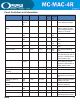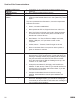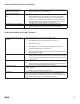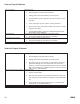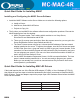Installation guide
Add Control Panels
1. Add the control panels into the database by right clicking on a Site and selecting “Add Node”.
2. Open the new controller and make sure the Domain and Net numbers match the port the
control panel is assigned to.
3. Name the Controller; we suggest using the building name followed by the Net, Node address.
Pederson 2-1 etc. Hit Apply.
4. Take the virtual ag off, Hit apply. The panel name will show up in the Alarm que as Off-Line as
the Server is now trying to communicate with the controller.
Turn Driver On-Line
1. After adding the Controllers to the database and communication wires are installed, you’ll have to open the
DriverConfguration Screen to turn the port on-line.
2. Right click on the double green set of boxes in the system tray. Select Open. This screen displays all the drivers
installed for the system.
3. Right click on the double blue squares for the port in question and select On-Line.
4. If communications are established to the server the top icon will be green. The lower icon shows the status for
connecting to the port. If it turns green, you are talking to the port. If it turns yellow, the system is timing out, it found
the port but cannot nd the Echelon adapter. If it turns red the system cannot connect to the port.
Set the Address of the Controller
1. By default a control panel is shipped at address (1.120). When you add a new controller to the database the
controllers start at Net/Node address 1.1. and move up from there. To set a panels address the MASC software
needs the unique neural ID of the panel you are trying to set.
a. Open the RTU screen of the panel you wish to set and Hit the service Pin.
b. The system will display a popup window saying, “A new neural ID has been received, do you wish to use it”.
Select Yes.
c. Hit apply to save the changes.
d. Hit Load Device Address.
e. Use the “Set Date and Time” to test communications. If all worked properly you should not see a panel Off-
Line alarm in the Alarm Que.
f. Download the Settings and cards to the Control Panel.
32
REV 2.0