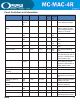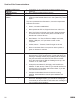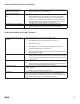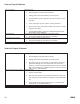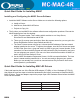Installation guide
5. Add the device as a piece a hardware in Lonworks Interfaces.
a. Go to Windows Control Panel, Lonworks Interfaces, Remote Network Interface (RNI) tab and add your
hardware. This is where the driver will nd the IP address of the network interface.
b. Highlight “Default” on the base tree, Click on Add button.
c. Specify a name for the device. This name will automatically be given a prex you will not be able to change.
You could name the device after the last number on the IP address or perhaps the building name. For
example if you name it 111, when you add an OpenLVD driver in MASC you would select “x.default.111”
from the picklist.
d. Network Manager select “Other”.
e. Enter the new IP address of the iLon-10.
f. Click Finish.
g. Highlight the XDefault name and click “TEST” Function.
h. Click Start. If everything worked the last line of the procedure will provide Success.
Adding a MAC-4R Driver
1. To add a MAC-4R driver, right click on the double green set of boxes in the system tray. Select
Open. This screen diplays all the drivers installed for the system. If you have not installed any drivers, this
screen will be blank.
a. On the MASC Driver Conguration Screen, Select Add, when prompted, select MAC-4R series. Select the
proper Communications Type: RS232, IP, or Open LDV. If you have a Echelon USB or iLon-10 adapter
select Open LDV.
b. A congurations screen will appear. Select the proper port. If adding a Serial port, go to the 232 tab and
select the proper com port. If adding an OpenLDV device, go to the OpenLVD tab and select the proper
OpenLDV port. Lon1, Lon2, X.Default.xxx.
c. Go to the Driver tab and provide a unique domain number. The default is 40. This number can be any
number between 1-255. The Domain number is cross referenced to the Domain eld on the MAC-4R RTU
screen.
d. Driver Tab, Make sure the Net feld matched the Echelon subnet of the MAC-4R panels you wish to
communicate to.
e. Accept the default entries for the rest by hitting OK.
f. Upon creating a new port, the system adds the new port in the off-line state (Blue Icons). If you’re ready to
talk with these controllers, right click on the driver and select on-Line. If you do not have any controllers in
your database for this port leave the driver port off-line until after you add controllers and are ready to talk
to them.
31
REV 2.0