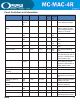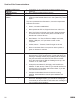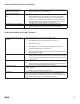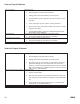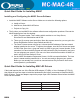Installation guide
Installing and Conguring the MASC Server Software
Quick Start Guide for Installing MASC
1. Install the MASC Software on the Server. Make sure to select the following options:
a. Install as Server
b. Add Drivers, Select MAC-4R Series
c. Projects to Copy, No
2. The frst time you load MASC the software will ask some conguration questions. Execute the
MASC desktop icon from the desktop.
a. MASC Program Loader, This is asking which modules to run. Keep Server,
DriverService and Workstation and hit OK.
b. There are (3) screens upon each other. Move the screens around so you can get to the
Server Registration Screen. Keep Defaults and Hit OK.
c. The Server License screen will pop-up. It shows the MAC address of the last network
adapter installed on the server. To register the software, do a Alt-Print Screen and paste
it in MS Paint. Save it as a .jpeg and email it to OSSI to get your License Number. In the
meantime, hit Cancel and the program will still load and be fully functional for two hours.
You can program your system. If you run out of time exit all three modules of MASC; re-
start it and you’ll have another 2 hours.
d. On the MASC Workstation Registration Screen, Hit OK to accept all defaults. The User
name is master and the password is m. You are now ready to program your system.
Before you can actually turn your driver communications ON you need to have some
control panels in your database.
Quick Start Guide for Installing MAC-4R Drivers
If the install requires the use of the Echelon USB adapter (LT-USB), or iLon-10 adapter (LT-EA-10)
then follow the next few steps to install the hardware drivers before you attempt to install the MASC
MAC-4R driver. These two adapters require the proper Open LDV hardware drivers before the MASC
Driver can be installed.
SLTA-10 RS232 Serial Port
LT-USB Open LDV Port
LT-iLon-10 Open LDV Port
Lantronix to SLTA TCP/IP Port
29
REV 2.0