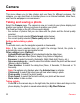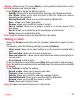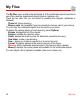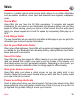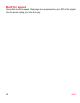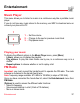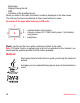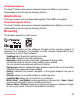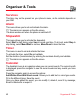User's Manual
Table Of Contents
- Contents
- Menus
- Description
- Navigation principles
- Idle screen
- Activating your phone
- Contacts
- Messaging
- Camera
- My Files
- Web
- Entertainment
- Organiser & Tools
- Settings
- Technical features
- Certification and safety information for the United States and countries using FCC standards
- Declaration of Conformity
- For customers in the United States
- For customers outside the United States
- End User Licence Agreement (EULA), for the software
- Java™
- Troubleshooting
- Index
32
Camera
Camera
This menu allows you to take photos and use them for different purposes. For
instance, you can send them to another phone or an Internet address, store them,
use them as wallpapers or screensavers.
Taking and saving a photo
Select the
Camera
menu. The camera is now on. Look into your phone display and
position your subject. Move your phone to position your photo.
The three text lines on the left of the screen indicate:
- the number of photos that you can take with the photo and the format quality
selected,
- the current format selected (
Photo format
option below),
- the current quality selected (
Photo quality
option below).
Settings before taking a photo
Zoom
:
To activate zoom, use the navigator upwards or downwards.
Note:
if the zoom selected does not match the storage format, the photo is
automatically saved in an appropriate format
Other settings
(press [
Options
]):
-
Activate/Deactivate timer
: to activate/deactivate the delay timer.
-
Effects
: to select an effect (None, Sepia, Grey Scale or Negative).
-
Exposure
: to select luminosity (Automatic, Night, Back light, Sunny, etc.).
-
Save new pictures to...
: used to select the location where the photo will be saved
(Memory card or Mobile).
-
Timer duration:
to select the delay time (None, 5 Seconds, 10 Seconds or 15
Seconds).
Note:
this options only displays when the
Activate timer
is activate.
-
Click sound
: to select the sound you will hear when taking a photo.
-
Photo quality
: to select the photo quality.
-
Photo format
: to select the format in which your photo will be saved.
-
Go to video:
to take a video.
Taking a photo
- Press
OK
or the camera key on the right side, the photo is taken and stays on the
phone display, the photo is saved automatically in
My Files
/
Pictures
.