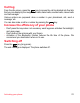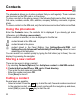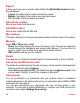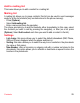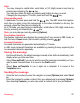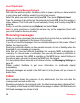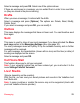User's Manual
Table Of Contents
- Contents
- Menus
- Description
- Navigation principles
- Idle screen
- Activating your phone
- Contacts
- Messaging
- Camera
- My Files
- Web
- Entertainment
- Organiser & Tools
- Settings
- Technical features
- Certification and safety information for the United States and countries using FCC standards
- Declaration of Conformity
- For customers in the United States
- For customers outside the United States
- End User Licence Agreement (EULA), for the software
- Java™
- Troubleshooting
- Index
26
Messaging
Messaging
The Messaging menu contains the following message types: text messages (SMS,
MMS), voice messages and e-mail. MMS is a Multimedia Message Service, which
allows you to enclose photos, audio files, and others rich contents to your messages;
these messages can even be composed of several slides. MMS are differently
charged to SMS are. Please contact your network provider to get more information
on their cost and the service availability.
Creating a message
- Select
Messaging
/
Create Message
/
Message
or
Messaging
/
Email
/
Create
Email
.
- Type your text. The T9 mode is applied by default.
The language used is the one selected on the display of the phone (if the language
selected is not compatible with the Easy Message T9®, the English language will be
automatically selected).
Using T9 Mode
The Easy Message T9® mode helps you to write your messages
more easily.
The language used is the one selected on the display of the phone (if
the language selected is not compatible with the Easy Message T9®,
the English language will be automatically selected).
Press the key corresponding to the letter chosen once and compose the word by
continuing to press the keys corresponding to the various letters without paying
attention to the display: the word is highlighted.
The same sequence of keys pressed can correspond to several words, existing in the
dictionary. If the word that appears is not the word you expected, press the navigator
upwards to scroll through the words corresponding to this key sequence.
Once you agree on the word proposed on the screen, press right on the navigator to
validate it or on the
0
key (which validates and inserts a space after the word), and
continue writing the next word.
If the word you are expecting is not proposed, please add characters until you get the
message
Add a word
? Press [
Yes
] and validate if the word displayed is appropriate
or modify this word before adding it in the dictionary.