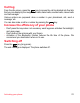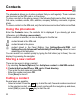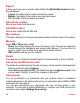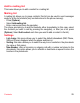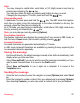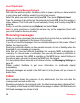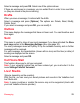User's Manual
Table Of Contents
- Contents
- Menus
- Description
- Navigation principles
- Idle screen
- Activating your phone
- Contacts
- Messaging
- Camera
- My Files
- Web
- Entertainment
- Organiser & Tools
- Settings
- Technical features
- Certification and safety information for the United States and countries using FCC standards
- Declaration of Conformity
- For customers in the United States
- For customers outside the United States
- End User Licence Agreement (EULA), for the software
- Java™
- Troubleshooting
- Index
24
Contacts
Export
It allows you to copy one or several contact details to the
My Files
/
My Contacts
directory.
Several options:
-
Current
: the details of the contact selected are copied,
-
Multiple
: the details of the contacts you select are copied,
-
All
: the details of all the contacts are copied.
Add phone contact
Store a new contact into the phone.
Add SIM contact
Store a new contact into the SIM card.
My numbers
This option allows you to save your personal numbers and store them in the memory.
Memory
Select
SIM
or
Phone
and validate.
-
Phone
: the screen displays the amount of memory used. The memory capacity is
shared between the phonebook and various other features. If you are short on
memory, check if you can free some space from another feature.
-
SIM
: available memory only for contacts.
Delete
This allows you to delete the contact selected, several contacts or all the contacts.
Set as my card/Business card
The details of a contact stored in the phone memory can be saved in a business card.
- Select a contact and press [
Options
].
- Select
Set as my card
and [
OK
]. The details are saved as
Business card
. Then
you can read it, modify it or send it by message or Bluetooth
®
.
Synchronize
You can synchronize your phonebook with your archives stored in Vodafone's
network depending on the options offered by your subscription with a GSM or GPRS
connection from your phone.
You can also synchronize your phonebook with your archives stored in your
computer. You just need to activate Bluetooth
®
or configure your USB connection in
your phone (see chapter
Settings
/
Connectivity
).