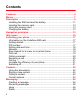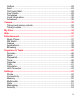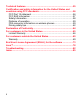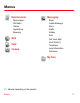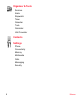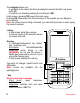English English
Notice Copyright © 2009 SagemWireless All Rights Reserved Your phone is made exclusively for Vodafone by Sagem Wireless. No part of this manual may be reproduced or transmitted in any form or by any means without prior written consent of Sagem Wireless. Trademarks VODAFONE, the Vodafone logos are trade marks of the Vodafone Group. Other product and company names mentioned herein may be trade marks of their respective owners. SAGEM is a trademark of Sagemwireless.
Congratulations! you have just purchased this phone from Vodafone. It is recommended that you read this handbook carefully in order to use your phone efficiently and in the best conditions. Your phone can be used internationally on different networks (GSM 900 MHz, DCS 1800 MHz and DCS 1900 MHz) depending on the roaming arrangements with your network provider. This phone is approved to meet European standards. WARNING Your phone is identified by its IMEI number.
Contents Contents................................................................................................4 Menus....................................................................................................7 Description ...........................................................................................9 Installing the SIM card and the battery ............................................11 Inserting the memory card ...............................................................
Outbox .............................................................................................29 Sent .................................................................................................29 Call Voice Mail .................................................................................29 Live! Studio ......................................................................................29 Templates ........................................................................................
Technical features..............................................................................55 Certification and safety information for the United States and countries using FCC standards ........................................................56 FCC Part 15 statement ....................................................................56 FCC SAR information ......................................................................57 Safety Information.........................................................
Menus Entertainment Music player FM Radio Games Applications Browsing Web Calls Camera Messaging Email Create Message Inbox Drafts Outbox Sent Call Voice Mail Live! Studio (*) Templates Local information Advanced My Files (*) Service depending on the operator Menus 7
Organiser & Tools Services Alarm Stopwatch Timer Calendar Todo Calculator Unit Converter Contacts Settings Phone Connectivity Memory Multimedia Calls Messaging Security 8 Menus
Description Right key - In idle screen: connect internet functions.
The navigator allows you: - to navigate in the various functions pressing the relevant direction (up, down, right, left), - to confirm your selection pressing the central part (OK). In idle screen, pressing OK goes to the main menu. Pressing OK followed by one of the nine keys of the keypad, you can display a menu directly. Note: the phone menus being numbered, you can directly access a menu typing the various numbers.
Camera Alphanumeric keypad 1 A long press on the key 1 calls voicemail (if the number has been stored in Settings/Calls/Set Voicemail menu) 2 to 9 A long press on one of the 2 to 9 keys immediately displays the phonebook on the contact corresponding to the letters on the key. Installing the SIM card and the battery Ensure that the phone is switched off and the charger disconnected. 1 Open the back cover using the notch located at the bottom of the phone. Take out battery if already installed.
1 2 3 4 WARNING Depending on the model, network configuration and associated subscription cards, certain functions may not be available. Your phone is identified by its IMEI number. Write this number down, and do not keep it with your phone, because you may be asked for it in the event of your phone being stolen, in order to prevent it from being used, even with a different SIM card. In order to display the IMEI on your phone's screen, type: *#06#.
Inserting the memory card - Remove the back cover. - Insert the memory card pushing it until it into place. - Replace the back cover. To remove the card, first make sure that no application is accessing the card, then slightly push the top edge of the card to release it and pull it out of the slot. Using the memory card The memory card is very fragile. Take care when you insert or remove the memory card. Some memory cards must be formatted with a PC before first use with the phone.
The phone is then charging up. The battery icon scrolls up and down to indicate that it is charging. When the battery is fully charged, the charging stops on its own. Disconnect the cable. When charging, the battery may warm up, this is normal. When you recharge the battery, make sure that the mains socket where you plug in the charger is easy to access. When you charge the battery, the socket on which the charger is plugged must be easily accessible..
Navigation principles These basic principles provide a great intuitiveness to your phone. Validate by pressing the Left key or the navigator. Cancel by pressing the Right key. The thumbnails at the bottom of the screen refer to the Left and Right keys. From the idle mode, pressing the navigator displays the icons of the main menus. When pressing the navigator followed by a figure, you can display a menu directly. For instance, pressing the navigator then 8 displays the Phonebook.
Idle screen The idle screen contains the following information: 1 - The title bar icons: Battery (if it flashes red, the battery must be charged immediately) 1 2 Vodafone Silent mode (the ringtone is off) R Only emergency call is possible 3 Roaming 4 Signal strength level (between 0 and 5 bars) Message received (read your message), flashing: memory full (delete some messages) Grey: GPRS unavailable Blue: GPRS connection Flashing: GPRS connection on hand Internet connection Gray: bluetooth disconnec
Activating your phone Information on the Vodafone SIM card To use your phone, you need Vodafone SIM card. It contains personal information that you can modify: - Secret codes (PIN(s): Personal Identification Numbers), these codes allow you to protect access to your SIM card and phone - Phonebook - Messages - How special services work. WARNING This card must be handled and stored with care to avoid being damaged. If you should lose your SIM card, contact Vodafone immediately.
WARNING If a wrong PIN is entered three times in succession, your SIM card is blocked. You must then: - Enter the PUK (Personal Unblocking Key) code provided by your operator, and validate. - Enter your PIN and validate. - Enter your PIN again and validate. After 5 or 10 failed attempts (depending on the type of SIM card), the Vodafone SIM card is permanently locked. You must then contact your operator to obtain a new card.
If the network’s name appears, calls are possible on your operator's network. If the letter R and a network name are displayed, calls are possible on a roaming networkprovider. If the letter E is displayed without any network name, only the emergency services are accessible (ambulance, police, fire brigade). If the network icon flashes, the phone is in permanent search mode. There is no network available. The received signal strength indicator displays the quality of reception.
Calling voicemail In the idle screen, press and hold down the 1 key. International call Press (hold down) 0 to display « + », then dial the country code without waiting for the dial tone, then the number of the called party. Emergency services Depending on the operators you can obtain the emergency service with or without a SIM card. It is enough to be in an area served by a network. To obtain the international emergency service, dial 112 then press the key.
Call log From the idle screen, press the key to access the call log divided into five lists that you can display by the navigator: all calls, dialed calls, received calls, missed calls and call manager. Various options are proposed: store a number in your phonebook, call, send a message, etc. You can also make a call to a number by pressing the key. Increase the efficiency of your phone - Don't press the keys when not necessary: each keypress activates the backlight, and uses power.
Contacts The phonebook allows you to store numbers that you call regularly. These numbers can be stored on the SIM card or on the phone. To store a contact on the phone memory, the following fields can be filled: last name, first name, numbers, emails, URL, address, company, birthday, comments, ringtone, photo. To store a contact on the SIM card, only the last name and number fields can be filled.
- Select a contact, press OK, their numbers are displayed, press [Options]/Call to start the call. - From the idle screen, use the alphanumeric keypad keys to enter the first several letters of name that you want to find into the phonebook, the name of the contacts are displayed on the idle screen, select the correct contact with the navigator up and down, and then press the key to start the call. Contact options To display the various options, select a contact and press [Options]. Call Call the contact.
Export It allows you to copy one or several contact details to the My Files/My Contacts directory. Several options: - Current: the details of the contact selected are copied, - Multiple: the details of the contacts you select are copied, - All: the details of all the contacts are copied. Add phone contact Store a new contact into the phone. Add SIM contact Store a new contact into the SIM card. My numbers This option allows you to save your personal numbers and store them in the memory.
Add to mailing list This menu allows you to add a contact to a mailing list. Mailing list A mailing list allows you to group contacts: this list can be used to send messages easily to all the list contacts (only contacts stored in the phone memory). - Press [Options]. - Select Add mailing list. - Enter a name and press the navigator.
Messaging The Messaging menu contains the following message types: text messages (SMS, MMS), voice messages and e-mail. MMS is a Multimedia Message Service, which allows you to enclose photos, audio files, and others rich contents to your messages; these messages can even be composed of several slides. MMS are differently charged to SMS are. Please contact your network provider to get more information on their cost and the service availability.
Note: - You may change to capital letter, small letter or 123 (digit) mode at any time by pressing and releasing the key. - You may also obtain the digits by pressing and holding the key you want. - Changing the language in T9 mode: press and hold the key. Using another mode To deactivate T9 mode press and hold the key. The ABC mode then applies: each time you press a key this corresponds to the letters indicated on the key (for example, press the 2 key twice to display B).
Live! Postcard Messaging/Create Message/Postcard With the Live! postcard option, Vodafone prints on paper a photo you have selected in your phone and Vodafone sends it by post to the receiver. Select the photo you want to send and press OK. Then press [Options]/Insert. Type the message to be printed on the postcard and press OK. Enter the receiver´s name, address, Post Code and City and optionally County and Country using OK to advance. Finally, to send the postcard press [Options] and select Send.
Select a message and press OK. Select one of the options shown. If there are enclosures in a message, you can extract them in order to be used later on (they are stored in the phone memory). Drafts When you save a message, it is stored with the drafts. Select a message and press [Options]. The options are: Delete, Read, Modify, Details, Send. If you select a message and press OK, you can modify it. Outbox This menu displays the messages that have not been sent. You can therefore send them again.
Templates When composing a message, if you selected the Save as Template option, the template is saved in this menu. The same options are available for the templates as for the drafts. Local information This menu is used to activate reception of local information broadcast by the network. You can choose whether you want to receive this information or not (please contact Vodafone). Advanced Memory You can see how much memory space is available for saving messages.
3. - • MMS server: to select another MMS provider, or set the parameters of a new MMS provider. • Display Bcc: if you want to activate/deactivate this display. • Sender visibility: you choose to display or not your phone number on the receiver’s phone screen, with that message. • Maximal Size: if you want to activate/deactivate the option of maximum size supported for the MMS. Email Email Wizard: To connect the selected URL direclty or to create a URL when the list is empty.
Camera This menu allows you to take photos and use them for different purposes. For instance, you can send them to another phone or an Internet address, store them, use them as wallpapers or screensavers. Taking and saving a photo Select the Camera menu. The camera is now on. Look into your phone display and position your subject. Move your phone to position your photo.
Warning: When saving, if you press [Back], you will go back to the previous screen and lose the photo you have just taken. - Press [Opitons] to display the different options: • Send By: allows you to send the photo by message, live! Postcard or Email. • live! Studio: allows you to store the photo in the live! Studio site (service depending on the operator). • Send by Bluetooth: allows you to send the photo by Bluetooth®. • New...: allows you to take a new photo.
My Files The My Files menu contains the directories of all the multimedia objects recorded in your phone and the downloaded objects (photos, ringtones, etc.). There are two tabs that you can select by pressing the navigator rightwards or leftwards: - Phone tab (phone memory) - Memory card tab (available if you have inserted a memory card in your phone). You can copy the multimedia objects from the card to your phone. To display the various options of each directory, press [Options].
Web Internet is a mobile internet portal service which allows you to obtain information such as weather conditions, news, sport and download new ringtones, wallpapers, music. Opera Mini Opera Mini lets you have the full Web everywhere. It recognize and suggest completions for you based on your Bookmarks and browsing history, lets you save pages for offline viewing, gives your phone a virtual mouse, Scroll at warp speed using your phone keypad and is build for speed by compressing Web page up to 90%.
Built for speed Opera Mini is built for speed. Web pages are compressed by up to 90% of its original size for speed, saving your time & money.
Entertainment Music Player This menu allows you to listen to musics in a continuous way like a portable music player. If you do not have any music stored in the memory, use WAP to download some or connect your phone to a PC 1 2 3 2 1 - Set the volume 2 - Change to the next or previous music track 3 - Play/pause music 1 Playing your music To display the different options in the Music Player menu, press [More]: - Library: allows you to display the playlists.
- Stop/Listen - Display/Change the list - RDS - Activation of the amplified mode. When you listen to the radio, the station number is displayed on the idle screen. The side key functions are identical to those used to listen to music. Operation of the keys while listening to FM radio: 1 1 - next/last station (short press) 2 3 2 2 - change in steps of 0.1 MHz (short press) - find stations (long press) 3 - play/pause 1 [Back]: used to exit the menu while continuing to listen to the radio.
Download Games The Java™ function allows you to download games and utilities in your phone. Downloading is done through the browsing function. Applications This menu contains your java downloads (applets). Press OK to run applets. Download Applications The Java™ function allows you to download applications and utilities in your phone. Downloading is done through the browsing function.
Organiser & Tools Services This item may not be present on your phone’s menu, as its contents depends on your SIM. Alarm This menu allows you to set and activate the alarm. The alarm icon appears on the idle screen. The alarm works even when the phone is switched off. Stopwatch This menu allows you to activate the stopwatch. Select Start to start timing, select Lap to record next time, 15 at most, select Stop to stop timing, select Menu/Start to resume, Menu/Reset to clear the time.
ToDo This menu allows you to add ToDos, access category-based Todo management and delete all the ToDos. If there are not ToDos, you access the options below directly. - Add Writen Todo: allows you to write a text Todo. Fill in the different items. Save the Todo. - Add Vocal Todo: allows you to record a voiceTodo. Fill in the different items. Save the Todo.
Calculator This menu allows you to use your phone as a calculator. Use the following keys to make calculations: S: Add, T: Subtract, X: Divide, W: Multiply, : Decimal point, : Minus sign. If no calculations are being run, pressing [Convert] allows you to convert one currency to another. To convert, the currencies and the exchange rate must be indicated (see the options below). Then, once a value is entered, it is automatically converted.
Settings Phone Profiles Flight mode This mode allows you to use only certain phone functions; these functions are ones that do not require the use of the network (for example: music player, store contacts in the directory, organiser, etc.). Normal This option allows you to allocate a ringtone to different functions. Press [Options] then Modify to select first, the function on which you want to allocate a ringtone then select a ringtone and the volume: - Download ringtones: to download new ringtones.
Sounds Ringtones This menu allows you to allocate a ring tone to different functions (call receiving, message receiving, Local Info, alarm). Keypad beeps This menu allows you to select the keypad beeps: Beep, Tones, Inactive, Fun. Network/Battery beeps This menu allows you to activate a beep for the battery or the network. Display Wallpaper This menu allows you to select a background picture from the following choices: - None - DayNight WP: The wallpaper changes according to the time.
Energy saving Economic Mode You can select one of the following eco modes: - On & double lock: The screen is off and the keypad is locked. To exit this mode: press the key + OK. - On & single lock: The screen is off and the keypad is locked. To exit this mode: press the OK key to turn on the backlight and display time, then the key + OK. - On & unlocked: This mode decreases the battery life. The screen is off and the keypad is always active. To exit this mode: press any key to light up the screen.
Time zone This menu allows you to change time in relation to the GMT. Choose the time of the country desired by calculating the time from GMT. Languages This menu allows you to choose your phone's display language. Select your language and validate. If you select Automatic, the language used will be the one relative to your SIM card. Shortcuts This menu allows you to allocate functions to the directional keys of the navigator. Master Reset This menu allows you to reset the phone parameters.
Mode With this menu you can, on the one hand, activate and deactivate the Bluetooth® function and, on the other, when the Bluetooth® function is activated, select whether you want other Bluetooth® devices to be able to detect your device. - On & hidden: your phone is not visible. It cannot be detected by other Bluetooth® devices. In this mode, a device can only connect to your phone using Bluetooth® if you have already paired it. This mode lets you detect other devices and pair with them from your phone.
[Options] on the selected name of a device lets you access the following options: - Delete: this is used to delete the device. WARNING: using this function needs starting the pairing over again. - Rename: this is used to modify the name of the device. - Delete all: this is used to delete all your devices. WARNING: using this function needs starting the pairing over again. - Activate: this is used to activate the connection with the device.
Connection time-out This menu Is used to choose the time after which the call is automatically disconnected if you have forgotten to log off from a service. WAP PUSH SL This menu allows you to select the WAP PUSH SL: Off, On or Convert to Sl. USB Mode This menu allows you to select a mode to connect the phone to a PC with a USB cable available as an accessory. At plugging-in If you select this option, when connecting a USB cable, the phone asks you to select the mode you want.
PC install In this mode, the phone will be enumerated as a CD-ROM, so that the Windows driver is automatically installed on the computer. In case no installation starts when you connect your mobile phone in "PC install" mode, simply open a file Explorer and launch the setup located at the root of the phone's CDROM drive.
- Photo format: This menu allows you to choose the format in which your photo will be saved. - Photo quality: This menu allows you to select the photo quality. Video This menu allows you to set the video features of your phone. - Video sound: This menu allows you to select or not the sound when recording a video. - Video size restriction: This menu allows you to choose a video size.
Note: this function does not apply to the calls performed manually. Set Voicemail This is used to store your voicemail access number. Advanced Counters This menu allows you to consult the duration of the last calls. It can also be used to check the volume of data exchanged in GPRS. Call waiting (Network dependent service). During a call, you may be informed that a caller is trying to reach you: you hear a special tone. The caller's identity is displayed on the screen (name or number).
Messaging This menu allows you to set SMS or MMS sending options and to enter the voicemail number (see chapter Messaging Settings page 30). Security PIN number This menu allows you to activate and modify your phone's PIN. To modify the PIN, select Modify PIN and [Select]. Enter old PIN and validate. Enter new PIN twice and validate. To activate or deactivate the PIN, select the Control PIN menu and [Select]. Enter PIN and validate. Select Activate or Deactivate and validate.
Operator This menu allows you to modify the call barring. Access to this service depends on your type of subscription. Advanced Confidentiality - Calls/Messages/Organizer: These three menus allow the activation or deactivation of automatic deletion, after power off/on, of outgoing calls or organizer events. Select Activate or Deactivate and validate. - Fixed dialing: This menu allows you to restrict the outgoing calls. The availability of this menu depends on your SIM. Enter PIN2 number and validate.
Technical features Weight: 75 g Size: 109.9 x 47 x 9.3 mm Original battery: Li-ion Battery life calls/standby: up to 3.35 h/239 h (these values are theoretical ones and given for information only) Multimedia objects supported: - Audio formats: iMelody, Midi, wav, MP3, AAC, AMR, AMR NB - Image formats: wbmp, bmp, png, gif, animated gif, jpeg Size of memory available for messages: 100 messages Size of memory available for MMS, the phonebook and the multimedia objects: up to 1.
Certification and safety information for the United States and countries using FCC standards FCC Part 15 statement This device complies with part 15, part 22 and part 24 of the FCC rules. Operation is subject to the following two conditions: (1) this device may not cause harmful interference, and (2) this device must accept any interference, including interference that may cause undesired operation.
FCC SAR information THIS MODEL PHONE MEETS THE FCC'S REQUIREMENTS FOR EXPOSURE TO RADIO WAVES Your wireless phone is a radio transmitter and receiver. It is designed and manufactured not to exceed the limits for exposure to radiofrequency (RF) energy set by the United States Federal Communications Commission (FCC). These limits are part of comprehensive guidelines and establish permitted levels of RF energy for the general population.
While there may be differences between the SAR levels of various phones and at various positions, they all meet the FCC requirement. The FCC has granted an Equipment Authorization for this model phone with all reported SAR levels evaluated as in compliance with the FCC RF exposure guidelines. SAR information on this model phone is on file with the FCC and can be found under the Display Grant section of http://www.fcc.gov/oet/fccid after searching on FCC ID M9HPHIL (Vodafone 540).
Use only batteries and charging devices designed for your phone. Otherwise you risk serious damage to health and property and may void any warranty. CAUTION! Small parts like the SIM card could be swallowed by young children. Do NOT open the phone. Only the battery and the SIM card may be removed. Do NOT open the battery. Keep the battery out of chidren’s reach. Do not allow the battery to be put into the mouth.
What is FDA's role concerning the safety of wireless phones? Under the law, FDA does not review the safety of radiation-emitting consumer products such as wireless phones before they can be sold, as it does with new drugs or medical devices. However, the agency has authority to take action if wireless phones are shown to emit radiofrequency energy (RF) at a level that is hazardous to the user.
What is FDA doing to find out more about the possible health effects of wireless phone RF? FDA is working with the U.S. National Toxicology Program and with groups of investigators around the world to ensure that high priority animal studies are conducted to address important questions about the effects of exposure to radiofrequency energy (RF). FDA has been a leading participant in the World Health Organization International Electromagnetic Fields (EMF) Project since its inception in 1996.
What about children using wireless phones? The scientific evidence does not show a danger to users of wireless phones, including children and teenagers. If you want to take steps to lower exposure to radiofrequency energy (RF), the measures described above would apply to children and teenagers using wireless phones. Reducing the time of wireless phone use and increasing the distance between the user and the RF source will reduce RF exposure.
Get to know your wireless phone and its features such as speed dial and redial. When available, use a hands free device. Position your wireless phone within easy reach and where you can grab it without removing your eyes from the road. If you get an incoming call at an inconvenient time, if possible, let your voice mail answer it for you. Let the person you are speaking with know you are driving; if necessary, suspend the call in heavy traffic or hazardous weather conditions.
Declaration of Conformity 64 Declaration of Conformity
For customers in the United States LIMITED WARRANTY Brightstar US, Inc.
Some states and jurisdictions do not allow the exclusion or limitation of incidental or consequential damages, or allow limitations on how long an implied warranty lasts, so the above limitations or exclusions may not apply to you. Limited Warranty The mobile phone and software program developed by Sagemwireless (SAGEM) remains the exclusive property of SAGEM. YOU ARE STRICTLY PROHIBITED FROM MODIFYING, TRANSLATING, DE-COMPILING OR DISASSEMBLING THIS SOFTWARE PROGRAM OR ANY PART THEREOF.
1. Brightstar warrants that the new phone (excluding consumablesbut including new accessories bundled with the phone), is free from defects in materials and workmanship under normal usage for a period of twelve (12) months effective from the date you purchased the phone, to be evidenced by presentation of the paperwork stating the purchase date of the phone.
environmental conditions of the phone (including temperature and hygrometry, effects of variations in electric voltage, interference from the mains network or earth), (vii) repair, including opening or trying to open the phone or servicing done by personnel not approved by Brightstar, (viii) inadequate packaging and/or poor packing of the phone that is sent back to Brightstar, (ix) the use of products or accessories not sold by Brightstar as compatible with the phone, or (x) the opening or closing of a SIM
For customers outside the United States Warranty You must always use your phone for the purpose for which it was designed, under normal operating conditions. Sagemwireless declines all responsibility for any use outside of the scope of its designed purpose and for any consequences of this use. The software program developed by SAGEM remains the exclusive property of Sagemwireless. It is therefore highly prohibited to modify, translate, de-compile or disassemble this software program or any part thereof.
Warranty conditions Whenever you wish to make use of the warranty, please contact your vendor and present him with the purchasing paperwork that he gave you. If a fault occurs, he will advise you. 1.
Prior to sending the phone for repair, it is the customer's responsibility to backup at his expense the customized data stored in the phone (phonebook, settings, wallpapers). A list of backup facilities can be provided by Sagemwireless on request. The responsibility of Sagemwireless cannot be invoked if damage occurs to customer files, programs or data. The information or operating elements and the contents of files will not be re-installed in any case in the event of loss.
network (cabling, file server, user phone) and/or transmission network fault (interference, disturbance, failure or poor quality of the network...). Change of parameters of the cellular network made after the phone was sold. Supply of new software versions. Current servicing work: delivery of consumables, installation or replacement of these consumables... Call-outs for phone or software modified or added without the written consent of Sagemwireless.
End User Licence Agreement (EULA), for the software CONTEXT AND ACCEPTANCE OF THE AGREEMENT You have acquired a Mobile Phone device ("DEVICE"), manufactured by Sagemwireless (SAGEM), that includes software either developed by SAGEM itself or licensed third party Software suppliers ("SOFTWARE COMPANIES") to SAGEM with the rights to sub-licence it to the purchaser of the device.
Companion CD, you may install and use only one (1) copy of such component(s) on the DEVICE or a single computer with which you use the DEVICE. Security Updates. The SOFTWARE may include digital rights management technology.
Single EULA. The package for the DEVICE may contain multiple versions of this EULA, such as multiple translations and/or multiple media versions (e.g., in the user documentation and in the software). Even if you receive multiple versions of the EULA, you are licensed to use only one (1) copy of the DEVICE Software. Software Transfer. You may not permanently transfer any of your rights under this EULA with regard to the DEVICE Software or Companion CD, except as permitted by the applicable Mobile Operator.
Consent to Use of Data. You agree that SOFTWARE SUPPLIERS may collect and use technical information gathered in any manner as part of product support services related to the SOFTWARE. SOFTWARE SUPPLIERS may use this information solely to improve their products or to provide customised services or technologies to you. SOFTWARE SUPPLIERS may disclose this information to others, but not in a form that personally identifies you. Internet Gaming/Update Features.
EXPORT RESTRICTIONS. You acknowledge that SOFTWARE is subject to U.S. export jurisdiction. You agree to comply with all applicable international and national laws that apply to the SOFTWARE, including the U.S. Export Administration Regulations, as well as end-user, end-use and destination restrictions issued by U.S. and other governments. UPGRADES AND RECOVERY MEDIA - DEVICE Software.
Java™ When running a Java™ application, you may be prompted to grant access to protected features. These features are protected because using them could incur a cost, or involve your personal data. In case of doubt, don't hesitate to refuse access by selecting the "No" button! The security configuration menu is an expert feature! You must know exactly what you are doing before attempting to change the security parameters of a MIDlet.
- Per use: Each time MIDlet tries to use protected feature, user is prompted to grant access. - Per session: First time a MIDlet uses a protected function, user is prompted to grant access like in "Per use" authorization but access is granted until the MIDlet terminates. - Single confirmation: The first time in the whole MIDlet life a MIDlet uses a protected feature, user is prompted to grant access. It remains valid until the MIDlet is removed from the handset.
What is a MIDlet? A Java™ application or a game designed to run in a mobile phone is named a MIDlet (MIDP applet). A MIDlet is usually made up of 2 files: - The JAD file - The JAR file JAD file stands for Java™ Application Descriptor. It is a small file describing the content of a JAR file. JAR file stands for Java™ Archive. It refers to the application data themselves (program, images, sound). A JAR file can have a size of up to 200 KB.
Disclaimer Some downloaded items may contain data or may induce actions which may cause malfunctioning of your mobile phone or loss or corruption of data or abnormal increase of your airtime consumption. You expressly acknowledge that the download of any applications including Java™ applications or games is done under your exclusive responsibility.
Troubleshooting The phone won’t start and/or won’t take a charge The battery has completely lost its charge. Connect the phone to the charger for between 5 and 30 minutes. The phone will only switch on after it has been charging for a few minutes. You may use the phone again when the Start option is displayed on the screen. If the phone still won't start after 30 minutes charging, contact customer service. Battery status unknown The phone does not recognize the battery.
SIM LOCKED In certain cases, the handset can only be used with some types of SIM cards. This message means that the SIM card you are using does not match the phone. Take the SIM card out, and switch the phone on again. If the message SIM not present appears on the screen, you will need to check its compatibility with the phone vendor. If not, please contact your after-sales service. No call connection Check that the number you have dialled is correct.
If voicemail icon flashing Call voicemail and listen to the new messages to make it disappear. Network provider name does not appear on screen Go into the Settings menu, select Connectivity/Network, then Selection. Wait until the network provider name appears, select it and validate. How do I switch to silent mode? Hold the key down unless ring tone sounds, when a short touch is enough. How do I delete the envelop icon that appears on the screen? The icon means you have received text messages.
Index A Alarm Anonymous mode D 40 51 Date / Time Downloaded objects B E Battery Charging the battery 13 Installing the battery 11 Bluetooth® 21, 23, 33, 41, 46, 51 Business card 24 Energy saving C G Calculator Calendar Call Call barring Call forward Call waiting Calls Camera Confidentiality Connectivity Contacts Call Copy Delete Mailing list Memory Modify New contact Send message Using the phonebook Counters Index 42 40 19 52 52 52 51 11, 32, 50 54 46 33, 46 23 23 24 25 24 23 22 23 22 52 45 34 4
Memory Outbox Receiving messages Saving the message Sending the message Sent Templates Voice Mail Multimedia objects Music player My Files 30 29 28 27 27 29 30 29 34 37 34 N Navigator Network 10 18, 48 O Operator Operator Logo Organiser 54 45 46 SIM card Sounds Stopwatch Storage 11, 17 46 40 50 T T9 Timer ToDo Todo 26 40 41 46 U Unit Convertor USB cable 42 46 V Vibrate Video Voicemail 43 33, 51 52 P Phone code Phone settings Photo Photos Pictures PIN2 Profiles 53 43 32, 50 46 46 53 43 R Ring
PC software, available as an option: To exchange data between your mobile phone and your PC. Pictures, Sounds, Video, SMS, MMS, Contacts, Calendar, etc To connect to the Internet easily Using the 3G, EDGE or GPRS networks according to your mobile phone capacities and your subscription Bluetooth® (*) IRDA (*) USB (*) For more information or to buy WellPhoneXT www.wellphone.com (*) See chapter “Connectivity”, page 46 to view the links compatible with your phone.
© Vodafone 2009. Vodafone and the Vodafone logos are trade marks of the Vodafone Group. Any product or company names mentioned herein may be the trade marks of their respective owners.