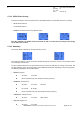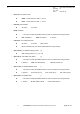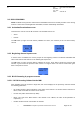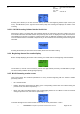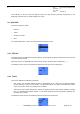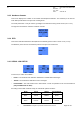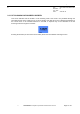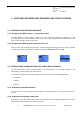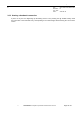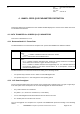User's Manual
Table Of Contents
- OBJECT
- TRACE FUNCTIONS
- TRACE MENU
- UPDATE OF THE TRACED INFORMATION
- MS INFO
- NETWORK
- SERVING CELL Main screen in IDLE mode
- SERVING CELL Second screen in IDLE mode
- NEIGHBOURING CELL Main screen in IDLE mode
- NEIGHBOURING CELL Second screen in IDLE mode
- SERVING CELL screen in DEDICATED mode
- NEIGHBOURING CELL screen in DEDICATED mode
- SERVING CELL Main screen in PBCCH mode
- SERVING CELL Second screen in PBCCH mode
- NEIGHBOURING CELL first screen in PBCCH mode
- NEIGHBOURING CELL Second screen in PBCCH mode
- TCH Hopping features in Dedicated mode
- PBCCH frequency screens in PBCCH mode with hopping
- PBCCH frequency screens without hopping
- Network summary screen
- GPRS INFO
- SIM INFO
- FORCING FUNCTIONS
- BCCH SCANNING
- QOS INFO
- SERIAL LINK SETUP
- RF SCANNING IN PROGRESS SCREEN
- SWITCHING BETWEEN WAP BROWSER AND TRACE SCREENS
- ANNEX: GPRS QOS PARAMETERS DEFINITION
s
E
Ref. : SCT TMO LOG SPEC
163
Revision : B
Sec. Ref. :
Date : 2003-01-22
E. CONFIDENTIAL All rights of reproduction and disclosure reserved.
Page 48 / 52
3. SWITCHING BETWEEN WAP BROWSER AND TRACE SCREENS
3.1 ESCAPING FROM THE WAP BROWSER
3.1.1 Escaping the WAP browser – general procedure
The WAP Browser can be escaped in order to go in the Trace Menu screens by pressing for a few
secondes the
‘#’
key. This will start the Trace Menu, or if the user had previously escaped from a Trace
Menu screen, this will go back to that screen.
3.1.2 Escaping the WAP browser during a voice call
During a voice call, the WAP Browser can be escaped using the following procedure : press the middle
soft-key, then press the left soft-key (« Options ») then select
Trace Menu
and press
OK
3.2 STARTING WAP TRANSFER FROM THE TRACE MENU SCREENS
In some Trace Menu screens you may switch to the WAP browser or start WAP transfers in the
background (i.e. without leaving the Trace Screen).
The actions described below are only possible when in the trace screens of the following menus:
•
GPRS Info
•
Network
•
QoS Info
3.2.1 Switching to the WAP browser
A normal press on the
‘@’
middle soft-key switches to the WAP browser. If necessary the browser is
started.
3.2.2 Starting the homepage connection
A long press on the
‘@’
middle soft-key starts the connection to the homepage configured for the current
WAP provider, without leaving the current trace screen.