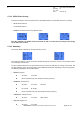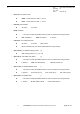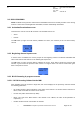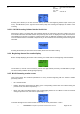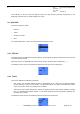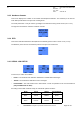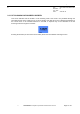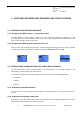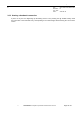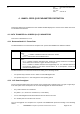User's Manual
Table Of Contents
- OBJECT
- TRACE FUNCTIONS
- TRACE MENU
- UPDATE OF THE TRACED INFORMATION
- MS INFO
- NETWORK
- SERVING CELL Main screen in IDLE mode
- SERVING CELL Second screen in IDLE mode
- NEIGHBOURING CELL Main screen in IDLE mode
- NEIGHBOURING CELL Second screen in IDLE mode
- SERVING CELL screen in DEDICATED mode
- NEIGHBOURING CELL screen in DEDICATED mode
- SERVING CELL Main screen in PBCCH mode
- SERVING CELL Second screen in PBCCH mode
- NEIGHBOURING CELL first screen in PBCCH mode
- NEIGHBOURING CELL Second screen in PBCCH mode
- TCH Hopping features in Dedicated mode
- PBCCH frequency screens in PBCCH mode with hopping
- PBCCH frequency screens without hopping
- Network summary screen
- GPRS INFO
- SIM INFO
- FORCING FUNCTIONS
- BCCH SCANNING
- QOS INFO
- SERIAL LINK SETUP
- RF SCANNING IN PROGRESS SCREEN
- SWITCHING BETWEEN WAP BROWSER AND TRACE SCREENS
- ANNEX: GPRS QOS PARAMETERS DEFINITION
s
E
Ref. : SCT TMO LOG SPEC
163
Revision : B
Sec. Ref. :
Date : 2003-01-22
E. CONFIDENTIAL All rights of reproduction and disclosure reserved.
Page 47 / 52
2.11 RF SCANNING IN PROGRESS SCREEN
This screen indicates that the mobile is in RF Scanning mode. This mode is only available through the
serial link interface of the mobile (see [1] for more details). Note that this screen is displayed regardless of
the current menu or the activated functions in the MMI: it depends only on the activation of the RF
Scanning function through the serial link.
Pressing the
C
button (or the left one-touch button) aborts the serial link RF Scanning function.