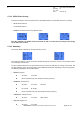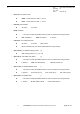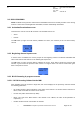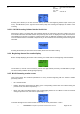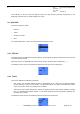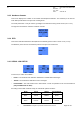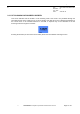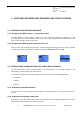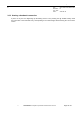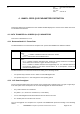User's Manual
Table Of Contents
- OBJECT
- TRACE FUNCTIONS
- TRACE MENU
- UPDATE OF THE TRACED INFORMATION
- MS INFO
- NETWORK
- SERVING CELL Main screen in IDLE mode
- SERVING CELL Second screen in IDLE mode
- NEIGHBOURING CELL Main screen in IDLE mode
- NEIGHBOURING CELL Second screen in IDLE mode
- SERVING CELL screen in DEDICATED mode
- NEIGHBOURING CELL screen in DEDICATED mode
- SERVING CELL Main screen in PBCCH mode
- SERVING CELL Second screen in PBCCH mode
- NEIGHBOURING CELL first screen in PBCCH mode
- NEIGHBOURING CELL Second screen in PBCCH mode
- TCH Hopping features in Dedicated mode
- PBCCH frequency screens in PBCCH mode with hopping
- PBCCH frequency screens without hopping
- Network summary screen
- GPRS INFO
- SIM INFO
- FORCING FUNCTIONS
- BCCH SCANNING
- QOS INFO
- SERIAL LINK SETUP
- RF SCANNING IN PROGRESS SCREEN
- SWITCHING BETWEEN WAP BROWSER AND TRACE SCREENS
- ANNEX: GPRS QOS PARAMETERS DEFINITION
s
E
Ref. : SCT TMO LOG SPEC
163
Revision : B
Sec. Ref. :
Date : 2003-01-22
E. CONFIDENTIAL All rights of reproduction and disclosure reserved.
Page 44 / 52
Pressing the
C
button (or the left one-touch button) returns to the beginning channel input screen (see
2.8.2). The
OK
button (or the right one-touch button) stops the scanning and displays the results of the
scanning.
2.8.3.2 BCCH Scanning initiated via the Serial Link
Furthermore, during a scanning that was activated through the serial link of the trace mobile (see [1] for
more details about the serial link features and protocol), this screen is displayed to notify the user that a
serial link BCCH scanning is in progress. Note that this screen is displayed regardless of the current menu
or the activated functions in the MMI: it depends only on the activation of the Scanning function through the
serial link.
Pressing the
C
button (or the left one-touch button) aborts the serial link scanning.
2.8.4 Beginning channel for results display
Before actually displaying the results of the scanning, the mobile asks for the beginning channel number.
The
C
button (or the left one-touch button) cancels the digit entered previously. The
OK
button (or right
one-touch button) validates the beginning frequency.
2.8.5 BCCH Scanning results screen
This screen shows the measured parameters for every channel beginning with the channel number
previously entered:
•
RF: channel number
•
RXLEV: RF power measurement (in dBm). If the corresponding channel was not scanned during the
previous scan, this value is replaced by “----“.
•
BSIC: color code of the Base Station. If the corresponding channel is not a BCCH or was not scanned
during the previous scan, this value is replaced by “----“.
To browse through the successive results screen, use the scroll push-buttons
^
and
v
.