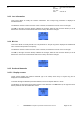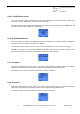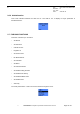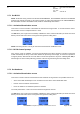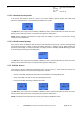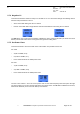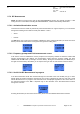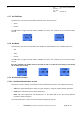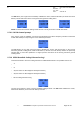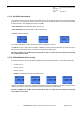User's Manual
Table Of Contents
- OBJECT
- TRACE FUNCTIONS
- TRACE MENU
- UPDATE OF THE TRACED INFORMATION
- MS INFO
- NETWORK
- SERVING CELL Main screen in IDLE mode
- SERVING CELL Second screen in IDLE mode
- NEIGHBOURING CELL Main screen in IDLE mode
- NEIGHBOURING CELL Second screen in IDLE mode
- SERVING CELL screen in DEDICATED mode
- NEIGHBOURING CELL screen in DEDICATED mode
- SERVING CELL Main screen in PBCCH mode
- SERVING CELL Second screen in PBCCH mode
- NEIGHBOURING CELL first screen in PBCCH mode
- NEIGHBOURING CELL Second screen in PBCCH mode
- TCH Hopping features in Dedicated mode
- PBCCH frequency screens in PBCCH mode with hopping
- PBCCH frequency screens without hopping
- Network summary screen
- GPRS INFO
- SIM INFO
- FORCING FUNCTIONS
- BCCH SCANNING
- QOS INFO
- SERIAL LINK SETUP
- RF SCANNING IN PROGRESS SCREEN
- SWITCHING BETWEEN WAP BROWSER AND TRACE SCREENS
- ANNEX: GPRS QOS PARAMETERS DEFINITION
s
E
Ref. : SCT TMO LOG SPEC
163
Revision : B
Sec. Ref. :
Date : 2003-01-22
E. CONFIDENTIAL All rights of reproduction and disclosure reserved.
Page 37 / 52
2.7.6 RF Measurement
NOTE
: the BCCH forcing function and the RF MEASUREMENT function are mutually exclusive. If this
forcing function is active when activating RF MEASUREMENT, it will be automatically deactivated.
2.7.6.1 Activation/Deactivation screen
This function forces the mobile to perform RF power measurements on a given frequency. You can browse
through the following choices with the scroll push-buttons
^
and
v
:
•
Active
•
Inactive
The
OK
button (or the right one-touch button) validates the choice, while the
C
button (or the left one-touch
button) cancels and returns to the Forcing Functions general scrolling menu.
2.7.6.2 Frequency prompt and Field measurement screen
If the “Active” choice is validated this screen prompts for the frequency number on which the mobile shall
perform measurements and displays the measurement results when the channel number has been
validated with the
OK
button (or the right one-touch button). During the measurements, the
OK
button (or
the right one-touch button) also allows you to stop the forcing in order to enter another channel number.
2.7.6.3 Serial Link RF Measurement in progress
If the RF measurement mode was activated through the serial link of the trace mobile (see [1] for more
details about the serial link features and protocol), this screen is displayed to notify the user that a serial
link RF Measurement is in progress. Note that this screen is displayed regardless of the current menu or
the activated functions in the MMI: it depends only on the activation of the RF Measurement function
through the serial link.
Pressing the
C
button (or the left one-touch button) aborts the serial link RF Measurement function.