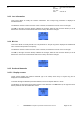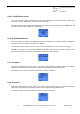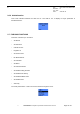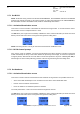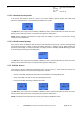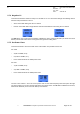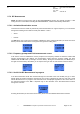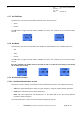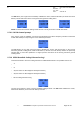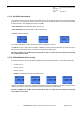User's Manual
Table Of Contents
- OBJECT
- TRACE FUNCTIONS
- TRACE MENU
- UPDATE OF THE TRACED INFORMATION
- MS INFO
- NETWORK
- SERVING CELL Main screen in IDLE mode
- SERVING CELL Second screen in IDLE mode
- NEIGHBOURING CELL Main screen in IDLE mode
- NEIGHBOURING CELL Second screen in IDLE mode
- SERVING CELL screen in DEDICATED mode
- NEIGHBOURING CELL screen in DEDICATED mode
- SERVING CELL Main screen in PBCCH mode
- SERVING CELL Second screen in PBCCH mode
- NEIGHBOURING CELL first screen in PBCCH mode
- NEIGHBOURING CELL Second screen in PBCCH mode
- TCH Hopping features in Dedicated mode
- PBCCH frequency screens in PBCCH mode with hopping
- PBCCH frequency screens without hopping
- Network summary screen
- GPRS INFO
- SIM INFO
- FORCING FUNCTIONS
- BCCH SCANNING
- QOS INFO
- SERIAL LINK SETUP
- RF SCANNING IN PROGRESS SCREEN
- SWITCHING BETWEEN WAP BROWSER AND TRACE SCREENS
- ANNEX: GPRS QOS PARAMETERS DEFINITION
s
E
Ref. : SCT TMO LOG SPEC
163
Revision : B
Sec. Ref. :
Date : 2003-01-22
E. CONFIDENTIAL All rights of reproduction and disclosure reserved.
Page 34 / 52
2.7.1 Set BCCH
NOTE
: the BCCH forcing function and the RF MEASUREMENT, RF SCANNING and BCCH SCANNING
functions are mutually exclusive. If this forcing function is active when switching to RF MEASUREMENT,
RF SCANNING or BCCH SCANNING mode, it will be automatically deactivated.
2.7.1.1 Activation/Deactivation screen
This screen is used to activate or deactivate the Set BCCH forcing function. To choose between “Active”
and “Inactive” use the scroll push-buttons
^
and
v
.
The
OK
button (or the right one-touch button) validates the choice, while the
C
button (or the left one-touch
button) cancels and returns to the Forcing Functions general scrolling menu.
NOTE
: this forcing function can only be activated or deactivated in GSM IDLE mode.
2.7.1.2 BCCH channel prompt
If the “Active” choice is validated, a second screen prompts for the BCCH frequency number on which the
mobile shall attempt to camp. The
C
button deletes the previously entered digit, or cancel the operation if
no digit is present, while the left one-touch button cancels the operation at any time. Validating with
OK
(or
with the right one-touch button) will bring you back in the Forcing Functions general scrolling menu.
2.7.2 Set Handover
2.7.2.1 Activation/Deactivation screen
This screen is used to activate or deactivate the Set Handover forcing function. The possible choices are:
•
Active: the mobile will attempt to force a handover the next time it enters Dedicated mode
•
Inactive: the Set Handover is deactivated
•
None: the mobile is not allowed to perform a handover
The scroll push-buttons
^
and
v
are used to browse through these choices.
The
OK
button (or the right one-touch button) validates the choice, while the
C
button (or the left one-touch
button) cancels and returns to the Forcing Functions general scrolling menu.