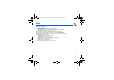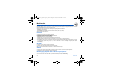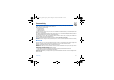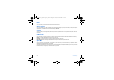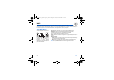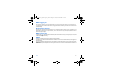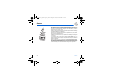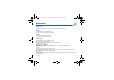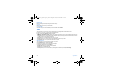User's Manual
Table Of Contents
- Contents
- FCC statement
- Safety Information
- SAR
- Your phone package - Accessories
- Description
- Idle screen
- Quick start
- Using your phone
- Phonebook
- Messages
- Photo
- Video
- Multimedia
- Connectivity
- Music Player
- WAP
- Games
- Applications
- Calendar
- Settings
- End User Licence Agreement (EULA), for the software
- Java™
- Troubleshooting
- Limited Warranty
- FDA consumer information on wireless phones
- Driving safety tips
- Index
32 Multimedia
Multimedia
This
menu contains photos and videos taken and saved with your phone, the sounds recorded and all the
downloaded objects (pictures, ring tones, etc). It also contains ghosts which display the copyrights status of the multimedia
objects downloaded in the phone or in the memory card.
There are two tabs, that you can select pressing the navigator rightwards or leftwards:
-
Mobile
tab (phone memory)
-
My microSD™
tab (available if you have inserted a memory card in your phone).
With the navigator, enter the menu:
Pictures
To display a picture, select it and press the navigator.
To display others, press the navigator upwards or downwards.
To display the different options, press [
Options
].
-
New photo
: allows you to take a new photo.
-
Use as
: allows you to use the picture as a wallpaper or screen saver.
-
Send by
: makes it possible to transmit a picture (NB: you may not send any copyrighted picture).
- Direct print
: if your phone is connected to a printer (via infrared, Buletooth or USB cable) this option allows you to print
the photo directly (without using a PC). If you use a USB cable, it must be «Pictbridge» configured (see chapter
Connectivity
).
Sounds
To listen to a sound, select it and press the navigator.
To listen to others, press the navigator upwards or downwards.
Note: to listen to several sounds in continuation, it is better to use Music Player.
Videos
To display a video, select it and press
OK
. To display the video in full screen, press the navigator rightwards.
To display others, press the navigator upwards or downwards.
Exchanging objects with a PC and your phone
You must connect them with a USB cable, by infrared or Bluetooth (see chapter
Connectivity
).
252181714_myX-6-2_US_en.book Page 32 Lundi, 22. août 2005 11:35 11