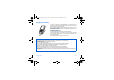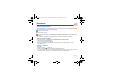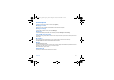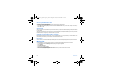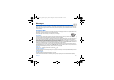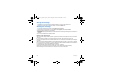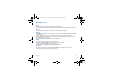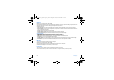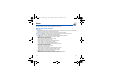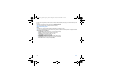User's Manual
Table Of Contents
- Contents
- FCC statement
- Safety Information
- SAR
- Your phone package - Accessories
- Description
- Idle screen
- Quick start
- Using your phone
- Phonebook
- Messages
- Photo
- Video
- Multimedia
- Connectivity
- Music Player
- WAP
- Games
- Applications
- Calendar
- Settings
- End User Licence Agreement (EULA), for the software
- Java™
- Troubleshooting
- Limited Warranty
- FDA consumer information on wireless phones
- Driving safety tips
- Index
24 Phonebook
Set as my card/Business card
The details of a contact stored in the phone memory can be saved in a business card.
- Select a contact and press [
Options
].
- Select
Set as my card
and [
OK
]. The details are saved as
Business card
. Then you can read it, modify it or send it by
SMS, MMS or IrDA.
Synchronize
You can synchronize your phonebook with your archives stored in your operator’s network depending on the options offered
by your operator.
The local synchronisation with your computer is only computer originated, from Wellphone software; you have only to activate
infrared, Bluetooth, or configure your USB connection in your phone.
Contacts synchronisation with a computer
Install Wellphone, software provided on CD, and click on DIRECTSYNC: you can synchronise your contacts stored in the
phone memory with those of your Lotus Notes™ or Microsoft Outlook™ bases
.
List choice
This menu allows you to select the default phonebook (SIM, Phone, SIM and Phone) displayed when the phone switches on.
Mailing lists
A mailing list allows you to group contacts: this list can be used to send messages easily to all the list contacts.
- In the phonebook, select the
Mailing Lists
tab pressing the navigator rightwards.
- Press [
Options
].
- Select
Add mailing list
.
- Select the list type (SMS or MMS).
- Enter a name and press the navigator.
- Then, on a list press [
Options
]. Select
Add contact
each time you want to add a contact in the list.
252181714_myX-6-2_US_en.book Page 24 Lundi, 22. août 2005 11:35 11