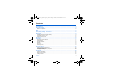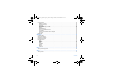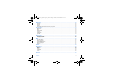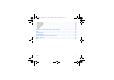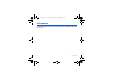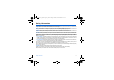ENGLISH FCC 252181714_myX-6-2_US_en.book Page 1 Lundi, 22.
52181714_myX-6-2_US_en.book Page 2 Lundi, 22. août 2005 11:35 11 You have just purchased a SAGEM phone. We congratulate you! In order to use your phone efficiently and safely, we recommend that you read this handbook carefully. Your phone can be used internationally in the various networks (GSM 900 MHz, DCS 1800 MHz and PCS 1900 MHz) depending on the roaming arrangements with your operator. This phone is U.S. Federal Communications Commission (FCC) approved.
252181714_myX-6-2_US_en.book Page 3 Lundi, 22. août 2005 11:35 11 Contents FCC statement.............................................................................................................................. 8 Safety Information........................................................................................................................ 9 Distance of operation ...........................................................................................................................
252181714_myX-6-2_US_en.book Page 4 Lundi, 22. août 2005 11:35 11 Contact options.................................................................................................................................... 23 Modifying a contact ......................................................................................................................... 23 Sending a message ........................................................................................................................
252181714_myX-6-2_US_en.book Page 5 Lundi, 22. août 2005 11:35 11 Multimedia .................................................................................................................................. 32 Pictures ................................................................................................................................................ 32 Sounds........................................................................................................................................
252181714_myX-6-2_US_en.book Page 6 Lundi, 22. août 2005 11:35 11 Settings ....................................................................................................................................... 42 Phone settings ..................................................................................................................................... 42 Silent mode ....................................................................................................................................
252181714_myX-6-2_US_en.book Page 7 Lundi, 22. août 2005 11:35 11 Player settings ..................................................................................................................................... 49 Browser settings .................................................................................................................................. 49 Camera settings..............................................................................................................................
252181714_myX-6-2_US_en.book Page 8 Lundi, 22. août 2005 11:35 11 FCC statement This device complies with part 15 of the FCC rules. Operation is subject to the following two conditions: (1) this device may not cause harmful interference, and (2) this device must accept any interference, including interference that may cause undesired operation.
252181714_myX-6-2_US_en.book Page 9 Lundi, 22. août 2005 11:35 11 Safety Information Aircraft: Switch off your wireless device whenever you are instructed to do so by airport or airline staff. If your device offers a “flight mode” or similar feature, consult airline staff as to its use in flight. Driving: Full attention should be given to driving at all times, and regulations restricting the use of wireless devices while driving must be observed.
252181714_myX-6-2_US_en.book Page 10 Lundi, 22. août 2005 11:35 11 Distance of operation This phone is designed to comply with the FCC radio frequency (RF) exposure guidelines when used as follows: - Against the ear: Place or receive a phone call and hold the phone as you would a wireline telephone. - Body worn: When transmitting, place the phone in a carrying accessory that contains no metal and positions the phone a minimum of 0.59 inches (1.5 cm) from your body.
252181714_myX-6-2_US_en.book Page 11 Lundi, 22. août 2005 11:35 11 SAR THIS MODEL PHONE MEETS THE FCC'S REQUIREMENTS FOR EXPOSURE TO RADIO WAVES Your wireless phone is a radio transmitter and receiver. It is designed and manufactured not to exceed the limits for exposure to radiofrequency (RF) energy set by the United States Federal Communications Commission (FCC). These limits are part of comprehensive guidelines and establish permitted levels of RF energy for the general population.
252181714_myX-6-2_US_en.book Page 12 Lundi, 22. août 2005 11:35 11 Your phone package - Accessories When you open the box, check that all items are present: 1 - Phone 2 - Charger 3 - Battery 4 - User guide 5 - Wellphone CD 1 4 2 3 5 Accessories We advise you the use of SAGEM brand accessories for an optimal operating of your phone and of your accessories.
252181714_myX-6-2_US_en.book Page 13 Lundi, 22. août 2005 11:35 11 Description Zoom (in photo or video preview screen) Volume setting (in call) Photo taking key Red key: Hold down: Switch on/off. In a call context: Reject a call - hang up In menus: Return to idle screen Green key: Long press: Activate/Deactivate hands-free mode : press again this key to switch into hands-free mode WARNING: do not use the phone in hands-free mode near to your ear, or you may suffer hearing loss (at least 3.
252181714_myX-6-2_US_en.book Page 14 Lundi, 22. août 2005 11:35 11 Installing the SIM card and the battery WARNING Depending on the model, network configuration and associated subscription cards, certain functions may not be available. Ensure that your SIM card is a 3 V SIM type that is compatible with your phone. Inserting an incompatible card will be indicated by a message when your phone is switched on. Contact your operator. Your phone is identified by its IMEI number.
252181714_myX-6-2_US_en.book Page 15 Lundi, 22. août 2005 11:35 11 Inserting the memory card 1 2 3 4 5 Turn the phone back and slide the lock button up to remove the back cover. Remove first the back cover then the front cover, pushing on the two side clips. Insert the memory card pushing it until you hear a «clic». Turn the front cover back, replace the keyboard then put the electronic board inside. Replace the back cover. To remove the memory card, gently press it to make it come out.
252181714_myX-6-2_US_en.book Page 16 Lundi, 22.
252181714_myX-6-2_US_en.book Page 17 Lundi, 22. août 2005 11:35 11 Quick start Information on the SIM card To use your phone, you need a card called SIM card. It contains personal information that you can modify: Secret codes (PIN(s): Personal Identification Numbers), these codes allow you to protect access to your SIM card and phone Phonebook Messages How special services work. Your phone is compatible with the SIM 3V cards.
252181714_myX-6-2_US_en.book Page 18 Lundi, 22. août 2005 11:35 11 Warning If a wrong PIN number is entered three times in succession, your SIM card is blocked. You must then: - Enter « **05* ». - Enter the PUK (Personal Unblocking Key) code provided by your operator, and validate. - Enter your PIN number and validate. - Enter your PIN number again and validate. After 5 or 10 failed attempts (depending on the type of SIM card), the SIM card is definitely locked.
252181714_myX-6-2_US_en.book Page 19 Lundi, 22. août 2005 11:35 11 First call Dial the number you want to ring. Press . During the call, the call in progress icon flashes on screen and tones may indicate the establishment of the call. While a call is connecting, the phone icon is flashing. You can adjust the sound level (volume) using the navigator upwards or downwards. At the end of the conversation press to hang up.
252181714_myX-6-2_US_en.book Page 20 Lundi, 22. août 2005 11:35 11 Using your phone Improving antenna performance The antenna is integrated in your phone, under the back cover at the top. Avoid putting your fingers on this area when the phone is switched ON. If your fingers obstruct the antenna, the phone may have to operate with a higher power level than usual; decreasing its efficiency quickly. It could also affect the quality of your communications.
252181714_myX-6-2_US_en.book Page 21 Lundi, 22. août 2005 11:35 11 Charging the battery Your phone is powered by a rechargeable battery. A new battery must be charged for 4 hours at least before being used for the first time. It reaches its optimum capacity after a few cycles of use. When your battery has been discharged, the empty battery icon flashes. In this case recharge your battery for at least 15 minutes before making any calls in order not to be cut off quickly.
252181714_myX-6-2_US_en.book Page 22 Lundi, 22. août 2005 11:35 11 Phonebook Using the phonebook Enter the Phonebook menu, the contacts list is displayed if you already get some (otherwise, go to Storing a new contact). When a contact is selected, an icon is displayed in the title bar: contact stored in the SIM card contact stored in the phone contact stored in the Fixed Dialling. See PIN2 number and Fixed dialling in Security Menu for more details about this activation.
252181714_myX-6-2_US_en.book Page 23 Lundi, 22. août 2005 11:35 11 Contact options To display the various options, select a contact and press [Options]. Modifying a contact Modify what you want and validate then select Save once the modifications completed. Sending a message To send a SMS or a MMS to a contact (see chapter Messages). Sending by To send a contact details by SMS, MMS, IrDA or Bluetooth (see chapters Messages and Connectivity).
252181714_myX-6-2_US_en.book Page 24 Lundi, 22. août 2005 11:35 11 Set as my card/Business card The details of a contact stored in the phone memory can be saved in a business card. - Select a contact and press [Options]. - Select Set as my card and [OK]. The details are saved as Business card. Then you can read it, modify it or send it by SMS, MMS or IrDA. Synchronize You can synchronize your phonebook with your archives stored in your operator’s network depending on the options offered by your operator.
2181714_myX-6-2_US_en.book Page 25 Lundi, 22. août 2005 11:35 11 Messages From this menu, you are able to send SMS and MMS. MMS is a Multimedia Message Service, which allows you to enclose photos, audio files, and others rich contents to your messages; these messages can even be composed of several slides. MMS are differently charged to SMS are. Please contact your network provider to get more information on their cost and the service availability.
252181714_myX-6-2_US_en.book Page 26 Lundi, 22. août 2005 11:35 11 Saving the message - Select Save if you do not want send the message immediately or if you want to send it several times. - Select where you want to save it (SIM card or phone). It is saved in the Drafts menu. Sending the message - Once the text entered, press the navigator or press [Options] and select Send. - Enter the receiver’s number or take it in your phonebook pressing [Options] then selecting Contacts.
252181714_myX-6-2_US_en.book Page 27 Lundi, 22. août 2005 11:35 11 Messages menu Inbox Messages are listed in chronological order, the latest one being displayed first. The quantity of Not Read and Not Retrieved messages is shown. Not Retrieved and Not Read messages are shown in bold. Outbox This menu displays the messages that have not been sent. You can therefore send them again.
252181714_myX-6-2_US_en.book Page 28 Lundi, 22. août 2005 11:35 11 Options Choose one of the options given: SMS or MMS. The SMS sending options are: store sent messages, acknowledgment, reply given, period of validity (during that period, the network provider will try to send the message), message format, msg centre n°.
252181714_myX-6-2_US_en.book Page 29 Lundi, 22. août 2005 11:35 11 Photo This menu allows you to take photos and use them for different purposes. For instance, you can send them to another phone or an Internet address, store them, use them as wallpapers or screen savers. Taking and saving a photo Taking a photo - Select the Camera menu or press the side key from the idle screen. The camera is now on. Look into your phone display and position your subject. Move your phone to position your photo.
252181714_myX-6-2_US_en.book Page 30 Lundi, 22. août 2005 11:35 11 If there is not enough memory to save the photo, a warning message appears, prompting you to confirm whether you want to go on. Once taken, the photo has a number and is saved in Multimedia/Pictures. Note: using the camera during a call may disturb the call quality. Settings before taking a photo Zoom: To activate zoom, use the navigator upwards or downwards or the side keys (+ and -).
252181714_myX-6-2_US_en.book Page 31 Lundi, 22. août 2005 11:35 11 Video Taking a video - Select the Video menu. - If necessary, select the following settings pressing [Options]: • Video sound: allows you to record wether not the sound when recording a video. • Video restriction: allows you to choose a video size. Press the navigator to record then press [Stop] when you want to stop recording. The video is automatically saved and has a number. It is saved in Multimedia/Videos.
252181714_myX-6-2_US_en.book Page 32 Lundi, 22. août 2005 11:35 11 Multimedia This menu contains photos and videos taken and saved with your phone, the sounds recorded and all the downloaded objects (pictures, ring tones, etc). It also contains ghosts which display the copyrights status of the multimedia objects downloaded in the phone or in the memory card.
252181714_myX-6-2_US_en.book Page 33 Lundi, 22. août 2005 11:35 11 Connectivity You can exchange with other devices (PC, mobile phones, personal assistants, printers, etc.) various data: pictures, sounds, photos, videos, To Do tasks, organiser events, contacts, etc. Data exchange can be done through: - a serial or USB cable, - an infrared connection, - a bluetooth connection.
252181714_myX-6-2_US_en.book Page 34 Lundi, 22. août 2005 11:35 11 IrDA This menu allows you to activate or deactivate the infrared connection. Serial speed This menu enables you to select the speed to be used for data exchanges via your phone's serial port. Except for specific requirements, it is advisable to stick to the default setting: Automatic. Car kit This menu allows you to configure the options of the phone with a pedestrian kit or a car kit (Automatic response, Switch off, Kit volume).
252181714_myX-6-2_US_en.book Page 35 Lundi, 22. août 2005 11:35 11 Music Player This menu allows you to listen to musics in a contiuous way like a portable music player. If you do not have any music in memory, use WAP to download some or connect your phone to a PC (see chapter Multimedia). Two tabs are displayed: Player and Library. Select Library pressing the navigator rightwards. The directory of the musics contained in the phone and in the memory card (if it is present) is displayed.
252181714_myX-6-2_US_en.book Page 36 Lundi, 22. août 2005 11:35 11 WAP WAP (Wireless Application Protocol): a protocol that translates the Internet language into WML and HTML languages that can be read by a phone. The WAP function allows you to log onto certain Internet sites. You can log onto sites that allow you to download ringtones, icons, animated screensavers, Java™ applications, videos to your phone.
252181714_myX-6-2_US_en.book Page 37 Lundi, 22. août 2005 11:35 11 WAP Logging on The connection to a WAP service on the GPRS network is not cut if an incoming call is received. You can answer the call. If you are logging onto the GSM or GPRS network, the @ symbol flashes, the metering of the cost of the call starts as soon as it stops flashing. Downloading objects Some WAP sites allow you to download ringtones, icons, animated screensavers, games or JAVA™ applications.
252181714_myX-6-2_US_en.book Page 38 Lundi, 22. août 2005 11:35 11 Games Your phone contains one or several games, depending on model. You can download more. You are the owner of a SAGEM mobile phone which gives you the ability to download applications and games to be executed on your phone thanks to the built-in Java™ engine. However, receiving applications from everywhere implies some basic knowledge of the possible effects of such download.
252181714_myX-6-2_US_en.book Page 39 Lundi, 22. août 2005 11:35 11 Applications Services This item may not be present on your phone’s menu, as its contents depends on your SIM. Alarm This menu allows you to set and activate the alarm. The alarm works even when the phone is switched off. Timer This menu is used to set and activate the timer. The alarm icon appears on the idle screen. Calculator This menu allows you to use your phone as a calculator.
252181714_myX-6-2_US_en.book Page 40 Lundi, 22. août 2005 11:35 11 Exchange rate Enter the exchange rate corresponding to the chosen currency. Currency Enter the two types of currency to be converted. Go to calculator This option allows you to use immediately the value converted in the calculator. ToDo This menu allows you to add ToDo’s, access category-based Todo management and delete all the ToDo’s. If there are not any ToDo, you directly access to the options below.
252181714_myX-6-2_US_en.book Page 41 Lundi, 22. août 2005 11:35 11 Calendar This menu gives you access to your diary and get to a day, week, month or specific date. It lets you add events, access the global actions for all the events and manage them by event category. This menu lets you add events, manage events by category, see the available memory and delete all the events. - Add Written Event/Add Vocal Event: allows you to add events of the text or voice type. Fill in the different items.
252181714_myX-6-2_US_en.book Page 42 Lundi, 22. août 2005 11:35 11 Settings Phone settings Silent mode This menu allows you to switch to Silent mode. Silent mode can also be accessed via the idle screen by holding down the # key. When the phone is in silent mode, this relevant icon appears on the idle screen. In this mode, the ring tone will not function, except for the alarm clock. Note: if you have activated the silent mode, it does not remain after switching off your phone.
252181714_myX-6-2_US_en.book Page 43 Lundi, 22. août 2005 11:35 11 Automatic update This menu allows you to choose manual or automatic updating of date and time (after switch off of your phone or when going abroad for instance) (service depending on the operator). Please select Automatic, Manual or On demand and press [Select]. Display This menu allows you to select the date and time display. In the list that appears, select the desired display type between: Analog, Digital, None and validate.
252181714_myX-6-2_US_en.book Page 44 Lundi, 22. août 2005 11:35 11 Screensaver This menu allows you to display an animation when the phone is in standby mode. Note: you can select screensavers through the phone default screensaver, the pictures downloaded in Multimedia/Pictures and the pictures of your memory card. - No screensaver: select Normal screen. - Several wallpapers in a random way: select Slide Show.
252181714_myX-6-2_US_en.book Page 45 Lundi, 22. août 2005 11:35 11 Contacts Contacts list: This menu allows you to select the default phonebook (phone or SIM card) displayed when the phone switches on. Storing: This menu allows you to select the way to sort contacts in the phonebook (by name or first name) and the filter applied on the contacts list display (SIM contacts, phone memory or both).
252181714_myX-6-2_US_en.book Page 46 Lundi, 22. août 2005 11:35 11 Call waiting (Operator-dependent service) During a call, you may be informed that a caller is trying to reach you: you hear a special tone. The caller's identity is displayed on the screen (name or number). You can activate, deactivate, or status of the call waiting service in order to check if it is active or not. During a call, if a second caller tries to contact you, the screen displays the call warning.
252181714_myX-6-2_US_en.book Page 47 Lundi, 22. août 2005 11:35 11 Networks This menu allows you to configure network preferences. Choose Selection to activate (automatically or manually) one of the networks accessible in the area in which your are located. Choose Preferred to view all the pre-registered networks. Choose Network type to select your network: GSM-DCS or PCS (depending on model).
252181714_myX-6-2_US_en.book Page 48 Lundi, 22. août 2005 11:35 11 Phone code The Phone code menu allows you to activate the phone code so that it is requested and checked whenever the phone is switched on if a different SIM card is used. This code is automatically linked to the SIM card installed when the phone is activated, for example to protect the phone if stolen. Select Check and [Select]. Enter 0000 (the factory code, by default) and validate. Select Activate or Deactivate and validate.
252181714_myX-6-2_US_en.book Page 49 Lundi, 22. août 2005 11:35 11 Fixed dialling This menu allows you to restrict the outgoing calls. The availability of this menu depends on your SIM. Enter PIN2 number and validate. Select Activate or Deactivate and validate. Proceed as for any other phonebook. When activating this function, only the numbers stored in the phonebook can be called. This phonebook is linked to the SIM card, and its size depends on the card's capacity.
252181714_myX-6-2_US_en.book Page 50 Lundi, 22. août 2005 11:35 11 Video settings This menu allows you to set the video features of your phone. - Video sound: This menu allows you to select or not the sound when recording a video. - Video size restriction: This menu allows you to choose a video size. Shortcuts This menu allows you to customize the settings of your phone to make it as convenient as possible for you to use.
252181714_myX-6-2_US_en.book Page 51 Lundi, 22. août 2005 11:35 11 End User Licence Agreement (EULA), for the software CONTEXT AND ACCEPTATION OF THE AGREEMENT You have acquired a Mobile Phone device ("DEVICE"), manufactured by Sagem Communication (SAGEM), that includes software either developed by SAGEM itself or licensed third party Software suppliers ("SOFTWARE COMPANIES") to SAGEM with the rights to sub-license it to the purchaser of the device.
252181714_myX-6-2_US_en.book Page 52 Lundi, 22. août 2005 11:35 11 the SOFTWARE ("Security Updates") that may affect your ability to copy, display and/or play Secure Content through the SOFTWARE or third party applications that utilise the DRM.
252181714_myX-6-2_US_en.book Page 53 Lundi, 22. août 2005 11:35 11 NOTICE REGARDING THE MPEG-4 VISUAL STANDARD. The SOFTWARE may include MPEG-4 visual decoding technology. MPEG LA, L.L.C.
252181714_myX-6-2_US_en.book Page 54 Lundi, 22. août 2005 11:35 11 EXPORT RESTRICTIONS. You acknowledge that SOFTWARE is subject to U.S. export jurisdiction. You agree to comply with all applicable international and national laws that apply to the SOFTWARE, including the U.S. Export Administration Regulations, as well as end-user, end-use and destination restrictions issued by U.S. and other governments. UPGRADES AND RECOVERY MEDIA - DEVICE Software.
252181714_myX-6-2_US_en.book Page 55 Lundi, 22. août 2005 11:35 11 Java™ You are the owner of a SAGEM mobile phone that gives you the ability to download applications and games to be executed on your phone thanks to the built-in Java™ engine. However, receiving applications from everywhere implies some basic knowledge of the possible effects of such download. Thank you for spending a few minutes reading these pages: this will prevent you from doing something that may cause you unexpected consequences.
252181714_myX-6-2_US_en.book Page 56 Lundi, 22.
252181714_myX-6-2_US_en.book Page 57 Lundi, 22. août 2005 11:35 11 The menu displayed allows you to increase or decrease permissions currently applied to the current MIDlet for each of the security groups. When you set a more permissive authorization to a security group than the current value, mobile phone asks you to confirm your increased risk exposure. The maximum risk exposure increase is limited by the security status.
252181714_myX-6-2_US_en.book Page 58 Lundi, 22. août 2005 11:35 11 The popup displays information below: - Name of the MIDlet - Version - Size (JAR file size) - Vendor name - Security status (IMPORTANT: see "Security considerations" paragraph below) - JAR file URL. If you do not want to download the main data (JAR file), you shall refuse to acknowledge further airtime consumption by selecting "Cancel" (JAR file is not downloaded). If you agree on the MIDlet installation, just select "Ok".
252181714_myX-6-2_US_en.book Page 59 Lundi, 22. août 2005 11:35 11 Troubleshooting It is impossible to switch the phone on Remove and replace the battery. If you still cannot switch the phone on, charge the battery: - Put it on charge for at least 15 minutes before switching it back on again. - Check if the battery icon is scrolling up and down. - If so, the phone is charging. - If not, please take the charger out and put it back on again. Please check that the charging icon is scrolling up and down.
252181714_myX-6-2_US_en.book Page 60 Lundi, 22. août 2005 11:35 11 No call connection Check that the number you have dialled is correct. If the letter R is displayed on the top right corner of the screen, without any network name displayed, only emergency services can be called. Check the status of your credit. Check that the SIM Card you are using offers the service you are requesting; check if its validity has not expired. Check and deactivate the outgoing calls restriction when necessary.
252181714_myX-6-2_US_en.book Page 61 Lundi, 22. août 2005 11:35 11 Limited Warranty PLEASE READ THIS SECTION CAREFULLY. It contains Sagem Communication's only warranty with respect to your phone, conditions of that limited warranty, damages not covered by warranty, actions by you that will void the warranty, and your remedies in the event of a warranty claim. In the United States all warranty work on Sagem Communication mobile telephones is performed by Brightstar US, Inc.
252181714_myX-6-2_US_en.book Page 62 Lundi, 22. août 2005 11:35 11 Warranty conditions Whenever you wish to make a claim under the limited warranty, please contact your vendor (the entity from which you purchased the phone) and present it with the purchasing paperwork that he gave you. Your vendor will advise you if any malfunction is covered by the warranty and will assist you in repairing the phone. 1.
252181714_myX-6-2_US_en.book Page 63 Lundi, 22. août 2005 11:35 11 - Prior to sending the phone for repair, it is your responsibility to back up at your expense any customized data stored in the phone (such as phonebook, settings, wallpapers, and previously downloaded data). A list of backup facilities can be provided by Sagem Communication or your vendor on request. SAGEM COMMUNICATION IS NOT RESPONSIBLE FOR DAMAGE TO CUSTOMER FILES, PROGRAMS OR DATA.
252181714_myX-6-2_US_en.book Page 64 Lundi, 22. août 2005 11:35 11 - Faults or disruptions resulting from the use of products or accessories not compatible with the phone. - Phones returned to Sagem Communication without having complied with the return procedure specific to the phone covered by this warranty.
252181714_myX-6-2_US_en.book Page 65 Lundi, 22. août 2005 11:35 11 FDA consumer information on wireless phones FDA consumer information on wireless phones The US Food and Drug Administration (FDA) provides consumer information on wireless phones at:http://www.fda.gov/cellphones/qa.html.
252181714_myX-6-2_US_en.book Page 66 Lundi, 22. août 2005 11:35 11 - Federal Communications Commission - Occupational Safety and Health Administration - National Telecommunications and Information Administration The National Institutes of Health participates in some interagency working group activities, as well. FDA shares regulatory responsibilities for wireless phones with the Federal Communications Commission (FCC).
252181714_myX-6-2_US_en.book Page 67 Lundi, 22. août 2005 11:35 11 Again, the scientific data do not demonstrate that wireless phones are harmful. But if you are concerned about the RF exposure from these products, you can use measures like those described above to reduce your RF exposure from wireless phone use. What about children using wireless phones? The scientific evidence does not show a danger to users of wireless phones, including children and teenagers.
252181714_myX-6-2_US_en.book Page 68 Lundi, 22. août 2005 11:35 11 Driving safety tips Wireless phones give people the ability to communicate almost anywhere, anytime. But an important responsibility accompanies those benefits, one that every wireless phone user must uphold. When driving a car, driving is your first responsibility. Below are safety tips to follow while driving and using a wireless phone that should be easy to remember.
252181714_myX-6-2_US_en.book Page 69 Lundi, 22.
252181714_myX-6-2_US_en.book Page 70 Lundi, 22.
252181714_myX-6-2_US_en.book Page 71 Lundi, 22.
252181714_myX-6-2_US_en.book Page 72 Lundi, 22. août 2005 11:35 11 www.sagem.