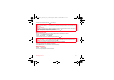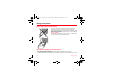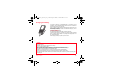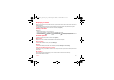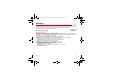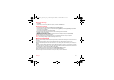User's Guide
Table Of Contents
- FCC Conformance Document
- Safety Information for Wireless handled phones
- Contents
- Menus
- Your phone package - Accessories
- Description
- Idle screen
- Activating your phone
- Using your phone
- Contacts
- Messages
- Camera
- My Items
- Music Player
- Vodafone live!
- Games and applications
- Organiser & Tools
- Settings
- Connectivity
- Care and safety information
- Warranty
- End User Licence Agreement (EULA), for the software
- Java™
- Troubleshooting
- Problem - Situation
- Actions
26 Contacts
Memory
Select
SIM
or
Telephone
and
OK
.
Phone: the screen displays the amount of memory used. The memory capacity is shared between the phonebook and various
other features. If you lack memory, check if you can free some space.
SIM: available memory only for contacts.
Delete/Delete all
This allows you to delete the contact selected or all the contacts
Set as my card/Business card
The details of a contact stored in the phone memory can be saved in a business card.
- Select
Set as my card
and [
OK
]. The details are saved as
Business card
.
- Select the Business card item to see it, edit it, send it by SMS, MMS or IrDA or exchange it with a PC (see chapter
Connectivity
/
Synchronize
).
Synchronise
You can synchronize your phonebook with your archives stored in Vodafone’s network depending on the options offered by
your subscription.
The local synchronisation with your computer is only computer originated, from Wellphone software; you have only to activate
infrared, Bluetooth, or configure your USB connection in your phone.
Contacts synchronisation with a computer
Install Wellphone, software provided on CD, and click on DIRECTSYNC: you can synchronise your contacts stored in the
phone memory with those of your Lotus Notes™ or Microsoft Outlook™ bases
.
List choice
This menu allows you to select the default phonebook (SIM, Phone, SIM and Phone) displayed when the phone switches on.
Groups
A mailing list allows you to send a same message to several recipients at the same time.
- In the phonebook, select the
Groups
tab.
- Press [
Options
].
- Select
Add group
.
- Select the list type (SMS or MMS).
- Enter a name and press
OK
.
- Then, on a list press [
Options
]. Select
Add contact
each time you want to add a contact in the list.
252184335_myV-76_FCC_en.book Page 26 Mardi, 18. octobre 2005 11:19 11