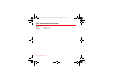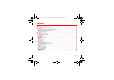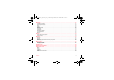252184335_myV-76_FCC_en.book Page 1 Mardi, 18.
52184335_myV-76_FCC_en.book Page 2 Mardi, 18. octobre 2005 11:19 11 You have just purchased a SAGEM phone, we congratulate you; it is recommended that you read this handbook carefully in order to use your phone efficiently and in the best conditions. Your phone can be used internationally in the various networks (GSM 900 MHz and DCS 1800 MHz or PCS 1900 MHz) depending on the roaming arrangements with your operator. We remind you that this phone is approved to meet European standards.
252184335_myV-76_FCC_en.book Page 3 Mardi, 18. octobre 2005 11:19 11 FCC Conformance Document FCC Part 24, FCC Part 22, FCC Part 15 FCC Part 15.247 Network NAPRD03.ver 3.2.
252184335_myV-76_FCC_en.book Page 4 Mardi, 18. octobre 2005 11:19 11 Safety Information for Wireless handled phones Use of your phone is subject to safety rules designed to protect the user and his or her environment. Exposure to Radio Frequency Signals - Your wireless handheld portable phone is a low power radio transmitter and receiver. When it is ON, it receives and also sends out frequency (RF) signals.
252184335_myV-76_FCC_en.book Page 5 Mardi, 18. octobre 2005 11:19 11 Electronic Devices - Most modern electronic equipment is shielded from RF signals. However, certain electronic equipment may not be shielded against the RF signals from your wireless phone. - Some phone accessories allow to reduce the radiation interferences of the phone. Please contact your distributor.
252184335_myV-76_FCC_en.book Page 6 Mardi, 18. octobre 2005 11:19 11 Potentially Explosive Atmospheres - Turn your phone OFF when in any area with a potentially explosive atmosphere and obey all signs and instructions. Sparks in such areas could cause an explosion or fire resulting in bodily injury or even death. - Areas with a potentially explosive atmosphere are often but not always clearly marked.
252184335_myV-76_FCC_en.book Page 7 Mardi, 18. octobre 2005 11:19 11 WARNING - The manufacturer cannot be held liable for any failure to comply with the above recommendations or for any misuse. - The software program developed by Sagem Communication remains the exclusive property of Sagem Communication. It is therefore highly prohibited to modify, translate, decompile or disassemble this software program or any part thereof.
252184335_myV-76_FCC_en.book Page 8 Mardi, 18. octobre 2005 11:19 11 Contents Menus.......................................................................................................................................... 11 Your phone package - Accessories.......................................................................................... 12 Description .................................................................................................................................
252184335_myV-76_FCC_en.book Page 9 Mardi, 18. octobre 2005 11:19 11 Messages .................................................................................................................................... 27 Creating a message............................................................................................................................. 27 Receiving messages............................................................................................................................
252184335_myV-76_FCC_en.book Page 10 Mardi, 18. octobre 2005 11:19 11 Settings ....................................................................................................................................... 43 Phone settings ..................................................................................................................................... 43 Display Settings ...........................................................................................................................
252184335_myV-76_FCC_en.book Page 11 Mardi, 18. octobre 2005 11:19 11 Menus Entertainment Vodafone live! Vodafone live! Enter URL Bookmarks History Browser settings What’s New? More Games More Sounds More Pictures News Sport Music Player Camera Messaging Create Message Inbox Drafts Sent Messages Outbox Menus Messenger Vodafone Mail Voicemail Templates Messaging Settings Local info.
252184335_myV-76_FCC_en.book Page 12 Mardi, 18. octobre 2005 11:19 11 Your phone package - Accessories When you open the box, check that all items are present: 1 - Phone 2 - Charger 3 - Battery 4 - User guide 5 - Wellphone CD 6 - Quick start guide 1 4 2 3 6 5 Accessories We advise you the use of SAGEM brand accessories for an optimal operating of your phone and of your accessories.
252184335_myV-76_FCC_en.book Page 13 Mardi, 18. octobre 2005 11:19 11 Description Red key: Hold down: Switch on/off In a call context: Reject a call - hang up In menus: Return to idle screen. Green key: Long press: Activate/Deactivate hands-free mode (WARNING: in this mode do not bring the phone up to your ear). In call context: Call - receiving a call. Right key: In idle screen: Access to Vodafone live!. In menus: Access to the selection shown on screen in the tab (*).
252184335_myV-76_FCC_en.book Page 14 Mardi, 18.
252184335_myV-76_FCC_en.book Page 15 Mardi, 18. octobre 2005 11:19 11 Installing your Vodafone SIM card and the battery 1 2 3 4 The SIM card is inserted under the phone's battery. Ensure that the phone is switched off and the charger disconnected. 1 Turn the phone back and slide the lock button up to remove the back cover. 2 Take out battery if already installed. 3 Slide the SIM card, with cut corner as shown on the phone, into the card holder with fold face down.
252184335_myV-76_FCC_en.book Page 16 Mardi, 18. octobre 2005 11:19 11 Inserting the memory card (microSD™) 1 Turn the phone on to its back and slide the lock button up, then unclip the back cover. 2 Remove the front cover by pushing on the two side clips. 3 Insert the memory card pushing it until you hear a «click ». Note: Take care not to mark the display screen with your fingers. 4 Hold the front cover facing down.
252184335_myV-76_FCC_en.book Page 17 Mardi, 18. octobre 2005 11:19 11 Idle screen The idle screen may contain the following information: 1 - The title bar icons: Battery Silent mode Only emergency call is possible Signal strength level (5 bars) GPRS channel present 2 - Date and time, in digital or analog mode 3 - Network provider 4 - Thumbnail centred on bottom line: It shows that the menus can be accessed by pressing OK.
252184335_myV-76_FCC_en.book Page 18 Mardi, 18. octobre 2005 11:19 11 Activating your phone Information on the SIM card To use your phone, you need a Vodafone SIM card. It contains personal information that you can modify: Secret codes (PIN(s): Personal Identification Numbers), these codes allow you to protect access to your SIM card and phone Phonebook Messages How special services work. Your phone is compatible with the SIM 3V cards.
252184335_myV-76_FCC_en.book Page 19 Mardi, 18. octobre 2005 11:19 11 Getting started Switch on the phone by pressing the key. A short animation appears. When you switch on your phone for the first time, follow instructions displayed on the screen.
252184335_myV-76_FCC_en.book Page 20 Mardi, 18. octobre 2005 11:19 11 Setting time and date When you use your phone for the first time, you need to set the date and time. You will be automatically proposed to enter date and time when using your phone for the first time, or after having removed the battery. Setting the date: Set the date by entering it directly in numerical form or by using T S keys to increase or decrease the default values.
252184335_myV-76_FCC_en.book Page 21 Mardi, 18. octobre 2005 11:19 11 At the end of the conversation press the key to hang up. International call Press 0 (hold down) to display « + », then dial the country code without waiting for the dial tone, then the number of the called party. Emergency services Depending on the network you can obtain the emergency service with or without SIM card or when the keypad is locked. It is enough to be in an area served by a network. key.
252184335_myV-76_FCC_en.book Page 22 Mardi, 18. octobre 2005 11:19 11 Using your phone Improving antenna performance The antenna is integrated in your phone, under the back cover at the top. Avoid putting your fingers on this area when the phone is switched ON. If your fingers obstruct the antenna, the phone may have to operate with a higher power level than usual; decreasing its efficiency quickly. It could also affect the quality of your communications.
252184335_myV-76_FCC_en.book Page 23 Mardi, 18. octobre 2005 11:19 11 Charging the battery Your phone is powered by a rechargeable battery. A new battery must be charged for 4 hours at least before being used for the first time. It reaches its optimum capacity after a few cycles of use. When your battery has been discharged, the empty battery icon flashes. In this case recharge your battery for at least 15 minutes before making any calls in order not to be cut off quickly.
252184335_myV-76_FCC_en.book Page 24 Mardi, 18. octobre 2005 11:19 11 Contacts The phonebook allows you to store numbers that you call regularly. These numbers can be stored in the SIM card or in the phone. To store a contact in the phone memory, the following fields can be filled: last name, first name, numbers, email, URL, address, company, comments, ringtone, photo. To store a contact in the SIM card, only the last name and number fields must be filled. Using the phonebook Display the Contacts menu.
2184335_myV-76_FCC_en.book Page 25 Mardi, 18. octobre 2005 11:19 11 Displaying a contact Select a contact from the list and press OK. The name, the phone number and the order number with which the contact is stored are displayed. Note: By directly pressing one character, the phone will display the first contact saved in the phonebook, starting with it. To display the different options, select a contact from the list and press [Options]. Calling a contact Several ways: - Select a contact.
252184335_myV-76_FCC_en.book Page 26 Mardi, 18. octobre 2005 11:19 11 Memory Select SIM or Telephone and OK. Phone: the screen displays the amount of memory used. The memory capacity is shared between the phonebook and various other features. If you lack memory, check if you can free some space. SIM: available memory only for contacts.
252184335_myV-76_FCC_en.book Page 27 Mardi, 18. octobre 2005 11:19 11 Messages From this menu, you are able to send SMS and MMS. MMS is the Multimedia Message Service, which allows you to send photos, audio files and other rich content in your messages; these messages can even be composed of several slides. MMS are charged at a different rate to SMS. Please contact Vodafone to get more information on their cost. This menu has been compiled in collaboration with magic4™.
252184335_myV-76_FCC_en.book Page 28 Mardi, 18. octobre 2005 11:19 11 The Easy Message T9™ mode helps you to easily write your messages. Using T9 Mode Press once the key corresponding to the letter chosen and compose the word by continuing to press the keys corresponding to the various letters without paying attention to the display: the word is highlighted. If you agree on the word proposed on the screen, press the 0 key to validate it (the 0 key inserts a space), and go on writing the next word.
252184335_myV-76_FCC_en.book Page 29 Mardi, 18. octobre 2005 11:19 11 Saving the message - Select Save. - Select where you want to save it (SIM card or phone). It is saved in the Drafts menu. Sending the message - Once the text entered, press OK or press [Options] and select Add recipient. - Enter the recipient’s number (or take it in your phonebook pressing [Options] then selecting [Contacts]) and press OK. You can enter an e-mail address. - Then confirm the message type to send (SMS oo MMS).
252184335_myV-76_FCC_en.book Page 30 Mardi, 18. octobre 2005 11:19 11 Inbox Messaging/Inbox Each message shows the presence of any attachments, the time and date the message was received and its size. Messages are listed in chronological order, the latest one being displayed first. The quantity of Not Read and Not Retrieved messages is shown. Not Retrieved and Not Read messages are shown in bold. Select a message and press OK. Choose one of the options given.
252184335_myV-76_FCC_en.book Page 31 Mardi, 18. octobre 2005 11:19 11 Voicemail Messaging/Voicemail This function allows you to call your voicemail. Note: if your voicemail number has not been entered yet, you must enter it in the menu Settings/Call settings/Mailbox. Templates Messaging/Templates When composing a message, if you selected the Save as Template option, the template is saved in this menu. The same options as for the drafts are available for the templates.
252184335_myV-76_FCC_en.book Page 32 Mardi, 18. octobre 2005 11:19 11 Local information Messaging/Local info. This menu is used to activate reception of local information broadcast by the network. You can choose whether you want to receive this information or not (please contact Vodafone). Memory Messaging/Memory You may know the memory available for saving messages. Choose one of the options given: SMS or MMS. The SMS screen displays the memory available either on the SIM card or on the phone.
252184335_myV-76_FCC_en.book Page 33 Mardi, 18. octobre 2005 11:19 11 Camera This menu allows you to take photos or videos and use them for different purposes. For instance, you can send them to another phone or an Internet address, store them, use them as wallpapers or screensavers. Taking and saving a photo Settings before taking a photo Zoom: To activate zoom, use the Sand Tkeys or the side keys (+ and -).
252184335_myV-76_FCC_en.book Page 34 Mardi, 18.
252184335_myV-76_FCC_en.book Page 35 Mardi, 18. octobre 2005 11:19 11 My Items This menu contains photos and videos taken and saved with your phone, the sounds recorded and all the downloaded objects (pictures, ring tones, etc).
252184335_myV-76_FCC_en.book Page 36 Mardi, 18. octobre 2005 11:19 11 Sounds My Items/Sounds To listen to a sound, select it and press OK. To listen to others, press S or T. To display the different options, press [Options]. - Send By: allows you to send a sound. - Add to contact: allows you to assign a sound to a contact saved in the phonebook. - Ring tone: allows you to add a sound to the ring tones list. - Rename: allows you to rename a sound. - Delete: allows you to delete a sound. - Rec.
252184335_myV-76_FCC_en.book Page 37 Mardi, 18. octobre 2005 11:19 11 Music Player This menu allows you to listen to musics in a contiuous way like a portable music player. If you do not have any music in memory, use Vodafone live! to download some or connect your phone to a PC (see chapter My Items). Two tabs are displayed: Player and Library. Select Library pressing X. The directory of the music contained in the phone and in the memory card (if it is present) is displayed.
252184335_myV-76_FCC_en.book Page 38 Mardi, 18. octobre 2005 11:19 11 Vodafone live! Vodafone live! is a mobile internet portal service which allows you to obtain information such as weather conditions, news, sport and download new ringtones, wallpapers, music, videos, etc. The browser navigator is under licence: The browser navigator and the softwares included are the exclusive property of Openwave.
252184335_myV-76_FCC_en.book Page 39 Mardi, 18. octobre 2005 11:19 11 Games and applications Entertainment and Organiser & Tools/ Applications menus Your phone has the two following games: New York Nights and Blockbreaker Deluxe. When you select a game or an application, the Settings menu allows you to configure a connection profile which only be used by the game or application to connect to the network (to exchange scores for example) but is not used to download new games or applications.
252184335_myV-76_FCC_en.book Page 40 Mardi, 18. octobre 2005 11:19 11 Organiser & Tools Alarm Organiser & Tools/Alarm This menu allows you to set and activate the alarm. To activate the alarm, select Activate. Set the wake-up time by entering the numbers directly and validate. The alarm icon appears on the idle screen. The alarm works even when the phone is switched off. Timer Organiser & Tools/Timer This menu is used to set and activate the timer. To activate the timer, select Activate.
252184335_myV-76_FCC_en.book Page 41 Mardi, 18. octobre 2005 11:19 11 The other menus are: - Monthly view: allows you to access events on a month-by-month basis. - Weekly view: allows you to access events on a week-by-week basis. - Daily view: allows you to access the events for the current day and the actions possible on any event (see, modify, delete and send). - Date view: allows you to access events at a specific date.
252184335_myV-76_FCC_en.book Page 42 Mardi, 18. octobre 2005 11:19 11 Todo Organiser & Tools/Todo This menu allows you to write or record tasks, called Todo, access category-based Todo management and delete all the Todo’s. If there are not any Todo, you directly access to the options below. If there is a Todo, press [Options] to display the options. - Write Todo: allows you to write a text Todo. Fill in the different items. Save the Todo. - Record Todo: allows you to record a voiceTo Do.
252184335_myV-76_FCC_en.book Page 43 Mardi, 18. octobre 2005 11:19 11 Settings Phone settings Silent mode This menu allows you to switch to Silent mode. Activate or deactivate Silent mode and validate. Silent mode can also be accessed via the idle screen by holding down the key. When the phone is in silent mode, this relevant icon appears on the idle screen. In this mode, the ring tone will not function, except for the alarm clock.
252184335_myV-76_FCC_en.book Page 44 Mardi, 18. octobre 2005 11:19 11 Beeps This menu allows you to activate a beep for the battery, the keypad or the network. Select the type of beep you want to allocate from the proposed choices and validate. Activate or deactivate the beep and validate. If you select keypad beeps, different options are given. Time and Date Set Date/Time This menu allows you to set the date and time of your phone.
252184335_myV-76_FCC_en.book Page 45 Mardi, 18. octobre 2005 11:19 11 Display Settings Wallpaper This menu allows you to display the background picture you want on your phone. Note: you can select wallpapers through the phone default wallpapers, the pictures downloaded in My Items/Pictures and the pictures of your memory card. - No wallpaper: select None. - Several wallpapers in a random way: select Random.
252184335_myV-76_FCC_en.book Page 46 Mardi, 18. octobre 2005 11:19 11 Backlight - Full backlight: both the screen and the keypad are lit up. - Screen only: only the screen is lit up. Note: in any case, after a certain time of inactivity, the backlight will be automatically turned off to save battery life. Contacts - Contacts list: This menu allows you to select the default phonebook (SIM, Phone, SIM and Phone) displayed when the phone switches on.
252184335_myV-76_FCC_en.book Page 47 Mardi, 18. octobre 2005 11:19 11 Call waiting (Network dependent service) During a call, you may be informed that a caller is trying to reach you: you hear a special tone. The caller's identity is displayed on the screen (name or number). You can activate, deactivate, or status of the call waiting service in order to check if it is active or not. During a call, if a second caller tries to contact you, the screen displays the call warning.
252184335_myV-76_FCC_en.book Page 48 Mardi, 18. octobre 2005 11:19 11 Security settings PIN number This menu allows you to activate and modify your phone's PIN. To modify the PIN, select Modify PIN code and [Select]. Enter old PIN and validate. Enter new PIN twice and validate. To activate or deactivate the PIN, select the Control PIN menu and [Select]. Enter PIN and validate. Select Activate or Deactivate and validate. PIN2 number You have a second PIN number to allow you to access certain functions*.
252184335_myV-76_FCC_en.book Page 49 Mardi, 18. octobre 2005 11:19 11 Operator This menu allows you to modify the call barring. Access to this service depends on your type of subscription. Call barring This menu allows you to block the sending or receiving of certain calls. Before you can use this service, a password will be provided by Vodafone when you take out your subscription. Access to this service depends on your subscription type. To activate call barring : - Select incoming or outgoing calls.
252184335_myV-76_FCC_en.book Page 50 Mardi, 18. octobre 2005 11:19 11 Player Settings - Play options: to play the music one by one or in a continuous way. - Player priority: to give priority to phone (in case of incoming call) or to playing music. Synchronisation settings This menu allows you to set various parameters needed for the synchronisation between the phone and a computer. Browser settings This menu allows you to set various parameters needed for Vodafone live! browser connection.
252184335_myV-76_FCC_en.book Page 51 Mardi, 18. octobre 2005 11:19 11 Connectivity You can exchange with other devices (PC, mobile phones, personal assistants, printers, etc.) various data: pictures, sounds, photos, videos, Todo tasks, organiser events, contacts, etc. Data exchange can be done through: - a serial or USB cable, - an infrared connection, - a bluetooth connection.
252184335_myV-76_FCC_en.book Page 52 Mardi, 18. octobre 2005 11:19 11 Infrared This menu allows you to activate or deactivate the infrared connection. Serial Speed This menu enables you to select the speed to be used for data exchanges via your phone's serial port. Except for specific requirements, it is advisable to stick to the default setting: Automatic. Headset This menu allows you to configure the options of the phone with a pedestrian kit or a car kit (automatic response, kit volume).
252184335_myV-76_FCC_en.book Page 53 Mardi, 18. octobre 2005 11:19 11 Care and safety information SAR THIS MODEL PHONE MEETS THE GOVERNMENT'S REQUIREMENTS FOR EXPOSURE TO RADIO WAVES Your mobile phone is a radio transmitter and receiver. It is designed and manufactured not to exceed the limits for exposure to radiofrequency (RF) energy set by the Federal Communications Commission of the U.S. Government and Health Canada.
252184335_myV-76_FCC_en.book Page 54 Mardi, 18. octobre 2005 11:19 11 While there may be differences between the SAR levels of various phones and at various positions, they all meet the government requirement. The FCC has granted an Equipment Authorization for this model phone with all reported SAR levels evaluated as in compliance with the FCC RF exposure guidelines. SAR information on this model phone is on file with the FCC and can be found under the Display Grant section of http://www.fcc.
252184335_myV-76_FCC_en.book Page 55 Mardi, 18. octobre 2005 11:19 11 Explosive materials Please comply with warning signs at petrol station asking you to switch your phone off. You will need to comply with radio equipment usage restrictions in places such as chemical plants, fuel depots and at any location where blasting operations are under way. Electronic equipment To avoid the risk of demagnetisation, do not let electronic devices close to your phone for a long time.
252184335_myV-76_FCC_en.book Page 56 Mardi, 18. octobre 2005 11:19 11 Warranty You must always use your phone for the purpose for which it was designed, under normal operating conditions. Sagem Communication declines all responsibility for any use outside of the scope of its designed purpose and for any consequences of this use. Any software program in the phone is either the exclusive property of Sagem Communication or is licensed to Sagem Communication by third parties.
252184335_myV-76_FCC_en.book Page 57 Mardi, 18. octobre 2005 11:19 11 Phones that have been repaired or replaced as standard during the warranty period stated above are guaranteed (parts and labour) until the later of these two dates: Expiry of the guarantee period of twenty four months stated above or three (3) months with effect from the date of support provided by Sagem Communication.
252184335_myV-76_FCC_en.book Page 58 Mardi, 18. octobre 2005 11:19 11 4.
252184335_myV-76_FCC_en.book Page 59 Mardi, 18. octobre 2005 11:19 11 End User Licence Agreement (EULA), for the software CONTEXT AND ACCEPTATION OF THE AGREEMENT You have acquired a Mobile Phone device ("DEVICE"), manufactured by Sagem Communication (SAGEM), that includes software either developed by SAGEM itself or licensed third party Software suppliers ("SOFTWARE COMPANIES") to SAGEM with the rights to sub-license it to the purchaser of the device.
252184335_myV-76_FCC_en.book Page 60 Mardi, 18. octobre 2005 11:19 11 You therefore agree that, if you elect to download a licence from the Internet which enables your use of Secure Content, Suppliers may, in conjunction with such licence, also download onto your DEVICE such Security Updates that a Secure Content Owner has requested that SOFTWARE SUPPLIERS distribute.
252184335_myV-76_FCC_en.book Page 61 Mardi, 18. octobre 2005 11:19 11 NOTICE REGARDING THE MPEG-4 VISUAL STANDARD. The SOFTWARE may include MPEG-4 visual decoding technology. MPEG LA, L.L.C.
252184335_myV-76_FCC_en.book Page 62 Mardi, 18. octobre 2005 11:19 11 EXPORT RESTRICTIONS. You acknowledge that SOFTWARE is subject to U.S. export jurisdiction. You agree to comply with all applicable international and national laws that apply to the SOFTWARE, including the U.S. Export Administration Regulations, as well as end-user, end-use and destination restrictions issued by U.S. and other governments. UPGRADES AND RECOVERY MEDIA - DEVICE Software.
252184335_myV-76_FCC_en.book Page 63 Mardi, 18. octobre 2005 11:19 11 Java™ You are the owner of a SAGEM mobile phone which gives you the ability to download applications and games to be executed on your phone thanks to the built-in Java™ engine. However, receiving applications from everywhere implies some basic knowledge of the possible effects of such download. Thank you for spending a few minutes reading these pages: this will prevent you from performing action without measuring the consequences.
252184335_myV-76_FCC_en.book Page 64 Mardi, 18.
252184335_myV-76_FCC_en.book Page 65 Mardi, 18. octobre 2005 11:19 11 When you set a more permissive authorization to a security group than the current value, mobile phone asks you to confirm your increased risk exposure. The maximum risk exposure increase is limited by the security status.
252184335_myV-76_FCC_en.book Page 66 Mardi, 18. octobre 2005 11:19 11 The popup displays information below: - Name of the MIDlet - Version - Size (JAR file size) - Vendor name - Security status (IMPORTANT: see "Security considerations" paragraph below) - JAR file URL. If you do not want to download the main data (JAR file), you shall refuse to acknowledge further airtime consumption by selecting "Cancel" (JAR file is not downloaded). If you agree on the MIDlet installation, just select "Ok".
252184335_myV-76_FCC_en.book Page 67 Mardi, 18. octobre 2005 11:19 11 Troubleshooting PROBLEM - SITUATION It is impossible to switch the phone on Battery status unknown LOW BATTERY SIM not present Incorrect PIN code SIM BLOCKED Troubleshooting ACTIONS Remove and replace the battery. If you still cannot switch the phone on, charge the battery: - Put it on charge for at least 15 minutes before switching it back on again. - Check if the battery icon is scrolling up and down. - If so, the phone is charging.
252184335_myV-76_FCC_en.book Page 68 Mardi, 18. octobre 2005 11:19 11 PROBLEM - SITUATION SIM LOCKED ACTIONS In certain cases, the handset can only be used with some types of SIM cards. This message means that the SIM card you are using does not fit with the phone. Take the SIM card out, and switch it back on. If the message SIM not present appears on the screen, you will need to check its compatibility next to the place where you bought it. If not, please contact your after-sales service.
252184335_myV-76_FCC_en.book Page 69 Mardi, 18. octobre 2005 11:19 11 PROBLEM - SITUATION How do I delete the envelop icon that appears on the screen? How do I delete the voicemail icon that appears on the screen? How do I remove the written message in the idle screen (1 call)? How do I free up memory to download my objects How do I free up memory to receive new messages? ACTIONS The icon means you have received text messages. To delete it, read your message.
252184335_myV-76_FCC_en.book Page 70 Mardi, 18.
252184335_myV-76_FCC_en.book Page 71 Mardi, 18.
252184335_myV-76_FCC_en.book Page 72 Mardi, 18. octobre 2005 11:19 11 www.sagem.