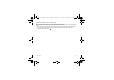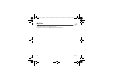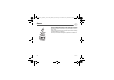User's Manual
Table Of Contents
- Contents
- Description
- Idle screen
- Quick start
- Using your phone
- Contacts
- Vodafone live!
- Messages
- Photo and video
- My Files
- Media Player
- Games
- Organiser & Tools
- Settings
- Technical features
- Certification and safety information for the United States and countries using FCC standards
- SAR at the ear (W/kg)
- SAR worn of the body (W/kg)
- Version
- PCS 1900
- PCS 1900
- Problem - Situation
- Actions
26 Photo and video
Photo and video
The
Camera
menu allows you to take photos and use them for different purposes. For instance, you can send them
to another phone or an Internet address, store them, use them as wallpapers or screen savers.
Taking a photo
Settings before taking a photo
Pressing [
Options
], various options can be selected:
• Take picture
: to take the photo.
•
Video mode
: to switch from photo mode to video mode.
•
Change camera
: to change from one lens to another.
•
Timer
: to take a photo with a 5, 10 or 15 second time delay.
•
Camera mode
: to select luminosity.
•
Effects
: to select an effect.
•
Settings
: to select storage location, click sound, photo format and quality.
Taking a photo
- Select the
Camera
menu. Look into your phone display and position your subject. Move your phone to position your photo.
- Press
OK
, the photo is taken and automatically saved. It stays on the phone display.
- If you want to send the photo immediately, press
OK
. The creating message screen is displayed to type a text if necessary.
Options once the photo taken
•
Send:
allows you to send the photo by MMS, infrared or Bluetooth.
•
New
: allows you to take a new photo.
•
Delete
: allows you to delete the photo.
•
Rename
: allows you to modify the name of a photo.
•
Add to contact
: allows you to assign a photo to a contact saved in the phonebook.
•
Set as wallpaper
: allows you to select the photo as a wallpaper.
Note:
using the camera during a call may disturb the call quality.
25xxxxxxx_my800V_Version US_DRAFT_en.book Page 26 Vendredi, 21. juillet 2006 3:10 15